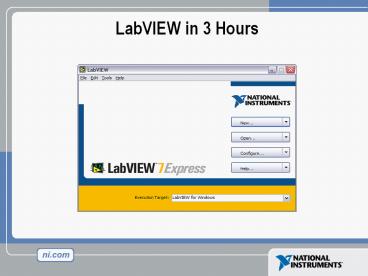LabVIEW in 3 Hours - PowerPoint PPT Presentation
Title:
LabVIEW in 3 Hours
Description:
LabVIEW in 3 Hours Engineering Industries Instrumentation Instrumentation Data Acquisition Virtual Instrumentation Architecture Section I The LabVIEW ... – PowerPoint PPT presentation
Number of Views:1972
Avg rating:3.0/5.0
Title: LabVIEW in 3 Hours
1
LabVIEW in 3 Hours
2
Engineering Industries
Manufacturing
Telecom
Electronics
Automotive
Test Industries
Semiconductor
Chemical Processing
Aerospace
Transportation
Military
Biomedical
3
Instrumentation
4
Instrumentation
5
Data Acquisition
6
Virtual Instrumentation
Application Software
Hardware and Driver Software
Network
7
Virtual Instrumentation Architecture
LabVIEW
Instrument / Data Acquisition Drivers
8
Section I The LabVIEW Environment
- LabVIEW terms
- Components of a LabVIEW application
- LabVIEW programming tools
- Creating an application in LabVIEW
9
LabVIEW Programs Are Called Virtual Instruments
(VIs)
10
LabVIEW Programs Are Called Virtual Instruments
(VIs)
Two Work Areas
1. Front Panel Controls Inputs to the computer
11
LabVIEW Programs Are Called Virtual Instruments
(VIs)
Two Work Areas
1. Front Panel Controls Inputs to the
computer Indicators Outputs from the computer
12
LabVIEW Programs Are Called Virtual Instruments
(VIs)
Two Work Areas
1. Front Panel Controls Inputs to the
computer Indicators Outputs from the computer
2. Block Diagram Instruction set for controls,
indicators Source Code
13
LabVIEW Graphical Development Environment
14
VI Front Panel
Panel Toolbar
Pull-down menu
Boolean Control
Double Indicator
Waveform Graph (Type of Indicator)
15
VI Block Diagram
Pull-down menu
Temperature Indicator
Data Acquisition Function
Thermometer Terminal
Delay
While Loop
Stop Loop Terminal
Stop Button Terminal
16
Controls and Functions Palettes
Graphical, floating palettes Used to place
controls indicators on the front panel, or to
build the block diagram
17
Tools Palette (Front Panel)
18
Tools Palette (Block Diagram)
19
Status Toolbar
Run Button Continuous Run Button Abort
Execution Pause/Continue Button Text
Settings Align Objects Distribute
Objects Reorder
Additional Buttons on the Diagram Toolbar
Execution Highlighting Button Step Into
Button Step Over Button Step Out Button
20
Status Toolbar
Run Button Continuous Run Button Abort
Execution Pause/Continue Button Text
Settings Align Objects Distribute
Objects Reorder
Additional Buttons on the Diagram Toolbar
Execution Highlighting Button Step Into
Button Step Over Button Step Out Button
21
Open a Virtual Instrument
Basic Spectral Measurement.vi
22
Template Browser
23
Create a New VI
24
Creating a VI Front Panel
Front Panel Window
25
Creating a VI Front Panel
Front Panel Window
26
Creating a VI Block Diagram
Block Diagram
Front Panel Window
27
LabVIEWs Context Help
28
Creating a VI Adding Functions
29
Creating a VI Adding Functions
30
Creating a VI Wiring
31
Creating a VI Adding Functions
32
Creating a VI Adding Functions
33
Express Functions
Same overall functionality
34
Section II
- What is a subVI?
- Creating a subVI
- Using a VI as a subVI
35
SubVIs
- LabVIEW is modular
- Any VI can be used as a subroutine (or subVI) to
other programs - Advantages
- Modular
- Easier to debug
- Dont have to recreate code
36
Creating a SubVI
- Create code
- Select code for use in subVI
- Click Edit-Create subVI
37
Editing a SubVI
38
Insert the SubVI into a Top Level VI
Accessing user-made subVIs Functions gtgt Select a
VI Or Drag icon onto target diagram
39
Create SubVI from your code
40
View your subVI
41
Section III Data Acquisition
- Data acquisition (DAQ) basics
- Connecting Signals
- Simple DAQ application
42
DAQ Data Acquisition
- Plug-in board for a computer with
- Analog input channels
- Analog output channels
- Counters
- Digital I/O
- Controlled by a suite of LabVIEW VIs
- FunctionsgtgtData Acquisition
43
DAQ DataAcquisition
44
Hardware Connections
SC-2075
BNC-2120
SCB-68
45
Channel Connections
Signal
Motor
Single-Ended Measurement
Ground
Battery
Signal 1
Differential Measurement
-
Signal 2
46
Analog Signals
Data Acquisition System
1.659487387 volts
1010100111110
ADC
47
Digital Signals
48
Measurement Automation Explorer
49
Channel Connections
Channel Connections
- Single-Ended Mode ACHx and AIGND used to
connect signal to channel x - Differential Mode ACHx, ACHx8 used to connect
signal to channel x
50
Section IV Loops and Charts
- For Loop
- While Loop
- Charts
- Graphs
51
Loops
- While Loops
- Terminated by condition
- Always Runs Once
- Delay between iterations may be added
- For Loops
- Terminate after N iterations
- N specified on block diagram
52
Loops (cont.)
- Select the loop
- Enclose Code to Repeat
While Loop
53
Charts and Graphs
- Waveform Charts display a history of values over
time - - Strip Chart (continuous scrolling)
- - Scope Chart (repeatedly redraws over the same
region) - - Sweep Chart (redraws curve to the right of
the old curve)
Waveform Graphs and X-Y Graphs - Wavefrom
Graphs plot Y for regular increments of X - X-Y
Graphs plot Y vs. X for any X-Y sets (non-regular)
54
Charts
- Waveform chart special numeric indicator that
can display a history of values - Controls gtgt Graphs gtgt Waveform Chart
55
Wiring Data into Charts
- Single Plot Charts
- Multiplot Charts
56
Combining data onto one graph
57
File I/O Using The LVM Express Function
58
File I/O Using Traditional Functions
Easy File I/O VIs
- Read/write to spreadsheet file
- Read/write characters to file (ASCII)
- Read lines from file
- Read/write binary file
59
Conclusion
- See www.ni.com for more help, examples