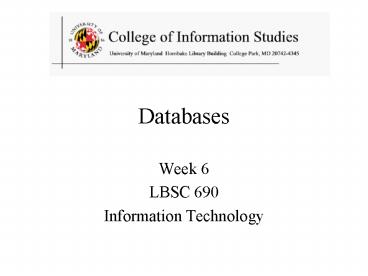Databases PowerPoint PPT Presentation
1 / 34
Title: Databases
1
Databases
- Week 6
- LBSC 690
- Information Technology
2
Agenda
- Quiz answers, feedback, and discussion
- Programming questions?
- Relational database design
- Microsoft Access
3
Databases
- Database
- Collection of data, organized to support access
- Models some aspects of reality
- DataBase Management System (DBMS)
- Software to create and access databases
- Relational Algebra
- Special-purpose programming language
4
Relational Database Components
- Database A collection of tables
- Table A collection of related records
- Each record is one row in the table
- Each field is one column in the table
- Record A collection of related fields
- Field An atomic unit of data
- number, string, true/false,
- Primary Key The field that identifies a record
- Values of a primary key must be unique
5
A Simple Example
primary key
6
Why Relational?
- Databases model some aspects of reality
- A relational database views the world in terms of
entities and relations between them - Tables represent relations
- Named fields represent attributes
- Each row in the table is called a tuple
7
A Registrar Example
- Which students are in which courses?
- What do we need to know about the students?
- first name, last name, email, department
- What do we need to know about the courses?
- course ID, description, enrolled students, grades
8
A Flat File Solution
Discussion Topic Why is this a bad approach?
9
Goals of Normalization
- Save space
- Save each fact only once
- More rapid updates
- Every fact only needs to be updated once
- More rapid search
- Finding something once is good enough
- Avoid inconsistency
- Changing data once changes it everywhere
10
A Normalized Relational Database
Student Table
Department Table
Course Table
Enrollment Table
11
Approaches to Normalization
- For simple problems (like the homework)
- Start with binary relationships
- Pairs of fields that are related
- Group together wherever possible
- Add keys where necessary
- For more complicated problems
- Entity relationship modeling (LBSC 670)
12
Some Lingo
- Primary Key uniquely identifies a record
- e.g. student ID in the student table
- Compound primary key
- Synthesize a primary key with a combination of
fields - e.g., Student ID Course ID in the enrollment
table - Foreign Key is primary key in the other table
- Note it need not be unique in this table
13
Join
Student Table
Department Table
14
Problems with Join
- Data modeling for join is complex
- Taught in LBSC 670
- Join are expensive to compute
- Both in time and storage space
- But it is joins that make databases relational
- Projection and restriction also used in flat files
15
Referential Integrity
- Foreign key values must exist in other table
- If not, those records cannot be joined
- Can be enforced when data is added
- Associate a primary key with each foreign key
- Helps avoid erroneous data
- Only need to ensure data quality for primary keys
16
Project
New Table
SELECT Student ID, Department
17
Restrict
New Table
WHERE Department ID HIST
18
The SELECT Command
- Project chooses columns
- Based on their label
- Restrict chooses rows
- Based on their contents
- e.g. department ID HIST
- These can be specified together
- SELECT Student ID, Dept WHERE Dept History
19
Restrict Operators
- Each SELECT contains a single WHERE
- Numeric comparison
- lt, gt, , ltgt,
- e.g., gradelt80
- Boolean operations
- e.g., Name John AND Dept ltgt HIST
20
Entity-Relationship Model
- A database models some aspect of reality
- ER diagrams are a way for graphically visualizing
this - Entities are captured in boxes
- Relationships are captured using arrows
21
The Data Model
Student Table
Department Table
Course Table
Enrollment Table
22
Registrar ER Diagram
23
Steps in Database Design
- Requirements Analysis what must database do?
- Conceptual Design high level description (often
done with ER model) - Logical Design translate ER into DBMS data model
- Schema Refinement consistency, normalization
- Physical Design indexes, disk layout
- Security Design who accesses what, and how
24
RideFinder Exercise
- Design a database to match drivers with
passengers (e.g., for road trips) - Drivers post available seats they want to know
about interested passengers - Passengers call up looking for rides they want
to know about available rides - These things happen in no particular order
25
Exercise Goals
- Identify the tables you will need
- First decide what data you will save What
questions will be asked? - Then decide how to group/split it into tables
- Design queries (using join, project, and
restrict) - What happens when a passenger comes looking for a
ride? - What happens when a driver comes to find out who
his passengers are?
26
Exercise Logistics
- Work in groups of 3 or 4
- Brainstorm data requirements
- 5 minutes
- Develop tables and queries
- 15 minutes
- Compare you answers with another group
- 5 minutes
27
One Possible Solution
28
Database Programming
- Natural language
- Goal is ease of use
- e.g., Show me the last names of students in CLIS
- Ambiguity sometimes results in errors
- Structured Query Language (SQL)
- Consistent, unambiguous interface to any DBMS
- Simple command structure
- e.g., SELECT Last name FROM Students WHERE
DeptCLIS - Useful standard for inter-process communications
- Visual programming (e.g., Microsoft Access)
- Unambiguous, and easier to learn than SQL
29
Using Microsoft Access
- Create a database called M\RideFinder.mdb
- File-gtNew-gtBlank Database
- Specify the fields (columns)
- Create a Table in Design View
- Fill in the records (rows)
- Double-click on the icon for the table
30
Creating Fields
- Enter field name
- Must be unique, but only within the same table
- Select field type from a menu
- Use date/time for times
- Use text for phone numbers
- Designate primary key (right mouse button)
- Save the table
- Thats when you get to assign a table name
31
Entering Data
- Open the table
- Double-click on the icon
- Enter new data in the bottom row
- A new (blank) bottom row will appear
- Close the table
- No need to save data is stored automatically
32
Building Queries
- Copy N\share\notes\MyRideFinder. to M\
- Create Query in Design View
- In Queries
- Choose two tables, Ride and Driver
- Pick each field you need using the menus
- Unclick show to not project
- Enter a criterion to restrict
- Save, exit, and reselect to run the query
33
Fun Facts about Queries
- Joins are automatic if field names are same
- Otherwise, drag a line between the fields
- Sort order is easy to specify
- Use the menu
- Queries form the basis for reports
- Reports give good control over layout
- Use the report wizard - the formats are complex
34
Key Ideas
- Databases are a good choice when you have
- Lots of data
- A problem that contains inherent relationships
- Design before you implement
- This is just another type of programming
- The mythical person-month applies!
- Join is the most important concept
- Project and restrict just remove undesired stuff