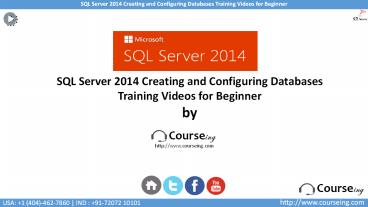SQL Server 2014 Creating and Configuring Databases Training Videos for Beginner - PowerPoint PPT Presentation
Title:
SQL Server 2014 Creating and Configuring Databases Training Videos for Beginner
Description:
SQL Server 2014 creating and configuring training video tutorial is designed for beginner to teach how to create SQL server databases,what are the advanced options available for database configuration and also guide how to install sample SQL databases. – PowerPoint PPT presentation
Number of Views:120
Title: SQL Server 2014 Creating and Configuring Databases Training Videos for Beginner
1
SQL Server 2014 Creating and Configuring
Databases Training Videos for Beginner by
2
Highlights
- Creating a database
- Advanced options of database configuration
- Installing sample database
3
Creating a database
- Here you are going to learn creating data base on
SQL server 2000, 2005, and 2008 or later new
versions. - Firstly we start with SQL Server 2000.
- Open Microsoft SQL Management Studio
- Expand the Microsoft SQL Server node where you
wish to create a database. - Right click the Databases node and then click New
Database - Type the database name in the dialog box then
click OK.
4
Creating a database
- Sample image of creating database on SQL Server
2000 is as follows
Source http//www.gfi.com
5
Creating a database
- Now we will see, how to create a database on SQL
Server 2005. - Open Microsoft SQL Management Studio.
- Connect to the database engine using database
administrator credentials. - Expand the server node.
- Right click Databases and select New Database.
- Enter a database name and click on OK to create
the database.
6
Creating a database
- Sample image of creating database on SQL Server
2005 is as follows
Source http//www.gfi.com
7
Creating a database
- Here you can learn the steps involved in creating
a database on SQL server 2008 and later on
versions. - Open Microsoft SQL Management Studio.
- Connect to the database engine using database
administrator credentials. - Expand the server node.
- Right click Databases and select New Database.
- Enter a database name and click OK to create the
database.
8
Advanced options of database configuration
- Configuration options handles and optimizes
resources of SQL Server. - SQL Server Management Studio provides common
configuration options. - Developers and users can access configuration
options through sp_configure system store
procedure. - Some of the advanced options for database
configuration are as follows - access check cache bucket count, access check
cache quota, ad hoc distributed queries, affinity
I/O mask, affinity64 I/O mask, affinity mask,
affinity64 mask.
9
Installing sample database
- Steps to install Northwind and Pubs sample
database is as follows - Go to the Northwind and Pubs Sample Databases web
site. - Download and run the installer.
- If you are using Visual Studio 2012, convert the
database file (.mdf) to a SQL Server 2012
database file. See the "To convert the Northwind
database file (.mdf) for Visual Studio 2012"
procedure later in this topic. - Connect to the database file by using the Server
Explorer in Visual Studio. See the "To connect to
a database file (.mdf) from the Data Connections
node" procedure.
10
Feedback
Like It ? Hate It?
We would love to hear from you whatever you think
about the course.
Click HERE to share what you think!
11
Thank you
Thank You for Watching SQL Server 2014 Creating
and Configuring Databases Training Videos for
Beginner by
http//www.courseing.com