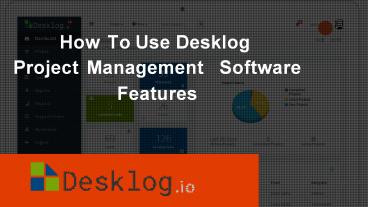How To Use Desklog Project Management Software Features PowerPoint PPT Presentation
Title: How To Use Desklog Project Management Software Features
1
How To Use Desklog
Project Management Software Features
2
WHAT IS A DESKLOG PROJECT?
The Desklog project management features enable
the created project team or an individual to
work effectively towards the successful project
deliverables and meet the project deadline. Also
assists in evaluating the team and individual
performance of each team member.
3
Now, lets look into the important project
management features equipped with Desklog and
how to use the features.
- Create/View Project
- Create View- Team/ Milestone
- Make Use Of Automated Reports
- Support Center
4
Finalize with client details and start by
creating the project details in the tool. Group
the resources required for your
project into different teams depending upon the
work When you click on -gtCreate Project,
it prompts you to select the project workflow
template like Simple project management, issue
tracking, or Agile project management.
1. CREATE/VIEW PROJECT
5
(No Transcript)
6
Create the project with the following details
- Project Name Provide the name of the project
Unique ID - Description Describe about the project Project
Type Select whether it is a team or individual
project - Assigned to choose the created team or
individual name - Client Provide the client details
- Project Priority Select the project priority as
critical/ high/low or intermediate - End Date Provide the project end date
- Support Documents Attach any support documents
for reference
7
Before creating the project, you may decide the
team, resources, and the associated milestones
of the project so that you can assign the
project to the created team and also the
required milestone of the project.
2. CREATE VIEW- TEAM/ MILESTONE
8
(No Transcript)
9
Project milestones can be created by entering
milestone name, description, priority, end date,
and so on. Here you need to enter the created
project unique id details. Once the milestone is
created, you can create the task like task
title, description, priority, and so on. The
difference is you need to enter milestone id and
the allocated time for the task.
10
(No Transcript)
11
To keep track of the project, you need to
analyze the project reports frequently. With
Desklog, you can make use of the automated
reports to view project details, performance
reports, task reports.
3. MAKE USE OF AUTOMATED REPORTS
12
Project Detail
Enter the project ID and get to know the details
of the project name, project lead, project
status, start end date. It also displays the
task summary and status.
13
Performance Reports
The performance of any team member within the
specified date range is displayed. It helps to
evaluate the performance of any team member with
their reports on the project worked, task
status, burndown chart.
14
(No Transcript)
15
Task Reports The task reports of any team member
within the specified date range are
displayed. It shows the task performance report
with the assigned time and spent time. It lists
the assigned tasks within the date range with
assigned time, spent time, and task status.
16
(No Transcript)
17
It is used for ticketing purposes. The request
raised by the client for any kind of Desklog
support will be opened as a ticket in the
support center.
4. SUPPORT CENTER
18
(No Transcript)
19
It displays the status of overall tickets raised
and the completed tickets and the pending
tickets. You can filter out any particular
ticket by using the ticket id, type of request
(critical, intermediate, low, etc), ticket
status(open, closed, progress, answered, etc), an
d project name.
20
CONCLUSION
This information would help all the Desklog
beginners to easily understand how to create a
project, milestone, task, and also evaluate the
performance and task reports to accomplish the
project successfully. It also provides an
integrated ticketing platform to support your
clients.
21
CONTACT
US
support_at_desklog.io https//desklog.io/ 952697105
5