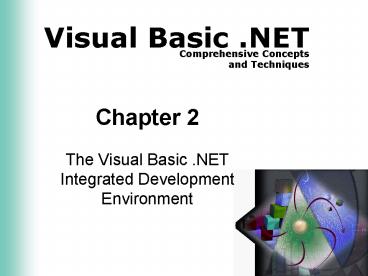The Visual Basic .NET Integrated Development Environment PowerPoint PPT Presentation
1 / 24
Title: The Visual Basic .NET Integrated Development Environment
1
Chapter 2
- The Visual Basic .NET Integrated Development
Environment
2
Objectives
- Customize the Visual Basic .NET integrated
development environment - Open a Visual Basic .NET project
- Describe the basic components of the Visual Basic
.NET integrated development environment (IDE) - Run a Visual Basic .NET project
- Set a property of a control
- Navigate the code window
- Modify code in an existing project
- Save a Visual Basic .NET project
- Print a Visual Basic .NET projects form and code
3
Start and Customize VB .NET
- The VB.NET provides an Integrated Development
Environment (IDE) for developing an application - Follow the illustrations in your book to install
and start VB.NET
4
Visual Basic .NET IDE
- Menu Bar and Toolbars
- Status Bar
- Windows
5
Components of a VB .NET Solution
- A solution is a grouping of projects and related
files. Solutions can contain one project, or many
related projects, data files, graphic files, etc. - It has at least three files
- References provide a tree view of .NET classes
- AssemblyInfo.vb has information for VB .NET
compiler - Form1.vb describes how the Take-home pay
calculator appears
6
Running a Project
- When you run a project, the project is loaded
into memory and the program code is executed by
the .NET architecture
- Click the Start button on the Standard toolbar
- Click the Yearly salary box up arrow until 42,000
shows - Drag the Retirement plan contribution rate
trackbar to 3 - Click Individual in the Insurance Plan area
7
Modifying an Existing Project
- A programmer has three main tasks
- Gather information about the existing program and
the desired modification requirements - Modify the user interface and the code
- Test the changes to ensure that they address the
requirements - Modification Change from the weekly pay to a
biweekly pay - The text Weekly take-home pay
- The code to compute biweekly pay
8
Modifying a Property of a Control
- A property is a characteristic of an object, such
as its background color or the text
- Click the Weekly take-home pay Label control on
the Form1 form in the main work area - Scroll the Properties list until the Text
property is visible - Double-click the Text property
- Type Biweekly take-home pay and press the ENTER
key
9
(No Transcript)
10
Navigating the Code Window
- Click the Form1.vb tab in the main work area
- Drag the code window scroll box to the bottom of
the code window
Note If the Form1.vb tab does not display above
the main work area, click View on the menu bar
and choose Code
11
Navigating the Code Window
- Keywords are words that have special meaning
within Visual Basic .NET and provide a vocabulary
for the Visual Basic .NET language, such as
private, Sub, - A code region is a group of related lines of
code. The sign before the start of a region
indicates that this code is collapsed
12
Modifying Code
- Drag the code window scroll box up until the code
displays in the code window as shown - Click to the right of the number 52 in the sixth
code line of the fourth code region - Press the BACKSPACE key twice to delete the
number 52 - Type 26 and do not press the ENTER key
13
Saving a Project
- Click the Form1.vb Design tab
- Click the Save All button on the Standard toolbar
14
Running a Project to Test Changes
- Click the Start button on the Standard toolbar
- Click the Yearly salary box up arrow to 42,000
- Drag the contribution rate trackbar to 3
- Click Individual in the Insurance Plan area
15
Program Documentation
- Documenting an application refers to producing a
record of the design and code used to create an
application - Required by user
- Explain the purpose or functionalities of the
instructions - Make program easy to understand
- Make debugging easier
16
Saving User Interface Design
- With the Take-home pay calculator project open,
press the PRINT SCREEN key - Click the Start button on the Windows taskbar,
then All Programs on the Start menu - In Accessories submenu, select Paint on the
Accessories submenu - In Paint window, click Edit on the menu bar
- Click Paste on the Edit menu
- Click the File menu and select Print
- Click the Print button
- Click the Close button
17
Saving User Interface Design
18
Documenting Code for a Form
- Click the Form1.vb tab to display the form code
- Click File on the menu bar
- Click Print on the File menu
- Click the OK button
19
Getting Help in Visual Basic .NET
- Contents window displays a listing of Help topics
arranged like a table of contents in a book - Index window provides a navigational aid similar
to a book index - Search window allows you to search the Visual
Basic .NET Help system for a specific term or
phrase
20
Getting Help in Visual Basic .NET
21
Getting Help in Visual Basic .NET
22
Getting Help in Visual Basic .NET
- Dynamic Help displays help for whatever task you
are working with. As you navigate in the IDE, it
automatically updates itself.
23
Summary
- Start Visual Basic .NET
- Customize the Visual Basic .NET IDE
- Open a Visual Basic .NET project
- Basic components of the Visual Basic .NET IDE
- Run a Visual Basic .NET project
- Set a property of a control
- Navigate the code window
- Modify code in an existing project
- Save a Visual Basic .NET project
- Print a projects form and code
- Use Visual Basic .NET Help
24
Homework
- Page VB 2.50, Label the Figure
- Online practice test
- VB 2.55 Problem 2 Profit Margin Calculation