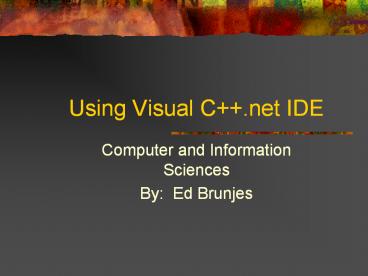Using Visual C .net IDE PowerPoint PPT Presentation
Title: Using Visual C .net IDE
1
Using Visual C.net IDE
- Computer and Information Sciences
- By Ed Brunjes
2
Whats an IDE? What does it Do?
- IDE stands for Integrated Development
Environment - It allows you to create and edit a program
package - It allows you to build and compile the package
- It allows you to debug the package
- It tells you how badly you messed up!
3
Visual C IDE Components (1)
- Workspace this is the main work area where you
type in most of your program - Windows show the various aspects of the
project. You can move or delete windows as you
like by using the sizing buttons on the Window
title bar. You can also hide a window or windows,
or you can group windows together.
4
Visual C IDE Components (2)
- Toolbars contain short-cut buttons to common
operations that could be selected from the menus
(there are LOTS of them). You can add toolbars
from the View option on the Menu Bar - Menus Are always available and provide all of
the actions you can do in the IDE. If you close
a window you can reopen it using the View
option
5
The basic Visual C IDE Screen
- Visual C IDE
- The workspace area
- IDE Windows
- Toolbars
- Menus
6
Workspace
- The workspace is the largest of the windows.
This is where the code is typed in.
7
Toolbars
- There are a bucket full of toolbars. These are
collections of short-cut buttons for operations
that can be selected from the menus on the Menu
Bar.
8
Menus
- Each item on the menu bar is connected to a
pull-down menu. The pull-down menu has two
types of options - Gray options are options that are a part of the
menu but are NOT available for this operation and
are not active. - Black options are options that ARE available
and are active.
PowerShow.com is a leading presentation sharing website. It has millions of presentations already uploaded and available with 1,000s more being uploaded by its users every day. Whatever your area of interest, here you’ll be able to find and view presentations you’ll love and possibly download. And, best of all, it is completely free and easy to use.
You might even have a presentation you’d like to share with others. If so, just upload it to PowerShow.com. We’ll convert it to an HTML5 slideshow that includes all the media types you’ve already added: audio, video, music, pictures, animations and transition effects. Then you can share it with your target audience as well as PowerShow.com’s millions of monthly visitors. And, again, it’s all free.
About the Developers
PowerShow.com is brought to you by CrystalGraphics, the award-winning developer and market-leading publisher of rich-media enhancement products for presentations. Our product offerings include millions of PowerPoint templates, diagrams, animated 3D characters and more.