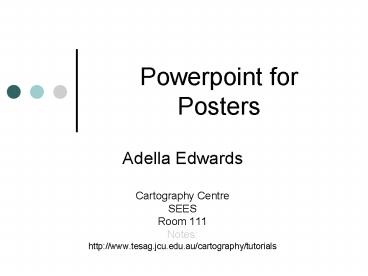Powerpoint for Posters - PowerPoint PPT Presentation
1 / 35
Title:
Powerpoint for Posters
Description:
choose a colour scheme that compliments your photos and graphics ... Headline. Copy. Signature (Advertisers name, contact information) In that order ... – PowerPoint PPT presentation
Number of Views:44
Avg rating:3.0/5.0
Title: Powerpoint for Posters
1
Powerpoint for Posters
- Adella Edwards
- Cartography Centre
- SEES
- Room 111
- Notes
- http//www.tesag.jcu.edu.au/cartography/tutorials
2
Dont bury the basics...
- Concise content
- logical order, good flow
- supported by illustrative graphics
3
how to use powerpoint
- http//www.tesag.jcu.edu.au/cartography/tutorials.
html - one for posters, one for talks
- http//www.library.jcu.edu.au/InfoHelp/Guides/powe
rpoint/ - http//www.library.jcu.edu.au/LearningFast/
anybody can do a decent job using these basics
Adella Edwards
room 217
4
what you really need
- basic understanding of design
- fonts
- colour
- contrast
- use of graphic elements
- digital images
- resolution for use
- sources (and credits)
5
Fonts
- serif fonts (like Times New Roman) have a serif
added to the shape, which creates a visual line
which is easier for the eye to follow, and so is
used for blocks of text. - sans serif fonts (like Arial) have no serifs, and
are usually used for titles and small amounts of
text. - decorative fonts are fun, but can be very hard to
read. Use for titles only, and with caution
C\winnt\fonts take fancy fonts with you!
6
Basic Graphic Design Principles
- Colour
- using colour well can enhance your message
- poor choice of colour will obscure it!
- It all comes down to CONTRAST
7
high contrast
high contrast
high contrast
high contrast
8
low contrast
low contrast
Beware of low contrast design templates
low contrast
low contrast
9
Beyond just contrast are issues like colour
blindness...
Normal vision should read the number 29.
Red-green deficiencies should read the number
70. Total colour blindness should not read any
numeral
10
computer graphics
- vector vs raster
gif
jpg
ABC
11
Simple illustrations can be made in Powerpoint,
and they will look a lot better than scanned
ones...
here
stop
12
Keeping graphics vector
- Copy/paste
- Keep as picture
- Seems to keep native format
- Vista who knows?
13
Sourcing images
- Yes you can get low resolution images from the
web - Right mouse click (pc) save image
- print screen button captures screen image to
clipboard - Free screen capture programs like Screenhunter
14
Sourcing images
- Scanners for
- Slides
- Print images
- Scans from books may create checkerboard
pattern - Can be removed by descreening
15
300 dpi
150 dpi
72 dpi
With the images scaled according to the
resolution, they print with the same clarity
16
Printed at the same size, the differences in
clarity become very obvious
72 dpi
300 dpi
150 dpi
Scanning at the dpi you need gives the best
results for printing
17
useful generalisation
- scanning a print for a poster
- same size 300 dpi
- much bigger 600 dpi
- scanning a slide for a poster
- minimum 600 dpi
- check optical capacity of your scanner (1200?)
18
Digital camera images
- 3 megapixels gives you a quality A4 print (300
dpi) - 1.2 megapixel image will give you a good print at
normal photo size
19
illustrations
- can be very effective
- dont obscure the words!
- choose a colour scheme that compliments your
photos and graphics
20
Training research students in Program 2
(including associates)
- undergraduate 30 research assistants
- honours 16 completed 2 current
- Masters 6 completed 2 current
- PhD 3 completed 17 current
21
Crediting images
- Always give credit where credit is due
Microsoft image
22
Designing Posters
- more than text on a page
- layout considerations
- flow of content
- at a glance meaning
- visual appeal
23
Title
Z LayoutMentally impose the letter Z or a
backwards S on the page. Place important items or
those you want the reader to see first along the
top of the Z. The eye normally follows the path
of the Z, so place your "call to action" at the
end of the Z.
24
look for ideas
- look critically at magazine advertisements
- Look at research posters around the university
- think about your audience
- think about what you want your poster to achieve
for you.
25
Advertising layout
- Research indicates that readers typically look
at - Visual
- Caption
- Headline
- Copy
- Signature (Advertisers name, contact information)
- In that order
26
(No Transcript)
27
(No Transcript)
28
layout your poster
- A0 is standard metric size for a poster
- 841 x 1189 mm
- YOUR PROJECT IS A1 841 x594
- it is easiest to work at full size in powerpoint
- file
- page setup
- custom
- 84 x 59 cm or 33 x 23 inches
29
font sizes
- titles BIG, but you dont need to scream
- main text at least 32 point
- text on figures (eg on a graph or map) can be
much smaller (14 points)
30
Content of the POSTER
- TARGET AUDIENCE
- Be concise
- Try for meaning at a glance
- Headings
- Clear blocks of text
- Supportive graphics
31
Google makes dynamic, interactive maps that are
draggable no clicking and waiting for graphics
to reload each time you want to view the adjacent
parts of a map. Since these maps are draggable,
you can use your mouse or the directional arrows
to pan left, right, up and down to see areas that
are hidden offscreen. You can also use the slider
to zoom in and zoom out. It's like having a huge
map you can scroll around in. This, to some
degree, solves the problem of designing for the
limited size of a computer monitor. The maps in
Google can be zoomed in and out, and dynamically
bring up content that is appropriately
generalized for the scale chosen. So you can get
the big picture, zoom in for the detail, and then
scroll around to see what you need. The
technical magic in Google Maps is the way in
which the image is served to the user,
eliminating the wait time when you scroll. The
map is broken up into a grid of 128x128 images.
This is technology borrowed from old tile-based
scrolling games, but with the addition of an
absolute position for each of the tiles. The
scrolling effect is achieved by using a hidden
IFRAME and browser-based XSLT to grab XML and
build maps on the fly. Of course, something like
that has to have an acronym AJAX, a.k.a.
asynchronous JavaScript and XML. With Google
Earth, something called KML was introduced. KML,
or Keyhole Markup Language, is an XML grammar and
file format for modeling and storing geographic
features such as points, lines, images and
polygons for display in the Google Earth Client.
A KML file is processed by the Google Earth
viewer in a similar way that HTML files are
processed by web browsers. Like HTML, KML has a
tag-based structure with names and attributes
used for specific display purposes. Thus, the
Google Earth viewer acts as a browser of KML
files.
32
Google makes dynamic, interactive maps that are
draggable no clicking and waiting for graphics
to reload each time you want to view the adjacent
parts of a map. Since these maps are draggable,
you can use your mouse or the directional arrows
to pan left, right, up and down to see areas that
are hidden offscreen. You can also use the slider
to zoom in and zoom out. It's like having a huge
map you can scroll around in.
This, to some degree, solves the problem of
designing for the limited size of a computer
monitor. The maps in Google can be zoomed in and
out, and dynamically bring up content that is
appropriately generalized for the scale chosen.
So you can get the big picture, zoom in for the
detail, and then scroll around to see what you
need.
With Google Earth, something called KML was
introduced. KML, or Keyhole Markup Language, is
an XML grammar and file format for modeling and
storing geographic features such as points,
lines, images and polygons for display in the
Google Earth Client. A KML file is processed by
the Google Earth viewer in a similar way that
HTML files are processed by web browsers. Like
HTML, KML has a tag-based structure with names
and attributes used for specific display
purposes. Thus, the Google Earth viewer acts as a
browser of KML files.
The technical magic in Google Maps is the way in
which the image is served to the user,
eliminating the wait time when you scroll. The
map is broken up into a grid of 128x128 images.
This is technology borrowed from old tile-based
scrolling games, but with the addition of an
absolute position for each of the tiles. The
scrolling effect is achieved by using a hidden
IFRAME and browser-based XSLT to grab XML and
build maps on the fly. Of course, something like
that has to have an acronym AJAX, a.k.a.
asynchronous JavaScript and XML.
33
Why scrolling maps are so keen
Google makes dynamic, interactive maps that are
draggable no clicking and waiting for graphics
to reload each time you want to view the adjacent
parts of a map. Since these maps are draggable,
you can use your mouse or the directional arrows
to pan left, right, up and down to see areas that
are hidden offscreen. You can also use the slider
to zoom in and zoom out. It's like having a huge
map you can scroll around in.
This, to some degree, solves the problem of
designing for the limited size of a computer
monitor. The maps in Google can be zoomed in and
out, and dynamically bring up content that is
appropriately generalized for the scale chosen.
So you can get the big picture, zoom in for the
detail, and then scroll around to see what you
need.
With Google Earth, something called KML was
introduced. KML, or Keyhole Markup Language, is
an XML grammar and file format for modeling and
storing geographic features such as points,
lines, images and polygons for display in the
Google Earth Client. A KML file is processed by
the Google Earth viewer in a similar way that
HTML files are processed by web browsers. Like
HTML, KML has a tag-based structure with names
and attributes used for specific display
purposes. Thus, the Google Earth viewer acts as a
browser of KML files.
The technical magic in Google Maps is the way in
which the image is served to the user,
eliminating the wait time when you scroll. The
map is broken up into a grid of 128x128 images.
This is technology borrowed from old tile-based
scrolling games, but with the addition of an
absolute position for each of the tiles. The
scrolling effect is achieved by using a hidden
IFRAME and browser-based XSLT to grab XML and
build maps on the fly. Of course, something like
that has to have an acronym AJAX, a.k.a.
asynchronous JavaScript and XML.
1987 John Carmack devised a smooth, scrolling
routine similar to that used for the background
of Nintendo games but never before possible on
the PC.
34
So you can see that
- Good presentation isnt really difficult
- It just takes a bit of thought and preparation
- It makes you look like a pro!
35
- Questions anyone?