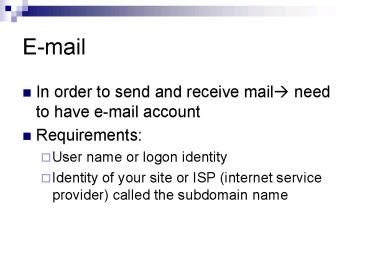Email - PowerPoint PPT Presentation
1 / 83
Title:Email
Description:
A firewall can detect unwanted programs or users trying to hack ... Create a new e-mail account. Yahoo e-mail. Trouble shoot printer using 'Help Assistance' ... – PowerPoint PPT presentation
Number of Views:62
Avg rating:3.0/5.0
Title: Email
1
- In order to send and receive mail? need to have
e-mail account - Requirements
- User name or logon identity
- Identity of your site or ISP (internet service
provider) called the subdomain name
2
Examples of e-mail addresses
- norrimamokhtar_at_streamyx (for streamys
subscribers) - norrimamokhtar_at_um.edu.my (UM)
- norrimamokhtar_at_tm.net.my (for TMnet subscriber)
3
E-mail message component
- To ? this is where you type the recipient's
e-mail address - Cc ? a carbon copy is sent to other recipients
- Bcc ? a blind carbon copy is sent to other
recipients - Subject summary of the contents of the message
body
4
(No Transcript)
5
(No Transcript)
6
(No Transcript)
7
(No Transcript)
8
(No Transcript)
9
(No Transcript)
10
(No Transcript)
11
(No Transcript)
12
(No Transcript)
13
Discussion of Computer Problem
14
- Common PC problems
- Recover deleted files
- Help assistance for user information
15
COMPUTER WON'T START
- Check to see if it is plugged in - at the wall
and the back of the computer. - Plug something else in the wall outlet to see if
there is power there. - Check the plugs to see if they are bent - not
making good contact in the sockets. - Listen to the computer. It might be on and the
trouble is with the monitor. - If the computer is on but the screen is blank,
check to see if the monitor is turned on - all
plugs are securely plugged in. If all is on,
check the settings on the monitor - contrast,
brightness
16
Printer wont print
- Is it turned on? If so, turn it off then back on.
- Checked all AC plugs from the wall to the printer
and anything in between. Check the cord from the
computer to the printer. Jiggle the connectors
gently to see if they are firmly seated. - Is there paper in the printer? If so, is it
feeding properly? Is there any paper jammed in
the printer? - Are the ink cartridges empty?
- Turn the printer off and shut down the computer.
Re-boot and turn the printer on. Try the printer
again. Click "Start" - "Settings" - "Printers".
Click on your printer and make sure that it is
the Default Printer. (XP - Click "Start" -
"Control Panel" - "Printers and Faxes")In
Printer Settings, make sure that there is not
already a printing job in progress that shows an
error.
17
Printer wont print
- Test your printer communications (shown in last
lecture notes about printer). - If you don't know how, check the documentation
that came with your printer or, in the programs
menu (click "Start" - "Programs" then your
printer software listing), there should be a
"Help" or "Read Me" listing. - Re-install your printer software. Go to the
printer manufacture's homepage and download the
printer driver (little program that makes it
work) for your printer. You can probably find
their site by typing "www.(name of company).com"
in your browser's address field. - If not, find the homepage by typing the name of
your printer in your browser's search field and
look for the company's homepage. Look around in
the site and you will find the driver for your
specific printer and your operating system
(Windows 95/98/XP, etc.). Download and install
the driver. Restart your computer and try the
printer again.
18
Scanner wont work
- Basically, do the same things that apply to a
printer that won't print (plugs, cords, test
communications, driver, re-install, etc.) except
for paper and ink stuff. - Make sure that whatever you are scanning is
inserted properly (right side up, etc.). Often,
the scanner is working but is putting the scan
where you can't find it. Check your documentation
to see how to set it to put your scans where you
can find them
19
COMPUTER TAKES A LONG TIME TO START UP OR YOU
HAVE LOW RESOURCES shown in previous lecture
notes
- Click "Start", then "Run".
- In the "Open" field type "msconfig" and click
"OK". - The utility that opens will have "Tabs" at the
top. Click the one that reads "Startup". - You will see a list of all the programs that run
when you start Windows. They will have check
marks in the boxes to their left. We do not want
them all to start. - Remove all the check marks (by clicking on them)
except the ones beside "SystemTray" -
"ScanRegistry" - "LoadPowerProfile" and "Task
Monitor." - Also leave a check mark in anything that has the
name of, or abbreviation of, your antivirus
program or anything that looks like it might
apply to "Norton" products. - Click "OK" at the bottom.
- You will be asked if you want to re-start your
computer - do it.
20
Computer wont shut down
- Go through the same procedure as in "COMPUTER
TAKES A LONG TIME etc." - This will minimize the number of programs that
Windows has to close before shutting down.Click
"Start" then "Run" In open, type "msconfig." - Remove unnecesary application at startup.
- Press controlaltdel?windows task manager will
appear?click shutdown drop down menu?click turn
off - Incidentally, Instead of unplugging a stubborn
computer, holding the on/off button in for about
10 seconds will usually shut it down.
21
(No Transcript)
22
Browser cache
- Often students and faculty report that their
browser can't view certain pages or retrieve
documents from their course. There could
potentially be countless reasons for this, and
troubleshooting usually begins with the obvious
(e.g. are you connected to the Internet, is the
site unavailable, are you using an old or
unsupported browser, such as AOL or Netscape 4.0,
etc.). - One possible reason which is easy to correct, is
the so-called browser cache problem. This is
especially apparent if you're online, click a
link and get the message, "file not found." What
happens is that your web browser stores (caches)
web pages into memory to make commonly visited
sites load faster. You assume that the
information on your screen is live (i.e. the most
current) and click to open a document or
attachment, but quite possibly you're trying to
open that document from your own hard drive (the
cached version). - If you do try to open a document and get an error
message that the file can't be found, immediately
clear your cache and refresh the page (you might
have to close and re-open the browser), using the
procedure below. Likewise, you may want to set
your cache to check for newer versions of web
pages upon every visit, as well as keep the disk
space used for caching very low.
23
Below are instructions for Internet Explorer
- Internet Explorer
- Click Tools, Internet Options
- Click Delete Files (Temporary Internet Files) to
clear cache if you don't do this often and your
disk space setting is high, this may take 10
minutes or so - Now look at cache settings...
- To change cache settings, click the Settings
button within Internet Options - Change "Check for Newer Versions of Stored Pages"
to Every visit to the page (if you have a slow
dial-up connection this may slow down the time it
takes to open pages that you view often if so,
change it to automatically) - Optionally, change the setting for disk space to
something small (1-10 Mb).
24
Below are instructions for Netscape
- Netscape
- Click Edit, Preferences
- Click Advanced (menu on left side of preferences
window) and then Cache - Click both buttons for Clear Memory Cache and
Clear Disk Cache - Now look at cache settings...
- Change "Compare the page in the cache to the page
on the network " (bottom of window) to Every time
I view the page. - Optionally, change Memory and Disk Cache settings
to something small (4096-10240 Kb).
25
- If your browser is set to more than 10Mb of space
for caching, which is still plenty, a huge chunk
of hard drive space is needed to store hundreds
and possibly thousands of stored images and html
files for every web page that you've visited
since the last cache clean up. This can also
explain why you might have far less disk space
than you'd expect, since you normally don't see
these files, as they're buried deep in your
computer -- for example, in a path like - C\Documents and Settings\Marian Beezley\Local
Settings\Temporary Internet Files\ - Clearing your cache weekly will help insure the
health of your computer and more often than not,
may fix unusual problems that seem not to affect
others.
26
Example for internet explorer
27
(No Transcript)
28
(No Transcript)
29
(No Transcript)
30
(No Transcript)
31
(No Transcript)
32
(No Transcript)
33
(No Transcript)
34
(No Transcript)
35
(No Transcript)
36
ProblemI am trying to get into the setting
"Tools", then "Internet Options" in Internet
Explorer. I get into tools, but when I click on
Internet Options I get the message "This
operation has been cancelled due to restrictions
on this computer. Please contact your System
Administrator." My account is already an
administrator account.
- Possible Solution Your machine is infected with
Spyware. I recommend using AdAware to scan for
and remove all Spyware from your machine. You can
edit the registry to manually remove this key as
well. Delete the restriction keys manually from
these locations in the registry - User Key HKEY_CURRENT_USER\Software\Policies\Mic
rosoft\Internet Explorer\RestrictionsSystem
Key HKEY_LOCAL_MACHINE\Software\Policies\Microso
ft\Internet Explorer\Restrictions
37
(No Transcript)
38
(No Transcript)
39
(No Transcript)
40
- In this case, no restriction of file
41
ProblemHow can I find out your IP address in
Windows XP? When I click Start, click run and
type ipconfig, the program runs and then closes
down before you can see anything.
- Possible Solution Click Start, click Run and
type "cmd /k ipconfig" (without the quotes). To
close this window, type EXIT and hit ENTER.
42
(No Transcript)
43
(No Transcript)
44
When internet is not connected
45
When internet is connected
46
(No Transcript)
47
ProblemHow can I see how hard my computer is
working at all times?
- Possible Solution You can put a CPU meter in
your Windows XP or 2000 Professional taskbar.
Open your Task Manager by going to Start --gt Run
and typing "taskmgr" (without the quotes). - In your Task Manager, choose Options, then make
sure "Minimize on Use" and "Hide when Minimized
are checked. Now when you minimize the Task
Manager , you'll see your little CPU meter in
the System Tray. If you put a link to your Task
Manager in your startup folder (you should find
the Task Manager in C/Windows/System32, or
search for "taskmgr" on your system drive), the
Task Manager will start in your System Tray every
time you start your computer.
48
Can access by hold ctrlaltdelor
start?run?taskmgr?ok
49
Problem I am getting advertising messages on my
computer when I dont even have Internet Explorer
open.
- Possible Solution
- To turn off the messenger service in XP
- Click on the Start button and open the control
panel. - Open the Performance and Maintenance control
panel and go to Administrative Tools. - Now double-click on Services, then scroll to
Messenger. - Double-click Messenger and click Stop to stop the
service. - Change the startup type to Disable.
50
(No Transcript)
51
(No Transcript)
52
(No Transcript)
53
(No Transcript)
54
(No Transcript)
55
(No Transcript)
56
Problem How do I remove the Administrator as
the default log in and use another user?
- Possible Solution You have to assign a password
to the Admin account and setup another user as
admin. The admin account should disappear and you
will always be prompted with the User Guest
account.
57
Problem In Windows explorer, how can I stop the
confirmations for file deletions?
- Possible Solution
- Right click the recycle bin and select
properties. Now uncheck "Displaydelete
confirmation."
58
(No Transcript)
59
(No Transcript)
60
Computer viruses
- Why does the mention of the word viruses cause so
much panic in the industry? - Computer virus are simply computer programs
written to corrupt, delete or hang your computer
operating system, system files, and some software
application. - More known with the use of the internet
- Created by bad programmers
61
Computer viruses
- It can be spread to another computer
- Need to ride in order to be activated or executed
- Once activated it will able to infect your
programs, data, documents - Usually loads itself into the memory and scans to
see if it can find any other programs on the
disk?if successful it will modify the code to add
the virus code in the program - So, when the user launch the program, the virus
program is launch instead?virus is activated
62
Computer worms
- Another computer program which has the ability to
copy itself from one machine to another. It
generally moves around and infects other machines
through computer networks - Amongst the more popular worms was the CODE RED
worm which had replicated itself more than 250000
times in approximately 9 hours on 19 july 2001. - It had slow down internet traffic when it begin
to replicate itself and had affected the
Microsoft Windows Servers without Microsoft
Security patch installed. - The CODE RED worm was design to replicate itself
for the first 20 days of each month and replace
web pages on the infected servers with a page
titled HACKED BY CHINESE. - A worm required some sort of security hole in any
software or the operating system to exploit it.
63
Other types of infection
- Email viruses? moves around in email messages and
replicates itself by automailling itself to all
the names available in the persons email address
book. - Example Melissa virus which took the internet
world by storm in March 1999. - It spread in Microsoft Word documents sent via
email - When user opened the word document the virus
would be triggered.
64
Other types of infection
- Trojan Horse?other type of malicious program
- Cannot replicate itself
- Erase entire hard drive
65
Boot sector viruses
- Affect the boot sector of floppy disk or hard
drive - Boot sector is a small program which is part of
the operating system that tells the computer to
load the rest of the operating system - By being inside the boot sector, the boot sector
virus can guarantee it gets executed and loads
into the memory first - This can cause potential damage to your hard
drive in short run
66
Protecting against viruses
- Use virus protection software
- Norton antivirus
- MacAfee
- Although no guarantee, it helps prevent the user
from vulnerability to a certain extent - Avoid use of unknown software program
- Never run any macros in any document unless you
know what they are and what it does.
67
Protecting against viruses
- Never double click on any attachment that contain
executable file that is sent via email?file
name.exe - Always ensure that yours antivirus software
definitions are up-to-date?having outdated
antivirus without the latest definitions cannot
protect you from the newer viruses.
68
Learning to decipher a virus name
- W32.Gokar.A_at_mm
- Gokar?worm name
- _at_mm?the worm will mass mail itself using the
users address book. - W97M.Pacol.A
- W97M?Microsoft word 97 macro virus
- Pacol?name of the virus
- A?first of its type
- Some of the virus may not follow this format. You
can refer to http//www.geekgirls.com/basic_virus_
guide.htm
69
Firewall
- A program or hardware device that filters
information coming via internet to your PC. - A firewall can detect unwanted programs or users
trying to hack into your system while you are
accessing the internet. - It acts as a barrier to prevent unwanted users or
programs to access information on your PC
especially when you are on the internet.
70
Three methods to control traffic flowing in and
out of the network.
- Packet filtering-when small pieces of data or
packets are analyzed against a set filters. Only
packets that pass through the filters are sent to
the requesting system while other are discarded - Proxy service happens when information from the
internet is retrieved by the firewall and sent to
the requesting system and vice versa - Popular firewallsZone Alarm refer to
http//www.zonelabs.com
71
Recover Deleted files
72
(No Transcript)
73
(No Transcript)
74
- When we click restore, then the file will be
restored in the same location that we deleted the
file
75
Help assistance
76
(No Transcript)
77
(No Transcript)
78
(No Transcript)
79
(No Transcript)
80
Syllabus for STBS1201Pengendalian Komputer
dalam Persekitaran Pejabat
81
- Jenis-jenis komputer
- Bahagian luar komputer dan jenis jenis
penghubung(connector). - Bahagian dalam komputer-alat alat
simpanan(storage) - RAM
- Jenis-jenis penyambung(ATA, SATA, dll), kad
extensi, dll - Jenis-jenis windows dan keperluan hardware
- Mengendalikan persekitaran pengguna(user
environment) - Mengendalikan file
- Menggunakan command line
- Windows Update
82
- Sambungan komputer kepada network pejabat(LAN)
- Nombor IP(dan masalah-masalah yang berkait
dengannya.) - Percetakan dan menghantar file melalui sambungan
network - Masalah-masalah yang kerap ditemui dan bagaimana
mengatasinya. Mendapati balik file yang
dibuang.Dimana seseorg boleh mendapat bantuan
atau maklumat apabila masalah berlaku
83
Assignment
- Create a new e-mail account
- Yahoo e-mail
- Trouble shoot printer using Help Assistance
- Individual work
- Need to show the ability use the feature
independently(individual) - Total marks 10marks