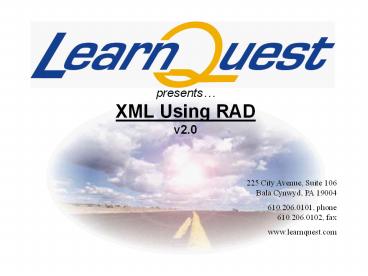presents PowerPoint PPT Presentation
Title: presents
1
presentsXML Using RADv2.0
2
Learning Objectives
- Introduction to RAD
- XML support in RAD
- Creating a workspace
- Creating a new project
- Creating and editing XML files
- Setting XML Editor preferences
3
Introduction to RAD
- Rational Application Developer (RAD)
- Based on Eclipse (workbench 3.2.2)
- Eclipse has a plugin architecture
- Plugin is a visual or non-visual feature
- RAD is a combination of Eclipse and a lot of
plugins
4
Introduction to RAD
- Terminology
- Workspace is a folder which contains other
projects - Project is a folder which contains project files
and other artifacts
5
Introduction to RAD
Specifying a Workspace
6
Introduction to RAD
- Terminology
- Perspective is a group of related views and
editors - View
- Provides alternative presentation of the same
information - Ways to navigate through resources
- Editor allows you to edit a specific file.
Different file types have different editors in
RAD e.g. java, xml, dtd etc.
7
Introduction to RAD
Editor
Perspective
Views
8
XML Support in RAD
- RAD allows visual XML development
- For XML development, the Resource Perspective is
used - It contains built-in editors for
- XML
- DTDs
- Schemas
- XSL
9
XML Support in RAD
- XML Editor is used for creating and viewing XML
files - You can create new XML files
- From scratch
- Using existing DTDs
- Using existing XML schemas
- Also used to validate xml files against DTDs or
Schemas
10
Creating a Workspace
- Open RAD and type the workspace name
11
Creating a New Project
- File gt New gt Project
12
Creating a New Project
- Choose the project type
13
Creating a New Project
- Type the project name
14
Creating an XML File
- Right-click on project and select New gt Other
15
Creating an XML File
- Select XML
16
Creating an XML File
- Choose the Create XML file from scratch radio
button
17
Creating an XML File
- Type the name of the XML file and click Finish
18
Editing an XML File
- XML Editor has two views
- Design
- Source
Design View
19
Editing an XML File
- Design View
- Shows XML file as a table and a tree
- Makes navigation and editing easier
- Values can be edited directly in the table cells,
- Pop-up menus give valid alternatives
- Especially helpful to do form-oriented editing
20
Editing an XML File
- Design View
- Pop-up menu gives you the following alternatives
- Remove element
- Add DTD Information
- Edit Namespaces
- Add attribute
- Add child
- Add before
- Add after
- Replace with
21
Editing an XML File
- Design View
Pop-up Menu options
22
Editing an XML File
Source View
23
Editing an XML File
- Features of Source View
- Syntax highlighting
- Unlimited undo/redo
- Content Assist
- Smart" double-clicking behavior
24
Editing an XML File
- Smart Double-Click
- Double-clicking on an attribute once selects the
attribute value
25
Editing an XML File
- Smart Double-Click
- Double-clicking on an attribute the second time,
selects the attribute value with quotes
26
Editing an XML File
- Smart Double-Click
- Double-clicking on an attribute the third time,
selects the attribute name-value pair
27
Editing an XML File
- Smart Double-Click
- Double-clicking on an attribute the fourth time,
selects the element start tag
28
Editing an XML File
- Content Assist
- Content assist suggests useful continuations
- Usually used when xml document associated with a
DTD or Schema - Can be invoked by pressing CtrlSpace or the lt
character
29
Editing an XML File
- You can also edit an XML document in the Outline
View
30
Any Questions?