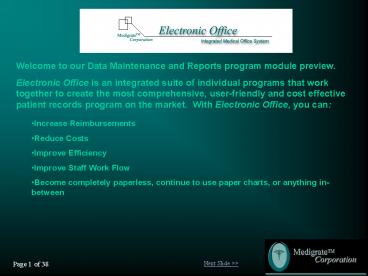Electronic Office Slideshow - PowerPoint PPT Presentation
1 / 38
Title:
Electronic Office Slideshow
Description:
Become completely paperless, continue to use paper charts, or anything in ... 1099 E Champlain, Ste A, PMB 163. Fresno, CA 93720. 1-877-Medigrate (877-633-4472) ... – PowerPoint PPT presentation
Number of Views:61
Avg rating:3.0/5.0
Title: Electronic Office Slideshow
1
Welcome to our Data Maintenance and Reports
program module preview. Electronic Office is an
integrated suite of individual programs that work
together to create the most comprehensive,
user-friendly and cost effective patient records
program on the market. With Electronic Office,
you can
- Increase Reimbursements
- Reduce Costs
- Improve Efficiency
- Improve Staff Work Flow
- Become completely paperless, continue to use
paper charts, or anything in-between
Next Slide gtgt
Page 1 of 38
2
Each Electronic Office patient module can be
easily opened from this friendly menu. There is
a similar menu for opening the Electronic Office
utility modules.
This brief tour will show you some of the
features and highlights of the Data Maintenance
and Reports module, which is one of the key
modules in Electronic Office.
ltlt Prev. Slide Next Slide gtgt
Page 2 of 38
3
The Data Maintenance and Reports Main Menu
provides access to all of the key forms and
utilities that make the electronic health record
creation possible. With all Electronic Office
menus, a single keystroke of a shortcut key
easily takes you to the next form.
ltlt Prev. Slide Next Slide gtgt
Page 3 of 38
4
Need Help? Simply hit the F1 button on your
keyboard from anywhere within Electronic Office,
and you will be taken to our comprehensive help
files. The help file will open directly to the
Instructional section of your current form.
Unlike other programs, our help files are easy to
understand, and are actually helpful.
ltlt Prev. Slide Next Slide gtgt
Page 4 of 38
5
You can view the Overview page by clicking on the
Overview button at the top of the Instructional
help file page. You can toggle back and forth
between these two pages simply by clicking on the
Overview and Instructional buttons.
ltlt Prev. Slide Next Slide gtgt
Page 5 of 38
6
From the Go To Patient Records window, which is
opened from the Main menu, you can search for
existing patient records or begin the process of
adding a new patient to the database.
ltlt Prev. Slide Next Slide gtgt
Page 6 of 38
7
All Patient demographic information is easily
entered on the Patient Identifying Data form.
This form is the entry point for documenting each
patient encounter for each condition for which
the patient is being treated. With Electronic
Office, it is not necessary to create multiple
accounts for patients with multiple conditions.
ltlt Prev. Slide Next Slide gtgt
Page 7 of 38
8
This view of the Patient Identifying Data form
shows you the required fields which have been
populated with the patients information. Moving
from field to field is quick and easy using your
tab key.
ltlt Prev. Slide Next Slide gtgt
Page 8 of 38
9
The condition list, which is opened from the
Patient Identifying Data form, provides instant
access to the patients entire medical record.
ltlt Prev. Slide Next Slide gtgt
Page 9 of 38
10
There is no limit to the number of conditions
that can be documented for each patient, and each
condition can contain an unlimited number of
Follow-up Visits, Operative records, Admission
History and Physicals, Discharge Summaries and
various other file notes and communications.
ltlt Prev. Slide Next Slide gtgt
Page 10 of 38
11
When an Office Visit is opened, you will have the
opportunity to create any or all of the related
Office Visit records for your patients record at
this time. You can also create them later on an
as needed basis if you like. This option is
available here in Data Maintenance and Reports,
and in the Appointment Manager module.
ltlt Prev. Slide Next Slide gtgt
Page 11 of 38
12
The History of Present Illness (HPI) form is the
first of six forms that can be used for creating
a complete Office Visit and/or Admission HP. All
of the pertinent patient, condition and insurance
information is at the top of the form on all six
forms, and is kept at the top of the screen as
you scroll down.
ltlt Prev. Slide Next Slide gtgt
Page 12 of 38
13
This is a view of the middle section of the HPI
form. The labels for many of the text boxes are
completely user definable, and many of the fields
can have default values automatically entered
when each record is created. This allows each
practice to include the information they feel is
needed for their patient records.
ltlt Prev. Slide Next Slide gtgt
Page 13 of 38
14
In this last section of the HPI form, you have
the opportunity to document your patients
Allergies and Medications as of the beginning of
the visit.
ltlt Prev. Slide Next Slide gtgt
Page 14 of 38
15
Here we show you a view of the Current
Medications at the Beginning of This Visit form.
Not only can you document the current medications
at this time, you can also screen for potential
interactions between medications or
contraindications based on the patients current
diagnoses, age, and gender, for example.
ltlt Prev. Slide Next Slide gtgt
Page 15 of 38
16
We are now onto are second form the Review of
Systems (ROS). Here you can document a review of
your patients body systems by template. All
templates can be customized by the individual
practice, so each system review is recorded
appropriately.
ltlt Prev. Slide Next Slide gtgt
Page 16 of 38
17
Important Note
On the ROS form, as well as on the Past, Family
and Social History, Ancillary Studies
Performed/Reviewed, and the Physical Examination
forms, the simple shortcut keys ShiftF12 will
allow the user to easily import information from
any previous Office Visit or Admission History
Physical.
ltlt Prev. Slide Next Slide gtgt
Page 17 of 38
18
By clicking on the Ears, Nose, Mouth, Throat
button, for example, you can see a sample
template. By placing a simple check in a box, you
can record the patients body system review.
ltlt Prev. Slide Next Slide gtgt
Page 18 of 38
19
This second view of the ROS form shows where you
can record the Other Active Medical Diagnoses
information associated with your patient. The
captions for the five Active Medical Diagnoses
buttons are customizable by each practice.
ltlt Prev. Slide Next Slide gtgt
Page 19 of 38
20
Here is a sample OAMD template. Again all
templates are customer definable, which allows
you to have the information you need for your
patients records. Also, any item can be blocked
from being displayed in a record to protect the
patients confidentiality. The red AIDS below is
a confidential item.
ltlt Prev. Slide Next Slide gtgt
Page 20 of 38
21
We are now at our third form the Past, Family
Social History (PFSH) form. This first section
where you record past Hospitalizations, Surgeries
and Major Accidents is automatically brought
forward from record to record, eliminating the
need to re-enter data and ensuring that the
records are complete.
ltlt Prev. Slide Next Slide gtgt
Page 21 of 38
22
This next section of the PFSH form is for
Previous Medical Diagnoses Currently Inactive. As
in all the template areas, they are completely
customer definable. You can also modify the
button captions to fit your needs.
ltlt Prev. Slide Next Slide gtgt
Page 22 of 38
23
This view of a sample Previous Medical Diagnoses
template shows you some of the possible options
you may want to include in your templates.
ltlt Prev. Slide Next Slide gtgt
Page 23 of 38
24
In this area of the PFSH form, you will record
the patients family history. As is the case in
many other sections in the patients record, this
information can be entered by template or simply
typed into a text field.
ltlt Prev. Slide Next Slide gtgt
Page 24 of 38
25
A view of a possible Family History template.
Just like the other PFSH and ROS templates, you
can have up to 30 different items on each
template, and items can be marked as confidential
to prevent them from being displayed in the
patients record.
ltlt Prev. Slide Next Slide gtgt
Page 25 of 38
26
This final section of the PFSH form is where you
can document the patients Social history.
ltlt Prev. Slide Next Slide gtgt
Page 26 of 38
27
We are now onto our fourth form the Physical
Examination (PE) form. In this first screen you
will see where you input the patients
Constitutional Physical Examination information,
along with the templates for the Body Area
examinations.
ltlt Prev. Slide Next Slide gtgt
Page 27 of 38
28
Here we have a Physical Examination template for
All Normal Findings. When you are building your
own templates, you can set the default check to
normal as this one is, or to abnormal. It is all
up to your practices needs and procedures.
ltlt Prev. Slide Next Slide gtgt
Page 28 of 38
29
Important Note
Although there are several references throughout
this presentation regarding the use of templates,
an entire patient encounter can be easily
documented using entirely freeform text fields.
However, the use of templates improves efficiency
and consistency, and certain areas of the
patient record can only be properly scored for
HCFA purposes using the templates.
ltlt Prev. Slide Next Slide gtgt
Page 29 of 38
30
Our fifth form is for Ancillary Studies
Reviewed/Performed during the current visit. The
Electronic Office Messenger module is designed to
work in conjunction with these templates if you
perform in-house studies. Simply keep Messenger
open on your technicians computer, and they will
be notified when a procedure has been ordered.
ltlt Prev. Slide Next Slide gtgt
Page 30 of 38
31
A quick look at an Ancillary Study Imaging
template will give you an idea of the
possibilities for these templates. You have the
ability to include up to twenty different
procedures on each template, and you can have
many different templates under each category.
ltlt Prev. Slide Next Slide gtgt
Page 31 of 38
32
The Assessment, Care, Tx Plan form is the sixth
and final section of your patients EHR. Here you
will document all of the ICD and CPT codes, and
Electronic Office will calculate the EM level.
You will also enter the Treatment plan, and
finish the ending Medications, and follow-up
instructions if any.
ltlt Prev. Slide Next Slide gtgt
Page 32 of 38
33
Once again, treatment plan as well as return
visit information can be entered by template, or
you can enter everything in freeform text fields.
ltlt Prev. Slide Next Slide gtgt
Page 33 of 38
34
This last section provides the area to document
the return visit plan, a place for the treating
providers initials, the transcriptionists
initials, and date received and transcribed.
ltlt Prev. Slide Next Slide gtgt
Page 34 of 38
35
One of your final steps may be to print or fax
the finished report to a wide range of different
parties. This can all be accomplished through our
Report Printing options and our Batch Processor
module. You have the option of printing and
faxing now, or sending your reports to the Batch
Processor for processing at a later time.
ltlt Prev. Slide Next Slide gtgt
Page 35 of 38
36
Documenting and recording other important pieces
of information in a patients medical record is
as easy as opening the Other Medical File Options
menu. This menu is available from the Condition
List, from any of the six Office Visit/Admission
History Physical forms, from the Operative
Records form, the Discharge Summary form, as well
as from the File Notes and other Communications
forms.As is the case with Office Visits and
Admission History Physicals, there is no limit
to the number of Operative Records, Discharge
Summaries, File Notes or other Communications
that can be created and stored with each patient
record.
ltlt Prev. Slide Next Slide gtgt
Page 36 of 38
37
Now you can see why we say that Electronic Office
is
So Sophisticated Its SIMPLE!
ltlt Prev. Slide Next Slide gtgt
Page 37 of 38
38
This concludes our brief tour of theElectronic
Office Data Maintenance and Reports module.For
further information on Electronic Office and how
it can help your practice better document your
patients records while increasing your
reimbursements, contact us today.
- 1099 E Champlain, Ste A, PMB 163
- Fresno, CA 93720
- 1-877-Medigrate (877-633-4472)
- info_at_medigrate.com
- http//medigrate.com
ltlt Prev. Slide Restart Show gtgt
Page 38 of 38