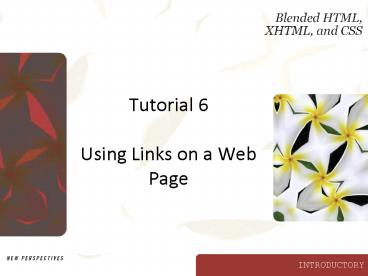Tutorial 6 Using Links on a Web Page PowerPoint PPT Presentation
1 / 30
Title: Tutorial 6 Using Links on a Web Page
1
Tutorial 6Using Links on a Web Page
2
Objectives
- Describe how the Internet works
- Learn where to place anchors on a Web page
- Create links
- Group links on a page
- Identify the pseudoclass selectors
- Use an image as a link
3
Objectives
- Create links to e-mail and to non-HTML files
- Use an image map
- Divide an image into hotspots
- Identify the different hotspot shapes
- Code an image map
4
Creating Links
- A link is a reference to another place on the
same Web page, another Web page, or another Web
site - Protocol
- Hypertext transfer protocol (HTTP)
- TCP/IP
- Domain name system
- Uniform Resource Locator
5
Creating Links
- The text that users click for the link is called
the link text - An anchor is HTML code that identifies a
particular location on a Web page - To create an anchor, use the following code lta
id"anchorname"gtlt/agt where a is the start anchor
tag, id is the id attribute, anchorname is the
name of the anchor, and lt/agt is the end anchor tag
6
Creating a Link to an Anchor on a Different Page
- To create a link to an anchor on another page,
enter the following codelta id"filename.htmanch
orname"gtlinktextlt/agt - where filename is the name of the file on which
the anchor resides, anchorname is the name of
the anchor you are linking to preceded by the
flag character, and linktext is the text that the
user will click to activate the link
7
Creating a Link to an Anchor on a Different Page
8
Creating a Link to a Different Web Page
- To create a link to a different Web page, use the
following code - lta href"filename.htm"gtlinktextlt/agt where a is
the start anchor tag, filename.htm is the name of
the file you are linking to, linktext is the text
that the user will click to activate the link,
and lt/agt is the end anchor tag
9
Linking to an Anchor on a Different Page
- To link to an anchor on a different page, the
value for the hypertext reference is composed of
the following parts - The target page
- The flag character
- The anchor name
10
Creating a Link to an External Web Site
- To create a link to an external Web site, use
- lta href"http//www.domainname.suffix"gtlinktextlt/
agt - where href is the hypertext reference attribute,
www is the service, domainname is the domain
name, suffix is the suffix, and linktext is the
text that the user clicks to activate the link
11
Planning the Page Layout
12
Planning the Page Layout
13
Planning the Page Layout
14
Using Pseudo-Class Selectors
- link
- visited
- hover
- active
15
Using Pseudo-Class Selectors
16
Using an Image as a Link
- To use an image as a link, use the following
code lta href"filename.htm"gtltimg
src"imagename.filetype alt"alternatetext"
width"widthvalue height"heightvalue"gtlinktextlt/
agt where lta is the start anchor tag, filename.htm
is the name of the file you are linking to, img
is the image element, src is the source
attribute, imagename is the file name of the
image being used as a link, filetype is the type
of image file (such as .jpg or .gif), alt is the
alt attribute, alternatetext is the description
of the image, width is the width attribute,
widthvalue is the width of the image in pixels,
height is the height attribute, heightvalue is
the height of the image in pixels, linktext is
the text that the user will click to activate the
link, and lt/agt is the end anchor tag
17
Using an Image as a Link
18
Using an Image as a Link
19
Creating a Link to an E-Mail Address
- To create a link to an e-mail address, use lta
href"mailtoemailaddress_at_domainname.suffix"gtlinkt
extlt/agt where lta is the start anchor tag, href is
the hypertext reference attribute, mailto is the
protocol, emailaddress is the email address of
the recipient, _at_ is the _at_ symbol, domainname is
the domain name, suffix is the suffix, linktext
is the text that the user will click to activate
the link, and lt/agt is the end anchor tag
20
Creating a Link to an E-Mail Address
21
Organizing Files at Your Web Site
- A relative file address is one where a file is
linked in relation to another file at the same
Web site and stored in the same folder on the
same computer or on the same file server - An absolute file address specifies the entire
directory path to a linked file - A parent folder is a folder that is at least one
level higher in the directory structure - A child folder is a folder at least one level
below the parent folder - If two folders are on the same level, they are
referred to as sibling folders
22
Organizing Files at Your Web Site
- Moving Down One Level in the Directory Structure
- lta href"towns/seaside.htm"gtA quick tour of
Seasidelt/agt - Moving Up One Level in the Directory Structure
- lta href"../miami.htm"gtLets look at Miamilt/agt
- Moving Down Two Levels
- lta href"towns/hamlets/smalltown.htm"gtThe
Smalltown hamletlt/agt - Moving Up Two Levels
- lta href"../../miami.htm"gtVisit Miamilt/agt
23
Creating Image Maps
- An image map is an image that is divided into
sections that serve as two or more links - The areas of the image that are designated to be
used as links are called hotspots - ltimg src"terminal.gif" alt"map of New York
terminal" width"200 height"340"
usemap"terminal" /gt
24
Creating Code for the Image Map
- The code for the image map involves two tags, the
ltmapgt tag and one or more ltareagt tags - The shape attribute takes one of three values
- rect
- circle
- poly
- The coordinates attribute is used to determine
what part of your image will be used as a link - The href attribute identifies the link
25
Creating Code for the Image Map
26
Creating Code for the Image Map
27
Creating Code for the Circle and Polygon Hotspots
28
Changing the Background Color
29
Centering the Document
30
Centering the Document