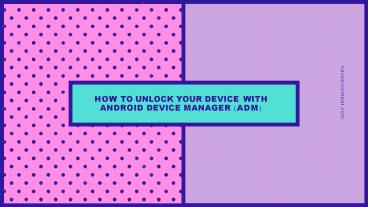How to Unlock Your Android Device Using Android Device Manager? - PowerPoint PPT Presentation
Title:
How to Unlock Your Android Device Using Android Device Manager?
Description:
Android Device Manager helps you locate, lock and unlock your Android device. In the ADM interface, choose the device you want to unlock. – PowerPoint PPT presentation
Number of Views:91
Title: How to Unlock Your Android Device Using Android Device Manager?
1
HOW TO UNLOCK YOUR DEVICE WITH
hackercombat.com
ANDROID DEVICE MANAGER (ADM)
2
Introduction
hackercombat.com
Android owns a tool that helps you to locate and
remote wipe your stolen device. In order to
maintain the security of your phone you use
patterns, passwords or fingerprints, but think of
a situation in which your phone gets stolen or
someone tries to interfere with it.
3
Android Device Manager Remove Lock
Lock the screen is something that has become a
necessity in a smartphone because it prevents
strangers from checking out the content in your
phone.
4
How to Unlock Your Android Device Using Android
Device Manager
STEP 1 VISIT GOOGLE. COM/ ANDROID/
DEVICEMANAGER, ON YOUR COMPUTER OR ANY OTHER MOBI
LE PHONE
5
STEP 2 SIGN IN WITH THE HELP OF YOUR
GOOGLE LOGIN
DETAILS THAT YOU
HAD USED
IN YOUR LOCKED PHONE AS WELL.
6
DEVICE MANAGER DEVICE YOU WANT SELECT LOCK.
STEP 3
IN THE ANDROID
INTERFACE, CHOOSE THE
TO UNLOCK AND THEN
7
STEP 4 ENTER A TEMPORARY PASSWORD AND
CLICK ON LOCK AGAIN.
8
STEP 5 IF THE EARLIER STEP WAS A SUCCESSFUL
ONE, YOU WILL BE ABLE TO SEE A
CONFIRMATION BELOW THE BOX WITH THE
BUTTONS RING, AND ERASE.
LOCK
9
STEP 6 YOU WILL NOW BE ABLE TO SEE A
PHONE SCREEN.
PASSWORD
FIELD ON YOUR
ENTER A TEMPORARY PASSWORD TO UNLOCK
YOUR PHONE.
10
STEP 7 VISIT YOUR PHONE S LOCK SCREEN
SETTINGS AND DISABLE THE PASSWORD.
TEMPORARY
11
THANK YOU!
HACKERCOMBAT. COM