How to Delete Files on Android? Never Miss the Top 3 Ways - PowerPoint PPT Presentation
Title:
How to Delete Files on Android? Never Miss the Top 3 Ways
Description:
When it comes the question that how to delete files on Android, instead of deleting Android files one by one, you can totally bulk delete Android data and permanently delete files on Android with one click. Check this upload to get it now! – PowerPoint PPT presentation
Number of Views:40
Title: How to Delete Files on Android? Never Miss the Top 3 Ways
1
How to Delete Files on Android? Never Miss the
Top 3 Ways
- https//www.coolmuster.com/phone-clean/delete-file
s-on-android.html
2
You might have known how to delete files on
Android phone directly, however, do you know the
other ways to remove files from Android so as to
meet different purposes? To have Android files
deleted, there are so many effective and
professional ways. Here this article will show
you 3 ways of them. Let's get started. Part 1.
How to Delete Files on Android in Batches Part 2.
How to Delete Files on Android Phone Part 3. How
to Delete Files on Android Permanently
3
Part 1. How to Delete Files on Android in Batches
One of the most common situations that you might
encounter is that you don't want to delete files
from Android directly one by one, since there are
so many files you don't want but some of them are
what you really need, and you really need to free
up space on your Android phone. Anyway, to fix
this problem, here comes the Coolmuster Android
Assistant to help you bulk delete files from
Android phone as required. With this Coolmuster
Android Assistant, you can freely manage
(delete/import/export/edit/add/copy/move) files
from Android phone or tablet, of course, you can
take full advantage of it to delete unwanted
files from Android device in a batch, such as
contacts, text messages, call logs, photos,
videos, music, audios, apps, books (PDFs, ePubs,
audio books, etc.), etc. What's more, it works
for almost all Android phones and tablets from
Android 2.0 to Android 9.0 (or later), including
Samsung Galaxy S10/S10/S9/S9/S8/S8, Huawei
Honor V20/Mate 20/10. etc.
4
Now, please download and install this software on
your computer and follow these steps. Please
choose the right version (Windows version/Mac
version) to download below.
Notes If needed, please back up files from
Android phone before removing them out from your
phone.
5
Step 1. Make Android device recognized by the
software. Launch the program after installation,
then connect Android phone with Wi-Fi or USB
cable. If using USB cable, please enable USB
debugging on Android and then follow the onscreen
prompts to have your Android device detected.
6
After successfully recognizing your phone, the
software will show you the main interface of it
as below. Now, you can start to delete unwanted
files from Android device.
7
Step 2. Preview and delete files from Android
phone in batches. Now, please enter the
corresponding file tag from the left panel so
that you can preview and choose the file(s) that
you want to delete. For example, if you want to
delete SMS from Android, please click "SMS" tag
from the left panel, preview and tick off the
unwanted SMS conversation and click "Delete"
button to bulk delete SMS from Android phone
immediately.
8
Alternatively, if you want to separately delete
one message from a thread of conversion, simply
locate the unwanted message and tap the "X"
button to remove it right away.
9
See? It's that simple. To delete other files from
Android phone, simply use the same way above to
complete it. If you want to learn more info about
this software, please visit its official website,
which is listed above. You may like 2 Ways to
Recover Deleted Files from Android Phone
10
Part 2. How to Delete Files on Android Phone
If you do want to delete files directly on
Android phone without a PC or Mac, except for the
Delete option from Android phone, you can also
rely on the Coolmuster Android Assistant (Android
Version), which is the Android version of
Coolmuster Android Assistant and designed to
manage files on Android phone directly. So you
can use it to delete files on Android, such as
the junk files, documents, images, music, movies,
apps and other files from SD card. Besides, you
can also use it to uninstall apps, stop apps,
copy/cut/add files on Android SD card, free up
Android space with one-click, connect Android
phone to computer with Wi-Fi, etc.
11
Now, let's go through the steps to delete files
on Android phone using this Android version of
Coolmuster Android Assistant. Step 1. Firstly,
please install the software on your Android
phone. You can download and install it below with
the download button, or use the QR code or from
its official website to get it installed on your
phone.
12
Step 2. Now, launch the app, you can start to
delete unwanted files from Android phone with
it. To delete apps from Android phone, please tap
"App Management" gt "Uninstall" gt tick of unwanted
app(s) and confirm it to remove the apps from
your Android phone immediately.
13
To delete media files and documents, please tap
"File Management" gt "Image" ("Music", "Movie" or
"Document") gt "Delete" gt check unwanted file(s)
and confirm your choice to get the unwanted media
files deleted from your Android phone. To delete
files from SD card, please go to "File
Management" gt "SD Card" gt "Delete" gt tick of the
files that you want to delete and confirm it to
start deleting.
14
To clean up junk files from Android phone, simply
tap the circle from the primary interface to free
up storage space on Android phone with one click.
15
Part 3. How to Delete Files on Android Permanently
Some users might want to permanently delete data
on Android phone so that their privacy info will
be safe when the phone is going to be sold or
given away. It is praisable that users are clear
that the simple delete option will not help with
data erasure on Android phone and a professional
data eraser tool is definitely needed. Some users
may be thinking that "Where are deleted files
stored on Android phone?" Well, they are not
really gone from your Android phone and stored on
somewhere of your Android internal storage.
Importantly, they might be recovered with
third-party recovery tool.
16
To avoid this situation, here comes the
Coolmuster Android Eraser to help you completely
and permanently erase files on Android phone or
tablet with one click. This software applies the
highest standard of data erasure (based on the
U.S. DoD 5220.22-M) to ensures the highest
security of your Android data. Besides, not only
deleted files, privacy files and system data will
be wiped out from your Android phone with one
click. Also, you can delete miscellaneous files
on Android, too. So you don't need to worry about
your privacy from leakage. If you want to
permanently erase files from Android phone,
please remember to back up needed files from
Android in case of further need. Now, let's start
to delete files on Android phone permanently.
17
Step 1. Make your Android phone recognized by the
program. Download, install and launch the
Coolmuster Android Eraser on your computer, then
connect your Android phone to computer with a USB
cable or via Wi-Fi. After successful connection,
you might see the following interface.
18
Step 2. Choose erasing level you need to delete
files on Android. Click "Erase" button and click
the button besides Security Level to choose
either High Level, Medium Level or Low Level.
After selection, please type "delete" into the
blank for confirmation.
19
Step 3. Start to delete and overwrite files from
Android phone. After quick scanning, the program
will start to erase data and then overwrite files
from your Android phone. Please wait till the
whole process is complete.
20
See? It's that easy to protect your phone data
and privacy. Words in the End This page has
shown 3 ways to delete Android files using
Coolmuster products, which is known to be great
in the field of Android phone cleanup. Don't just
hit the Delete button again, try these Coolmuster
Android Assistant, Coolmuster Android Eraser and
Coolmuster Android Assistant (Android Version).
You must like them if you try.

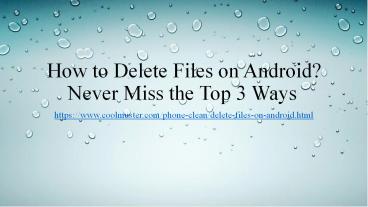




![How to Perform Android Data Recovery without Root? [3 Easy Ways] PowerPoint PPT Presentation](https://s3.amazonaws.com/images.powershow.com/9424657.th0.jpg?_=20200410069)




![5 Ways on How to Retrieve Deleted Videos on Samsung Galaxy [Must Read] PowerPoint PPT Presentation](https://s3.amazonaws.com/images.powershow.com/9396892.th0.jpg?_=20200209102)



















