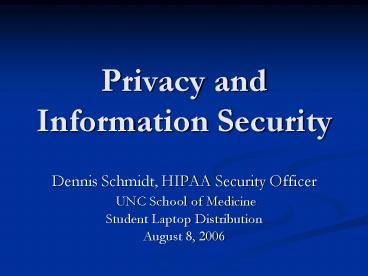Privacy and Information Security PowerPoint PPT Presentation
1 / 36
Title: Privacy and Information Security
1
Privacy and Information Security
- Dennis Schmidt, HIPAA Security Officer
- UNC School of Medicine
- Student Laptop Distribution
- August 8, 2006
2
Privacy
3
What is HIPAA?
- HIPAA stands for the Health Insurance Portability
and Accountability Act, a federal law passed in
1996 that affects the healthcare and insurance
industries.
4
What is PHI?
- PHI means Protected Health Information. PHI is
any health information that can be used to
identify a patient and which relates to the
patients past, present, or future physical or
mental health or condition of the patient,
healthcare services provided to the patient, or
the payment for these services.
5
Examples of PHI Identifiers
Any of the following items, when used to identify
a patient and combined with health information,
creates PHI which is subject to HIPAA regulations
- Patients Name
- Relatives Names
- Telephone Numbers
- Fax Numbers
- E-Mail Address
- Medical Record Number
- Employer
- Address (street, city, zip)
- Social Security Number
- Codes
- Fingerprints
- Occupation
- Photographs
- Certificate Numbers
6
Some Basic Privacy Rules of Thumb
- Access to PHI is on a need to know basis.
- Having the password to a medical system does not
mean that you have a right to view any or all
records that are in that system. - Dont discuss PHI in public areas.
- Think of how you would want your own health
information to be handled. - Dispose of written patient notes in confidential
disposal containers (Shred-It bins) - When in doubt, dont give it out.
7
Information Security
8
The Threat Reality
- There are a lot of bad guys out there trying to
get to your data! - Some are organized
- Black Hat Conventions
- Hacker Web Sites
- Terrorists and Information Warfare
- They are motivated by many things
- Technical Challenge
- Politics
- Religion/Ideology
- Vandalism
- Organized Crime/Identity Theft
- We are a target rich environment for them
- Our threat vector is the entire world!
9
Virus and Worm Basics
- A virus typically requires a user to do something
to allow it to spread. e.g., opening an infected
email attachment. - A worm requires no user interaction whatsoever to
spread. A vulnerable machine simply has to be
turned on and attached to the network. Worms can
spread very rapidly, infecting thousands of
machines in a matter of minutes.
10
How Can We Protect Ourselves?
- Regular Antivirus and Windows Updates
- Your laptops are configured to do these
automatically. - Basic Safe Practices
- Dont open executable email attachments.
- Use strong passwords
- Also applies to home systems
11
Current SOM Security Posture
- Protection of the network is our top priority
- Infected machines will be automatically
disconnected from the network - Unpatched or vulnerable machines may also be
taken off of network
12
Security - A Multilayered Approach
- There is no single Silver Bullet for security.
- All protections have weaknesses that can be
exploited. - Effective security requires multiple barriers
from the system level down to the end user. - A castle has multiple layers of security - a
moat, a drawbridge, multiple thick walls, boiling
oil, armed soldiers, armed citizens, etc. - We need to do the same to protect our castle!
13
Password Change Requirements
- Required by HIPAA, State Auditors, Patriot Act,
etc. - It is good security practice.
- Putting your password under your keyboard is like
leaving your doors unlocked. - If somebody gets your password they can
- Read your mail
- Send out embarrassing mail in your name
- Read, delete, or modify your documents
- Destroy your valuable data
14
Safe Password Practices
- Dont write your password down
- Dont use the save password function
- Many applications, including Mozilla, save the
password in a clear text file. - Dont share your password with anybody
- Use different passwords for work/school, on line
banking, and junk accounts - Use strong passwords
15
What is a strong password?
- A strong password is constructed to limit
vulnerability to dictionary attacks - A strong password has some of the following
characteristics - Is a minimum of 6 characters long (longer is
better) - Has at least one number
- Has at least one special character from this
list !_at_'_ - Does not contain your userid
- Is not a recently used password.
16
But, I cant remember strong passwords!
- Pick one that is easy to remember!
- Example
- Pick a word that means something to you
surgery - Change one of the characters to upper case
Surgery - Change another character to a non-alpha Surg3ry
- Add a non-alphanumeric character Surg3ry
- You now have a strong password that is hard to
crack, but easier to remember.
17
Accounts You Need to Know About
- Local account for your Laptop
- You changed that password when you booted up
today. - It has administrative rights. In other words,
you have full power to change (or mess up!)
anything on the machine. - School of Medicine ID (SOMid)
- Access to e-mail, on-line curriculum, student web
space, etc. - Must be changed every 90 days.
- Strong password required.
- ONYEN (UNC User ID)
- Access to main campus resources.
- Same password requirements as SOMid
- The passwords on these accounts are not
synchronized!
18
Change Your Passwords Immediately
- SOMid
- http//somid.med.unc.edu
- ONYEN
- http//onyen.unc.edu
19
E-mail viruses
- Currently the most common source of virus
infection - Spread through executable e-mail attachments
- Users are tricked into opening attachment which
runs malicious code - Infects computer with virus
- Sends out infected messages to others in their
address book - May spoof the From line with another address
from the infected machines address book - Machine must be cleaned to remove virus
- SOM blocks dangerous extensions (.exe, .com,
.bat, etc.) and scans for virus messages, but
some could still get through.
20
Spam Blocking
- All incoming mail to the School of Medicine is
scanned for spam and given a spam score. - All messages with scores above a set threshold
are rejected. - Messages below a set threshold are delivered to
your inbox. - Messages in between are marked as Probable Spam
and delivered to your Spam folder. - The Spam folder is periodically cleaned of
messages over 30 days old.
21
Peer to Peer (P2P) File Sharing
- Kazaa, Morpheus, etc.
- Shares your system out to the world
- Allows virtually anybody to read and write to
your hard drive! - Installs trojans, spyware, malware, keyboard
readers - Real problem with machines accessing PHI
- UNC HCS Policy bans P2P use in UNC HCS, including
School of Medicine
22
Skype
- Peer to Peer internet telephone network
- Written by developers of Kazaa
- Can turn your machine into a super node
- Generates excessive network traffic through your
machine - Blocked within the SOM network.
- Acceptable alternative Gizmo
23
Access From Home
- Home systems face the same threats as systems on
campus - Home systems tend to be more vulnerable because
home users tend to be more complacent - If connected to internet with broadband (DSL,
cable modem) you should have a firewall/router
installed - Homes with wireless capability are particularly
vulnerable. - It is critical that your wireless is configured
for encryption (WEP, etc.) to prevent intrusion
24
Disabled is Dangerous
25
Phishing
- (fishing) (n.) The act of sending an e-mail to a
user falsely claiming to be an established
legitimate enterprise in an attempt to scam the
user into surrendering private information that
will be used for identity theft. - The e-mail directs the user to visit a Web site
where they are asked to update personal
information, such as passwords and credit card,
social security, and bank account numbers, that
the legitimate organization already has. - The Web site, however, is bogus and set up only
to steal the users information. - www.webopedia.com
26
Note the difference between the URL Label and the
Actual URL
27
(No Transcript)
28
(No Transcript)
29
Spyware and Adware
- Software that tracks usage and reports it to
others, such as advertisers. Usually the
tracking is concealed from the user of the
software. - Can be installed when
- Visiting web sites
- Installing and running free software programs
- Playing internet games
- About 91 percent of PCs today are infected with
spyware programs that send information from your
PC to an unauthorized third party.
30
Problems with Spyware
- Gives unknown entities some control over
information on your computer without your
knowledge or consent - Uses cookies to capture and report sensitive
information - User IDs and Passwords
- Keystrokes
- Credit card information
- Possible source of viruses and trojan horses
- Eats up system resources (slows down your
machine) - Recently linked to organized crime and ID theft
- CoolWebSearch is particularly dangerous.
31
How do I protect myself?
- Install and run anti-spyware programs
- Use more than one to make sure you catch more.
- Many are available free of charge
- Adaware
- Spybot
- Spyblaster
- Your laptops have Spybot installed
- Update signatures and run scans regularly
32
Mobile Computing Devices
- If you use a Palm/Pocket PC (PDA) device or a
laptop PC, you must employ the following security
controls - power-on passwords
- automatic logoff
- data encryption or a comparable approved
safeguard to protect the data - Never leave mobile computing devices unattended
in unsecured areas. - Immediately report the loss or theft of any
mobile computing device to your entitys
Information Security Officer.
33
PDA Security
- Unprotected PHI on PDAs is a huge security risk.
- In the School of Medicine, there have been at
least two lost PDAs containing PHI. - SOM policy requires PDAs to have a power on
password. - Sensitive data on PDA memory cards must be
encrypted. - Strongly recommended that PDAs also be configured
to erase memory after a set number of
unsuccessful login attempts.
34
Web Security
- Data placed in directories on a web site may be
accessible, even if not linked any where. - Search engines can locate files in directories
that do not have a welcome.htm file in them. - Rule of thumb Dont put anything in your web
space that you wouldnt want the entire world to
see!
35
The Bottom LineSecurity is Everybodys Job!
- Systems and network people provide outer layers
of protection. - Patches and Antivirus software provide a middle
layer of defense. - End-Users (You!) are the final layer of defense.
- Make sure you protect yourself!
36
Questions?