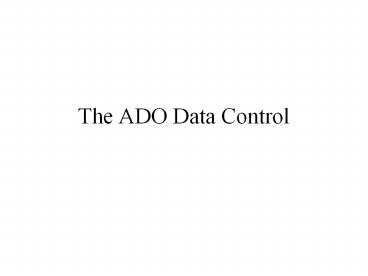The ADO Data Control - PowerPoint PPT Presentation
1 / 11
Title:
The ADO Data Control
Description:
In Visual Basic, three data access interfaces are available to you: ... From the property pages, choose Use Connection String and choose Build ... – PowerPoint PPT presentation
Number of Views:553
Avg rating:3.0/5.0
Title: The ADO Data Control
1
The ADO Data Control
2
Universal Data Access
- Open Database Connectivity (ODBC)
- standard for accessing data in databases
- OLE-DB
- allows access to data in many formats
- faster and easier to use than ODBC
3
Application
ADO
OLE-DB
OLE-DB Provider
OLE-DB Provider
OLE-DB Provider
OLE-DB Provider
OLE-DB Provider
ODBC
ODBC Data
Access
SQL Server
Oracle
Excel
4
ADO, DAO and RDO in Visual Basic
- In Visual Basic, three data access interfaces are
available to you - ActiveX Data Objects (ADO)
- Remote Data Objects (RDO)
- Data Access Objects (DAO)
- Data access technology is constantly evolving,
and each of the three interfaces represents a
different stage of development for data access
technology. - The latest is ADO. It features a simpler yet
more flexible object model than either RDO or
DAO. For new projects, you should use ADO as your
data access interface.
5
The ADO Object Model
- Four main objects
- Connection the link between the program and the
data store - Command allows you to run commands against the
data store - Recordset contains all the data returned from a
specific action on the data store - Stream allows the manipulation of data held in
web resources, such as HTML files
6
Using the ADO Data Control
- Add the Microsoft ADO Data Control 6.0 (OLEDB)
component to your project. - Create an instance of the ADO Data Control on
your form. - Connect to a database with the ADO Data Control
by building a connection string. - Set the RecordSource property of the ADO Data
Control - Create bound controls on your form.
7
Building a Connection String
- In the properties window of the ADO Data
controls choose the ConnectionString property. - 3 Methods
- From the property pages, choose Use Connection
String and choose Build - From the Provider tab in the Data Link Properties
dialog box, specify which data provider to use. - use Microsoft Jet 4.0 OLE DB Provider for Access
databases - choose Next gtgt to bring up the Connection tab of
the Data Link Properties dialog box
8
Building a Connection String
- Three methods
- Use a data Data Link File
- Use an ODBC Data Source Name
- Use a Connection String
Back
9
Building a Connection String
- From the Connection tab, enter your database name
and path (or browse for it) - Leave the default log on
- information
- Test Connection
10
Set the RecordSource property of the ADO Data
Control
- In the properties window of the ADO Data
controls choose the RecordSource property. - Choose a Command Type
- adCmdUnknown
- adCmdTable
- adCmdText
- adCmdStoredProc
- Select a table or enter
- an SQL statement
11
Creating Bound Controls
- Many different controls that can hold text and
graphics can be bound to a field in an ADO Data
control. - Set the DataSource property of the bound control
to the ADO Data Control. - Set the DataField property of the bound control
to the field you want to display