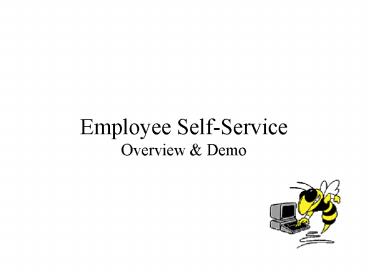What IS Employee SelfService PowerPoint PPT Presentation
1 / 87
Title: What IS Employee SelfService
1
(No Transcript)
2
What IS Employee Self-Service?
3
What IS Employee Self-Service?
What is Employee Self-Service?
- Access to your HR data
- Personal Information
- Payroll and Compensation Information
- Benefits Information
- Name, address, phone, email, emergency contacts,
etc.
- Earnings, direct deposits, tax withholdings, etc.
- Insurance, retirement and other savings options,
etc.
4
What are the Benefits of Self-Service?
- Greater access and control of critical HR info
- Enhanced data accuracy
- Streamlined business processes
5
Implementation Approach
- Employee Self-Service Phased Implementation
- Rollout to Pilot Group May 2004
- Rollout to General Campus Population August
2004
- Expanded Functionality
- Additional Content Ongoing
- Support Annual Open Enrollment Process
October 2004
- TechWorks August 2004
6
How Do I Access Self-Service?
- On Campus - Public Access Terminals
- Computer Clusters
- French Building Room 015
- Library West Commons First Floor West East
Cluster - Student Center Room 228
- Office of Human Resources
- Off Campus - Any Computer with Internet Access
- Review Software Recommendations
- Anti-Virus Protection, Spyware Detection
Removal, Firewall
7
How Do I Access Self-Service?
8
How Do I Access Self-Service?
9
How Do I Access Self-Service?
- GT Account and Kerberos Password are needed to
access Self-Service
gb24
- If you need assistance,
- Go to the Rich Building, Room 140 OR
- Call (404) 894-7173
10
How Do I Get Started with Self-Service?
11
How Do I Get Started with Self-Service?
12
How Do I Get Started with Self-Service?
13
How Do I Get Started with Self-Service?
14
How Do I Get Started with Self-Service?
15
(No Transcript)
16
(No Transcript)
17
(No Transcript)
18
(No Transcript)
19
(No Transcript)
20
(No Transcript)
21
(No Transcript)
22
(No Transcript)
23
(No Transcript)
24
(No Transcript)
25
(No Transcript)
26
(No Transcript)
27
(No Transcript)
28
(No Transcript)
29
(No Transcript)
30
(No Transcript)
31
(No Transcript)
32
(No Transcript)
33
(No Transcript)
34
(No Transcript)
35
(No Transcript)
36
(No Transcript)
37
(No Transcript)
38
(No Transcript)
39
(No Transcript)
40
(No Transcript)
41
(No Transcript)
42
(No Transcript)
43
(No Transcript)
44
(No Transcript)
45
(No Transcript)
46
(No Transcript)
47
(No Transcript)
48
(No Transcript)
49
(No Transcript)
50
(No Transcript)
51
(No Transcript)
52
(No Transcript)
53
(No Transcript)
54
(No Transcript)
55
(No Transcript)
56
(No Transcript)
57
(No Transcript)
58
(No Transcript)
59
(No Transcript)
60
(No Transcript)
61
(No Transcript)
62
(No Transcript)
63
(No Transcript)
64
(No Transcript)
65
(No Transcript)
66
(No Transcript)
67
(No Transcript)
68
(No Transcript)
69
(No Transcript)
70
Tips for Working With Self-Service
- Delete Cookies Temporary Files
- Access the online Quick Reference Guide for
instructions
- Review Browser/Operating System Recommendations
- Access the online Configuration Guide for more
information
- Remember to Sign-Out
- System automatically times out after 20 minutes
of inactivity
- Request Permission for Remote Access
- Only necessary for employees with access to
Departmental or Institute data through Georgia
Techs Administrative Systems
- Take Advantage of On-line Help and Customer
Support
71
(No Transcript)
72
(No Transcript)
73
(No Transcript)
74
(No Transcript)
75
(No Transcript)
76
(No Transcript)
77
(No Transcript)
78
(No Transcript)
79
(No Transcript)
80
(No Transcript)
81
(No Transcript)
82
(No Transcript)
83
(No Transcript)
84
(No Transcript)
85
Next Steps
- Print out or write down assigned Confirmation
- Request will be routed to appropriate person
- You will receive e-mail or phone notification
regarding request
- Submitting additional requests for help to
employees in OHR/Payroll/Benefits will generally
NOT resolve the problem more quickly
86
For More Information
- Go to the OHR Home Page and access the Employee
Self-Service section - www.ohr.gatech.edu
- Review newspaper articles and emails which
discuss - Employee Self-Service
- TechWorks
Questions?
- Send an email to techworks.ask_at_gatech.edu
87
Questions?