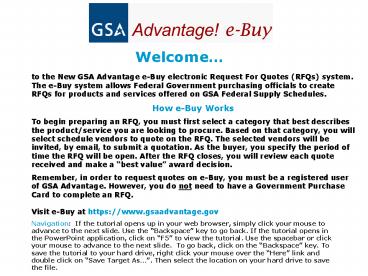to the New GSA Advantage eBuy electronic Request For Quotes RFQs system. The eBuy system allows Fede - PowerPoint PPT Presentation
1 / 17
Title:
to the New GSA Advantage eBuy electronic Request For Quotes RFQs system. The eBuy system allows Fede
Description:
Remember, in order to request quotes on e-Buy, you must be a registered user of GSA Advantage. ... that the RFQ has closed, click on 'My RFQs' to view quotes. ... – PowerPoint PPT presentation
Number of Views:232
Avg rating:3.0/5.0
Title: to the New GSA Advantage eBuy electronic Request For Quotes RFQs system. The eBuy system allows Fede
1
Welcome
to the New GSA Advantage e-Buy electronic
Request For Quotes (RFQs) system. The e-Buy
system allows Federal Government purchasing
officials to create RFQs for products and
services offered on GSA Federal Supply
Schedules. How e-Buy Works To begin preparing
an RFQ, you must first select a category that
best describes the product/service you are
looking to procure. Based on that category, you
will select schedule vendors to quote on the RFQ.
The selected vendors will be invited, by email,
to submit a quotation. As the buyer, you specify
the period of time the RFQ will be open. After
the RFQ closes, you will review each quote
received and make a best value award
decision. Remember, in order to request quotes
on e-Buy, you must be a registered user of GSA
Advantage. However, you do not need to have a
Government Purchase Card to complete an RFQ.
Visit e-Buy at
https//www.gsaadvantage.gov
Navigation If the tutorial opens up in your web
browser, simply click your mouse to advance to
the next slide. Use the Backspace key to go
back. If the tutorial opens in the PowerPoint
application, click on F5 to view the tutorial.
Use the spacebar or click your mouse to advance
to the next slide. To go back, click on the
Backspace key. To save the tutorial to your
hard drive, right click your mouse over the
Here link and double click on Save Target
As. Then select the location on your hard drive
to save the file.
2
The e-Buy system is accessed through the GSA
Advantage home page at www.gsaadvantage.gov.
Click on the e-Buy link at the top of the page.
3
Upon successful login to GSA Advantage, you will
proceed to the e-Buy home page.
To prepare a new RFQ, click on this link.
You may view My Active RFQs or My RFQ History
by clicking here.
If you know your RFQ number, you can quickly
access it by entering the number in the RFQ
Finder.
4
Step 1, you must first select a product/service
category which describes your requirements.
A category must be selected so vendors whom
supply that line of products or services can be
notified of your RFQ.
In order to find the category, enter keywords
which describe what you are looking to purchase.
5
Based on your search, GSA/FSS Schedules will be
displayed which contain your keywords in their
description. Find the schedule which best meets
your requirements.
Within the schedules, look for the Special Item
Numbers (SINS) or Category listings.
Review the descriptions, then select the
appropriate Category to view the vendors who
offer those products/services.
6
The vendors listed below have contracts under the
Category you selected on the previous page.
You may find additional information about the
vendors by searching for them on GSA Advantage or
Schedules e-Library.
Remember, in order to meet FAR 8.4 requirements,
you must request quotations from a minimum of
three (3) vendors if your purchase is over the
micropurchase threshold of 2,500.00.
Place a check in the box next to each vendor from
whom you would like to receive a quote.
7
In Step 2, you will need to enter your RFQ
information.
An RFQ Title must be entered for your quote
request.
The system will automatically generate an RFQ
ID number.
Select the number of days you would like the RFQ
to remain open. The RFQ must be open a minimum of
two (2) days to allow vendors sufficient time to
quote.
If you know exactly what you are looking for,
enter the part number, manufacturer, and product
name in these fields. Make sure to enter a
quantity.
Or, if you do not have a specific part number,
you can enter a detailed description of the
product/service in the Description box.
Remember to include, in the description, all
criteria you will use to evaluate the quote.
If you have a statement of work, drawings, or
other documentation, you can add them by
selecting Attach Documents.
Make sure to verify your shipping address.
8
You are now ready to review the RFQ.
If you need to edit your RFQ, click on the Back
button.
If you are not ready to submit your RFQ, you can
save it by selecting Save to Draft. The RFQ
will not be posted if it is saved.
When your RFQ is complete, click on Submit RFQ.
9
Here is your RFQ summary. At this point, the RFQ
has been posted and vendors will begin receiving
notification.
The number of vendors, whom you selected to
receive email notification, will be displayed
here.
You may want to print a copy of this page for
your records.
You will receive an email notifying you when the
RFQ has closed. At that time, you may begin
evaluating vendor quotes.
10
Evaluating e-Buy Quotes
- A Best Value purchase decision should be made
based on price and other factors. - 2. Please review all quotes within 15 days after
the RFQ has closed. - 3. As a courtesy to the vendors, make sure to
evaluate each quote submitted. - By receiving a quote, you are not obligated to
make a purchase. However, if you select Accept
This Quote, you must submit an order. - After a quote is Awarded, you may generate a
purchase order in e-Buy or create one through
your own internal system. - A Government Purchase Card is the only method of
payment accepted for orders placed on e-Buy. If
you do not have a card, you may create a purchase
order on your own.
11
After receiving your email message that the RFQ
has closed, click on My RFQs to view quotes.
All your active RFQs will be displayed on this
page.
Lets review the three vendor quotes from RFQ
3077.
To review a quote, click on the Quote ID.
The RFQ Status indicates whether the RFQ is
Open or Closed. You can modify or cancel your
RFQ anytime the status is Open. Vendors will be
notified of any modifications made.
You will not be able to review quotes until the
status changes to Closed.
The Quote Status indicates the action which has
taken place on the individual quote.
12
When evaluating quotes, make sure to review this
information that was submitted by the vendor.
The first quote shows a status of Pending
Response. This indicates the quote has not been
reviewed and/or an award decision has not yet
been made.
Additional comments and attachments, from the
vendor, can be found here.
In order to make an award decision, you must
select either Accept This Quote or Do Not
Award This Quote. These buttons will only be
displayed if the status is Pending Response.
13
The second quote shows a status of Awarded.
This indicates the quote has been evaluated and
an award was made. This was done by selecting the
Award This Quote button when the quote was
reviewed.
14
The third quote shows a status of Not Awarded.
This indicates the quote has been evaluated and
the Do Not Award This Quote button was selected.
15
Here are some additional features available on
e-Buy.
Upon review of all quotes and notification to all
vendors, the RFQ will be moved into RFQ history.
These RFQs may be viewed by clicking on the My
RFQ History button.
16
Your Profile information is extracted from
information you entered in GSA Advantage. You may
edit this information at any time.
17
Frequently Asked Questions
- 1. Can I prepare an RFQ for any product or
service?
You can prepare an RFQ for
any of the millions of products and services
offered on the GSA Federal Supply Schedules. - Does e-Buy have any minimum dollar limits?
No, there is no dollar limit. However,
we suggest that if you are purchasing a small
quantity or low dollar value items, to order
directly from GSA Advantage. - Can I purchase Services on e-Buy?
Yes, e-buy is a great option for finding a large
variety of services. - I am only looking for sources of supply, can I
use e-Buy to find potential suppliers?
Yes.
When you enter your requirements, make sure to
indicate in the description field that you are
only seeking sources. - 5. I received a quote from a vendor, but I dont
want to purchase everything the vendor offers.
What can I do?
You can make a
partial award, by line, under certain
circumstances. - 6. Can e-Buy be used for personal use?
No, e-Buy must only be used for official
Government procurements.