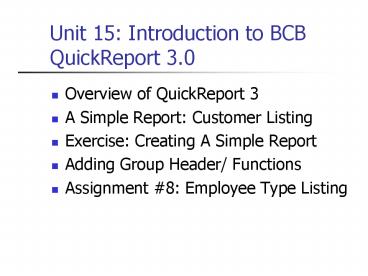Unit 15: Introduction to BCB QuickReport 3.0 PowerPoint PPT Presentation
1 / 13
Title: Unit 15: Introduction to BCB QuickReport 3.0
1
Unit 15 Introduction to BCB QuickReport 3.0
- Overview of QuickReport 3
- A Simple Report Customer Listing
- Exercise Creating A Simple Report
- Adding Group Header/ Functions
- Assignment 8 Employee Type Listing
2
Overview of QuickReport 3.0
- Qusoft (3rd-party) components
- Generate reports quickly
- Reuse BCB data module
- Components is Dataset-aware (i.e., links to
TADOTable or TADOQuery) - Using QuickReport 3.0 for BCB
- Pro easy to learn and use bundled with BCB
print preview capability - Con limited capability (e.g., Expression
Wizard) some BCB bugs be prepared to do some
rework! - Can upgrade to Professional version (QR 5.0)
3
QReport Component Palette
- TQuickRep and band components
- Printable components
TQRDBText
4
Simple Report Demo
- Customer Listing
5
A Simple Report (1)
- Create a New Application
- frmMain (save as frmMainC.cpp)
- Create a New Data Module (DM)
- TADOConnection C\Program Files\Common
Files\Borland Shared\Data\bcdemos.mdb (conDemo) - TADOTable customer (tblCustomer)
- OnCreate event tblCustomer-gtOpen()
6
A Simple Report (2)
- Create a New Report
- File New Other Report (New tab)
- Name repCustomer
- save as repCustomerC.cpp
- Link to tblCustomer DataSet
- Include DMs header
- Dataset DM-gttblCustomer
- Set BandsHasDetail item to true
- Add a TQRDBText component
- DataSet DM-gttblCustomer
- DataField Company
7
A Simple Report (3)
- To Preview at design time
- In repCustomer design right-click and Preview
- To Preview at run time
- In frmMain Add a button and include repCustomer
header - OnClick Event repCustomer-gtPreview()
- Trouble-shooting
- In repCustomer.h Manually rename the constructor
- __fastcall TrepCustomerTrepCustomer(TComponent
Owner) - Note Constructor must have the same name as the
class name. This is a known BCB/QuickReport bug
8
Layered Architecture
- frm can use rep and DM rep can use DM
- rep should not use frm DM should not use rep and
frm - Data controls (e.g., TDBEdit) uses DataSource
- Report controls (e.g., TQRDBText) uses DataSet
Functions
9
Your Turn
- Using bcdemos.mdb, generate a Customer Listing
- Refer to previous slides for details
- Also, read and study
- BCB6 Help Quick Reports
- Quick Report User Guide
- Your First Report (use ADOTable instead)
10
Extra 1 Adding Group Header to Customer Listing
- Add TQRGroup (for group header)
- To group by first character of Company
- Set Expression to COPY(Company,1,1)
- Add TQRExpr to group header
- Set Expression to COPY(Company,1,1)
- In data module (DM)
- Set tblCustomers IndexFieldName to Company
- Recommendation
- Regularly backup and preview your report/project
11
Extra 2 Adding Group Functions on Group Footer
- Add TQRBand (for group footer)
- Set BandType to FooterBand
- Set Name to footerTblCustomer
- In group header
- Set FooterBand to footerTblCustomer
- Add TQRExpr to group footer
- Set Master to repCustomer
- Set Expression to COUNT
- This will count the number of records per group
- Set ResetAfterPrint to true
12
Extra 3 Adding Summary Band
- Summary band / section allows you to add group
functions that applies to all records in the
dataset. - Set repCustomer.HasSummary item to true
- Add TQRExpr to Summary band
- Set Master to repCustomer
- Set Expression to COUNT
- This will count the number of records for the
entire dataset
13
Assignment 8 Employee Type Listing
- Before you start
- run the Assignment 8 demo in K\Scratch
- Useful Printable Components
- TQRSysData
- Key Property Data
- TQRShape
- Key Property Shape, Height