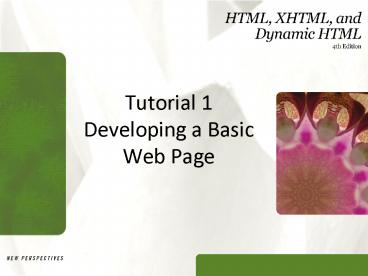Tutorial 1 Developing a Basic Web Page - PowerPoint PPT Presentation
1 / 61
Title: Tutorial 1 Developing a Basic Web Page
1
Tutorial 1Developing a Basic Web Page
2
Objectives
- Learn the history of the Web and HTML
- Describe HTML standards and specifications
- Understand HTML elements and markup tags
- Create the basic structure of an HTML file
- Insert an HTML comment
- Work with block-level elements
- Create ordered, unordered, and definition lists
3
Objectives
- Work with inline elements
- Understand the div and span elements
- Add attributes to HTML elements
- Format page content using the style attribute
- Mark empty elements with one-sided tags
- Add an inline image to a Web page
- Work with character sets and codes
4
Exploring the History of the World Wide Web
- A network is a structure linking computers
together for the purpose of sharing information
and services - Users typically access a network through a
computer called a host or node - A node that provides information or a service is
called a server
5
Exploring the History of the World Wide Web
- A computer or other device that requests services
from a server is called a client - One of the most commonly used designs is the
client-server network - If the computers that make up a network are close
together (within a single department or
building), then the network is referred to as a
local area network (LAN)
6
Exploring the History of the World Wide Web
- A network that covers a wide area, such as
several buildings or cities, is called a wide
area network (WAN) - The largest WAN in existence is the Internet
- In its early days, the Internet was called
ARPANET and consisted of two network nodes
located at UCLA and Stanford, connected by a
phone line
7
Exploring the History of the World Wide Web
- Today the Internet has grown to include an
uncountable number of nodes involving computers,
cell phones, PDAs, MP3 players, gaming systems,
and television stations - The physical structure of the Internet uses
fiber-optic cables, satellites, phone lines,
wireless access points, and other
telecommunications media
8
Structure of the Internet
9
Exploring the History of the World Wide Web
- Timothy Berners-Lee and other researchers at the
CERN nuclear research facility near Geneva,
Switzerland laid the foundations for the World
Wide Web, or the Web, in 1989 - They developed a system of interconnected
hypertext documents that allowed their users to
easily navigate from one topic to another - Hypertext is a method of organizing information
that gives the reader control over the order in
which the information is presented
10
Hypertext Documents
- When you read a book, you follow a linear
progression, reading one page after another - With hypertext, you progress through pages in
whatever way is best suited to you and your
objectives - Hypertext lets you skip from one topic to another
11
Hypertext Documents
- The key to hypertext is the use of links, which
are the elements in a hypertext document that
allow you to jump from one topic or document to
another - A link may point to another section of the same
document, or to another document entirely - A link can open a document on your computer, or
through the Internet, a document on a computer
anywhere in the world
12
Web Pages and Web Servers
- Each document on the World Wide Web is referred
to as a Web page - Web pages are stored on Web servers, which are
computers that make Web pages available to any
device connected to the Internet - A Web browser retrieves the page from the Web
server and renders it on the users computer or
other device - The earliest browsers, known as text-based
browsers, were incapable of displaying images
13
Web Pages and Web Servers
14
Introducing HTML
- A Web page is a text file written in a language
called Hypertext Markup Language - A markup language is a language that describes a
documents content and structure - HTML is not a programming language or a
formatting language - Styles are format descriptions written in a
separate language from HTML that tell browsers
how to render each element for particular devices
15
The History of HTML
- The first version of HTML was created using the
Standard Generalized Markup Language (SGML) - In the early years of HTML, Web developers were
free to define and modify HTML in whatever ways
they thought best - Competing browsers introduced some differences in
the language The changes were called extensions
16
The History of HTML
- A group of Web developers, programmers, and
authors called the World Wide Web Consortium, or
the W3C, created a set of standards or
specifications that all browser manufacturers
were to follow - The W3C has no enforcement power
- The recommendations of the W3C are usually
followed since a uniform approach to Web page
creation is beneficial to everyone
17
History of HTML and XHTML
18
The History of HTML
- Older features of HTML are often deprecated, or
phased out, by the W3C That does not mean you
cant continue to use themyou may need to use
them if you are supporting older browsers - Current Web developers are increasingly using XML
(Extensible Markup Language) - XML (Extensible Markup Language) is a
metalanguage like SGML, but without SGMLs
complexity and overhead
19
The History of HTML
- XHTML (Extensible Hypertext Markup Language) is a
stricter version of HTML and is designed to
confront some of the problems associated with the
different and competing versions of HTML - XHTML is also designed to better integrate HTML
with other markup languages such as XML
20
The History of HTML
- HTML will not become obsolete anytime soon
- XHTML 2.0 is still in the draft stage, and is not
backward-compatible with earlier versions of HTML
and XHTML - HTML 5 is being developed under the XML
specifications as XHTML 5.0
21
Writing HTML Code
- Become well-versed in the history of HTML
- Know your market
- Test your code on several different browsers and
browser versions - Read the documentation on the different versions
of HTML and XHTML
22
Tools for CreatingHTML Documents
- Basic text editor such as Windows Notepad
- HTML Converter translates formatted text into
HTML code - Can create the source document in a word
processor and then convert it - HTML code created using a converter is often
longer and more complicated than necessary,
resulting in bloated code
23
Tools for CreatingHTML Documents
- HTML Editor helps you create an HTML file by
inserting HTML codes for you as you work - They can save you a lot of time and help you work
more efficiently - Advantages and limitations similar to those of
HTML converters - Allow you to set up a Web page quickly
- Will usually still have to work with HTML code to
create a finished document
24
Creating an HTML Document
- Plan out your Web page before you start coding
- Draw a planning sketch or create a sample
document using a word processor - Preparatory work can weed out errors or point to
potential problems
25
Creating an HTML Document
26
Creating an HTML Document
- In planning, identify a documents various
elements An element is a distinct object in the
document, like a paragraph, a heading, or a
pages title - Formatting features such as boldfaced font, and
italicized text may be used
27
Marking Elements with Tags
- The core building block of HTML is the tag, which
marks the presence of an element - A two-sided tag is a tag that contains some
document content General syntax for a two-sided
tag - ltelementgtcontentlt/elementgt
28
Marking Elements with Tags
- A two-sided tags opening tag (ltpgt) and closing
tag (lt/pgt) should completely enclose its content - Elements can contain other elements
- Tags cannot overlap
- ltpgtWelcome to ltbgtDaves Devil Stickslt/bgtlt/pgt
29
The Structure of an HTML File
- The opening lthtmlgt tag marks the start of an HTML
document, and the closing lt/htmlgt tag tells a
browser when it has reached the end of that HTML
document - lthtmlgt marks the root element
- Anything between these two tags makes up the
document content, including all other elements,
text, and comments
30
The Structure of an HTML File
- An HTML document is divided into two main
sections the head and the body - The head element contains information about the
document, for example the document title or the
keywords - The content of the head element is not displayed
within the Web page
31
The Structure of an HTML File
- The body element contains all of the content to
appear on the Web page - The body element can contain code that tells the
browser how to render the content - The title element contains the pages title A
documents title is usually displayed in the
browsers title bar
32
Converting an HTML Document into XHTML
- There is considerable overlap between HTML and
XHTML - You can convert an HTML file into an XHTML file
by replacing the opening lthtmlgt tag with the
following three lines of code - lt?xml version"1.0" encoding"UTF-8"
standalone"no" ?gt - lt!DOCTYPE html PUBLIC "-//W3C//DTD XHTML 10
Strict//EN http//www.w3org/TR/xhtml11/DTD/xhtml
11-strict.dtd"gt - lthtml xmlnshttp//wwww3org/1999/xhtmlgt
33
Adding Comments
- The comment tag adds notes to your HTML code
- lt!-- comment --gt
- Comments can be spread over several lines
- Comments are useful in documenting your HTML code
for yourself and others
34
Adding Comments
35
Displaying an HTML File
- As you continue modifying the HTML code, you
should occasionally view it with your Web browser
to verify that you have not introduced any errors - You may want to view the results using different
browsers to check for compatibility
36
Displaying an HTML File
37
Working withBlock-Level Elements
- Block-level elements are elements that contain
content that is viewed as a distinct block within
the Web page - Heading elements are block-level elements that
contain the text of main headings on the Web page - lthngtcontentlthngt
- n is an integer between 1 and 6
- lth1gt is the largest heading
- lth6gt is the smallest heading
38
Marking Block-Level Elements
- To mark a heading, enter
- lthngtcontentlt/hngt
- where n is an integer from 1 to 6 and content is
the text of heading - To mark a paragraph, enter
- ltpgtcontentlt/pgt
- To mark a block quote, enter
- ltblockquotegtcontentlt/blockquotegt
- To mark a generic block-level element, enter
- ltdivgtcontentlt/divgt
39
Adding lth1gt and lth2gt Markup Tags
40
Marking Paragraph Elements
41
White Space and HTML
- HTML file documents are composed of text
characters and white space - White space is the blank space, tabs, and line
breaks within the file - HTML treats each occurrence of white space as a
single blank space - You can use white space to make your document
more readable
42
Marking a Block Quote
- The syntax for making an extended quote is
- ltblockquotegtcontentlt/blockquotegt
43
Marking a List
- HTML supports three kinds of lists ordered,
unordered, and definition - You use an ordered list for items that must
appear in a numerical order - You use an unordered list for items that do not
need to occur in any special order - One list can contain another list This is called
a nested list
44
Marking a List
45
Creating a Definition List
- The definition list contains a list of terms,
each followed by the terms description - Web browsers typically display the definition
description below the definition term and
slightly indented - Basic Stick
- Easiest stick to learn
46
Using Other Block-Level Elements
- HTML supports the address element to indicate
contact information Most browsers display an
address element in an italicized font, and some
right-justify or indent addresses
47
Using Other Block-Level Elements
48
Working with Inline Elements
- An inline element marks a section of text within
a block-level element - Often used to format characters and words
- Also referred to as character formatting elements
49
Working with Inline Elements
50
Using Element Attributes
- Many tags contain attributes that control the
use, behavior, and in some cases the appearance,
of elements in the document - Attributes are inserted within the tag brackets
- ltelement attribute1value1 attribute2value2
gtcontentlt/elementgt
51
The Style Attribute
- Use the style attribute to control the appearance
of an element, such as text alignment - The text-align style tells the browser how to
horizontally align the contents of an element - The color style tells the browser to render the
text in a certain color - Presentational attributes specify exactly how the
browser should render an element
52
The Style Attribute
53
The Style Attribute
54
Working with Empty Elements
- An empty element contains no content
- Empty elements appear in code as one-sided tags
- ltelement /gt
- The one-sided tag to mark a line break is
- ltbr /gt
- The horizontal rule element places a horizontal
line across the Web page - lthr /gt
55
Working with Empty Elements
56
Working with Empty Elements
- To display a graphic, you insert an inline image
into the page An inline image displays a graphic
image located in a separate file within the page - ltimg src"file" alt"text" /gt
57
Working with Empty Elements
58
Working with Character Sets and Special
Characters
- Character sets come in a wide variety of sizes,
based on the number of symbols required for
communication in the chosen Language - ASCII (American Standard Code for Information
Interchange) - Latin-1
- ISO 8859-1
- Unicode
- UTF-8
59
Working with Character Sets and Special
Characters
- To store a character set, browsers need to
associate each symbol with a number in a process
called character encoding - Another way to insert a special symbol is to use
a character entity reference, in which a short
memorable name is used in place of the numeric
character reference
60
Working with Character Sets and Special
Characters
61
Working with Character Sets and Special
Characters