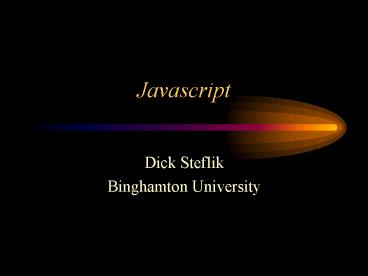Javascript - PowerPoint PPT Presentation
Title:
Javascript
Description:
Javascript Dick Steflik ... What we re going to do Lesson 1 Pretest & Review of Javascript Basics Lesson 2 Event Handling Lesson 3 HTML Forms Validation Lesson 1 ... – PowerPoint PPT presentation
Number of Views:277
Avg rating:3.0/5.0
Title: Javascript
1
Javascript
- Dick Steflik
- Binghamton University
2
What were going to do
- Lesson 1
- Pretest Review of Javascript Basics
- Lesson 2
- Event Handling
- Lesson 3
- HTML Forms Validation
3
Lesson 1
- Javascript Basics Review
4
What is JavaScript
- Object based (not object oriented) programming
language - very limited object creation
- a set of pre-defined objects associated with
- HTML document structure
- many HTML tags constitute JS Objects
- Browser functionality
- provides a limited API to Browser functionality
5
Where did it come from
- Originally called LiveScript at Netscape
- started out to be a server side scripting
language for providing database connectivity and
dynamic HTML generation on Netscape Web Servers - Netscape decided it would be a good thing for
their browsers and servers to speak the same
language so it got included in Navigator - Netscape in alliance w/Sun jointly announced the
language and its new name Java Script - Because of rapid acceptance by the web community
Microsoft forced to include in IE Browser
6
Browser compatibility
- For the most part Java Script runs the same way
in all popular browsers - There are a number of areas where there are
slight differences in how Java Script will run - There will be a separate set of slides addressing
these differences and making your pages browser
neutral.
7
JavaScriptJava ?
- There is no relationship other than the fact that
Java and JavaScript resemble each other (and C)
syntactically - JavaScript is pretty much the de-facto standard
for client-side scripting (Internet Explorer also
provides VBScript JScript) - In Netscape browsers there is an API (Live
Connect) that allows JavaScript and Java applets
embedded in the same page to communicate.
8
What can it be used for
- Some pretty amazing things.
- Text animation
- graphic animation
- simple browser based application
- HTML forms submission
- client-side forms data validation (relieving the
server of this task) - web site navigation
9
What do I need to get started
- A web browser
- Netscape Navigator 4.x or later
- MS Internet Explorer 3.x or later
- A text Editor
- Wordpad, Notepad
- Vi, Emacs, xemacs
10
Process
- Open your text editor
- create a file containing html and Javascript
- save as text file with file type .htm or .html
- open your browser
- click on file, open file
- locate the file you just created
- open file in browser
11
Putting JavaScript into your HTML
- in an external file
- collect commonly used functions together into
external function libraries on the server - added benefit of privacy from all but the most
curious users - in-line with your HTML
- as an expression for an HTML tag attribute
- within some HTML tags as Event Handlers
12
ltSCRIPTgtlt/SCRIPTgt
- ltSCRIPT language. srcgtlt/SCRIPTgt
- The ltSCRIPTgt tag indicates to the browser the
beginning of an embedded script lt/SCRIPTgt
indicates the end of an embedded script. - the language attribute indicates the script
processor to be used - the src attribute indicates the URL of a file
on the server containing the script to be
embedded
13
Scripts
- Since scripts are placed in line with your HTML
older browsers will attempt to render them as
text. - To preclude this hide them in side of an HTML
comment . lt!-- --gt - For commenting your JavaScript use the // or
//
14
ltSCRIPTgt
- ltSCRIPT LANGUAGEJavaScriptgt
- lt!-- start hiding code from old browsersgt
- Your
- Javascript
- Code
- Goes
- Here
- // Stop Hiding code --gt
- lt/SCRIPTgt
15
Programming Fundamentals
- Value Types
- String Sample
- Number 2.52 , 5 , .5
- Boolean true, false
- Null null
- Object - all properties and methods belonging to
the object or array - Function - a function definition
16
Variables
- Naming
- start with alpha followed by alphameric (and _)
- Creating
- use the var keyword
- var myName
- definition and initialization can be combined
- var myName Dick
17
Arrays
- One dimensional arrays
- var myarray new Array( ) //empty array
- var myarray1 new Array(10) // 10 elements
- var myarray2 new Array(2,4,6) // 3 elements
initialized to 2, 4, and 6 respectively - 0 based - myarray0 is first element
18
User defined objects
- Implemented as associative arrays
- var point new Object() // empty object
- point.x 5 point.y 3 // no longer empty
- var newpoint x4 , y5 // object literal form
- var anotherpoint new Object( )
- anotherpoint newpoint //object assignment
19
User defined functions
- Function definition
- function sum(x,y) return x y
- Function Constructor
- var sum Function(x,y, return x y)
- Function literal format (Javascript 1.2)
- var sum Function(x,y) return x y
- a function assigned to a property of an object is
called a method of the object - within the body of a function arguments
contains an array of the arguements
20
Built-in functions
- Many commonly used functions are built into the
language for - string manipulations
- math operations
- built-in object methods
- parsing
- dynamic expression evaluation
21
Regular Expressions
- Javascript 1.2 supports using the same syntax as
Perl 4 - specified literally asa sequence of
characterswith forward slashes (/) or as a
Javascript string passed to the RegExp( )
constructor
22
Regular Expression Syntax
/n,/r,/t match literal newline, carraige
return, tab \\, \/, \ match a special character
literally, ignoring or escaping its special
meaning Match any one character between the
brackets Match any one character not between
the brackets . Match any character other than the
newline \w, \W Match any word\non-word
character \s, \S Match any whitespace/non-whitespa
ce \d, \D Match any digit/non-digit , require
match at beginning/end of a string or in
multi-line mode, beginning/end of a line \b,
\B require a match at a word/non-word
boundary ? Optional term Match zero or one
time Match previous term one or more times
23
Regular Expressions (more)
Match term zero or more times n Match
pervious term n times n, Match previous term n
or more times n,m Match prev term at least n
time but no more than m times a b Match either
a or b (sub) Group sup-expression sub into a
single term and remember the text that it
matched \n Match exactly the same chars that were
matched by sup-expression number n n In
replacement strings, substitute the text that
matched the nth sub-expression
24
Object Based not Object Oriented
- Javascript treats the browsers objects as a
pre-defined set of objects to which Javascript
provides an API. - Javascript, in addition to being a programming
language, is meant to be a way to program a
users browser
25
Object Hierarchy
window
history
document
location
toolbar
link
anchor
layer
form
applet
image
area
text
radio
button
fileUpload
select
textarea
checkbox
reset
option
password
submit
26
Objects
- window - the current browser window
- window.history - the Netscape history list
- window.document - the html document currently in
the browser client area - window.location - the browser location field
- window.toolbar - the browser toolbar
- window.document.link - an array containing all of
the links in the document - window.document.anchor - an array of all the
anchor points in the document
27
Objects (more)
- Window.document.layer - a named document layer
- window.document.applet - a named java applet area
- window.document.image- a named image tag
- window.document.area - a named area
- window.document.form - a named form or the
default form - ect, ect
28
A few examples...
- window.location http//www.yahoo.com
- will take you to the specified URL (like a goto)
- window.history.back()
- back( ) is a method on history
- will be like clicking the back button in Nav 3
- in Nav 4 will take you back to prev window
- window.history.goto(1)
- takes you back to first URL in history array
29
The Object Model
- It is very important to understand the object
model - each object has its own properties, some of which
are read only some of which you can be set
directly by assignment (as location) - each object also has a set of behaviors called
methods
30
Object Model
Text Object HTML text tag
B l u r ()
defaultValue form name type value
Select()
focus()
Red - gettable and settable
handleEvent
31
Lesson 2
- Event Handling
32
Object Event Handlers
- Most of the objects that make up the Document
Object Model respond to asynchronous, user
generated events through predefined event
handlers that handle the event and transfer
control to a user provided event handling
function - Each object has particular events that they will
respond to - the way you specify an event handler is by adding
an additional attribute to the HTML tag that
specifies the event and the particular handler - ltinput namebt1 typebutton valueok
onClickacb( )gt - if the button is click the function abc( ) will
be run
33
Alert
The Alert function is useful in user
notification and debugging of Javascripts. Pops
up a message in a pop-up dialog box Ex,
alert(help, help, help)
34
Events
- onAbort
- onBlur
- onChange
- onClick
- onError
- onFocus
- onLoad
- onMouseOut
- onMouseOver
- onReset
- onSelect
- onSubmit
- onUnload
35
onAbort
- Activated when a user aborts the loading of an
image
ltimg nameball srcimages/ball.gif
onAbortalert(You missed a nice picture)gt
36
onBlur
- Used with frame, select, text, textarea and
window objects - invoked when an object loses focus
- use with select, text and textarea for data
validation
37
onChange
- Used with select, text and textarea objects
- use instead of onBlur to validate only if a value
has changed
ltformgt Color ltselect onChangeprocessSelection()
gt ltoption valueRgtRed ltoption
valueGgtGreen ltoption valueBgtBlue lt/selectgt lt
/formgt
38
onClick
- Used with button, checkbox,link, radio, reset,
and submit objects.
ltinput typebutton namebtn1 valueClick Me
onClickalert(button was clicked gt
39
onError
- Used with image and window objects to invoke a
handler if an error occurs while an image or
window is loading. - Setting window.onerror null will prevent users
from seeing JavaScript generated errors
40
onFocus
- Used with frame, select, text, textarea and
window objects. - Just the opposite of onBlur i.e. invoked when
the object gets focus.
ltbody bgcolorlightgrey onBlurdocument.bgColor
black onFocusdocument.bgColorwhite gt
41
onLoad
- Used with window, frame and image objects (use
with ltbody .gtltframeset .gt and ltimg ...gt) - Activated when the body, frameset, or image is
loaded
ltimg namespinball srcimages/spinball.gif
onLoadstartAnimation(this)gt
42
onMouseOut and onMouseOver
- Used with area and link objects
- user moves mouse off of an area or link
ltmap nameflowergt ltarea nametop
coords0,0,200,300 hrefjavascriptdisplayMessag
e() onMouseOverself.statuswhen you
see this message click your left mouse button
return true onMouseOutself.statu
s return truegt
43
onReset
- Used with form objects
ltform onResetalert(the form has been reset) gt
44
onSelect
- Used with text and textarea objects
- run some Javascript whenever a user selects a
piece of text in a text or textarea object
ltinput typetext nameline onSelectshowHelp()
gt
45
onSubmit
- Use with form objects to run a handler whenever a
form has been submitted. - Usefull to validate all fields prior to actual
submission
46
onUnload
- Just like onLoad but the handler is run when the
window/frame is exited
ltbody onUnloadcleanup() gt
47
Lesson 3
- HTML Forms Handling
48
the Form object
- Tag ltform name n method getpost
actionURLgt - Properties
- action - action attribute of tag
- elements - created from like named form
elements - encoding - ENCTYPE attribute of tag
- length - length of an elements array
- method - method attribute of tag
- name - name attribute of tag
- target - target attribute of tag, where to
display response page - Methods
- handleEvent( )
- reset( ) - reset all elements to initial value
- submit( ) - submit to server for processing (like
submit button)
49
Text Based Objects
- text
- password
- textarea
- hidden
50
Properties and methods
- Tag ltinput namename typefieldtype .gt
- Properties
- defaultValue - value attribute of tag
- form - form that this field is an element of
- name - name attribute of tag
- type - type attribute of tag (text, password,
textarea, hidden) - value - user entered value or value attribute of
tag - Methods
- blur( ) - unselects any selected text
- focus( ) - readies the field for user input
- handleEvent( )
- select( ) - selects the text in the field
doesnt apply to hidden fields
51
Additional Events
- onKeyDown
- as soon as the key is depresses
- allows filtering of key strokes before the
character is displayed - onKeyUp
- as soon as key is released
- onKeyUp signals the end of a key down and a key
up sequence
52
Carriage returns...
- Forewarned is forearmed.
- Windows \r\n
- Mac \r
- Unix \n
53
Button objects
- button
- submit
- reset
- checkbox
- radio
54
button, submit and reset
- Properties
- name - name attribute of tag
- type - type attribute of tag (button submit
reset ) - value - value attribute of tag (text on face of
button ) - Methods
- click( ) - simulates the button being clicked on
- handleEvent( ) -
- Additional events-
- onMouseDown
- onMouseUp
55
checkbox object
- Properties
- checked - true if checked, false otherwise
setting doesnt cause a click - defaultChecked - true if CHECKED attribute is
present, false otherwise - name - name attribute of the tag
- type - type attribute of the tag
- value - value attribute of the tag
- Methods
- click( ) -
- handleEvent( ) -
- Additional events
- onMouseDown
- onMouseUp
56
radio object
- one of n choices
- Properties
- checked - true if checked, false otherwise
setting doesnt cause a click - defaultChecked - true if CHECKED attribute is
present, false otherwise - name - name attribute of the tag
- type - type attribute of the tag
- value - value attribute of the tag
- Methods
- click( ) -
- handleEvent( ) -
- Additional events
- onMouseDown
- onMouseUp
57
select object
- Properties
- length - number of option elements
- option - element array of the options tags
- name - name attribute of the tag
- selectedIndex - index of selected option
- optionsi.defaultSelected -
- optionsi.index
- optionsI.selected
- Methods
- blur( ) -
- focus() -
- handleEvent( ) -