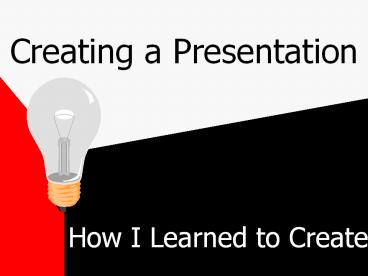Creating a Presentation - PowerPoint PPT Presentation
1 / 12
Title:
Creating a Presentation
Description:
How to set up the Slide Show. How to Create in OUTLINE VIEW. Click on OUTLINE VIEW Icon; TAB demotes; SHIFT-TAB promotes; Drag and Drop formatting; ... – PowerPoint PPT presentation
Number of Views:24
Avg rating:3.0/5.0
Title: Creating a Presentation
1
Creating a Presentation
- How I Learned to Create
2
What I Am Learning
- How to Create in Outline View
- How to Add Design to the Presentation
- How to Add Builds and Transitions
- How to Add Clipart/Graphics
- How to Add Animation
- How to Add Multimedia
- How to set up the Slide Show
3
How to Create in OUTLINE VIEW
- Click on OUTLINE VIEW Icon
- TAB demotes
- SHIFT-TAB promotes
- Drag and Drop formatting
- Slide automatically is numbered
- Intuitive format for most people
4
How to Add Design to the Presentation
- Go to FORMAT
- APPLY DESIGN
- Try different formats and choose one
- Design will be added automatically
- If possible do not alter design
5
How to Add Builds and Transitions
- Transitions refer to the way slides switch to the
next - Go to Slide Sorter View
- Highlight All - Ctrl A
- Choose the transition desired - if you want to do
different ones for each of the slides, just
highlight that slide and choose the transition
6
How to Add Builds and Transitions continued
- Builds (now animation) refer to how paragraphs
come in - 1st level means first heading 2nd
level means 1st and 2nd come in at different
times and so on - Builds will be done from the MASTER SLIDE VIEW
If you would like to do each build in a different
manner then it will be done as SLIDE SHOW -
CUSTOM ANIMATION
7
How to Add Clipart/Graphics
- Only to be used if they can add to the
presentation - Insert PICTURE - CLIPART or FILE
- Can resize, recolor background, reposition
8
How to Add Animation to an Object
- Highlight the desired object/text
- SLIDE SHOW - CUSTOM ANIMATION
- Where the object is placed is where the object
will end up after the animation - The order becomes important
9
How to Add Multimedia
- Insert MOVIES and SOUNDS
- Choose what is needed or wanted
- Choose animation needed
10
How to set up the Slide Show
- Can be set for manual or automatic
- Hidden slides do not show up in the presentation
- Kiosk format used for unattended presentations or
advertisements - Times can be adjusted once determined
11
End Slide (do not add anything)
12
(No Transcript)