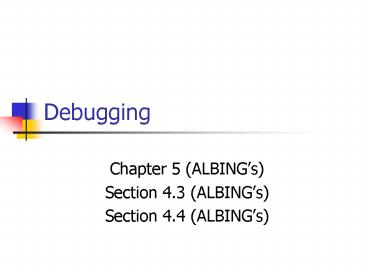Debugging - PowerPoint PPT Presentation
1 / 31
Title:
Debugging
Description:
Assert post-conditions in right place when you have conditions. You can use the URL class to: ... System Properties. GetMailURL.java //enumerates over a ... – PowerPoint PPT presentation
Number of Views:63
Avg rating:3.0/5.0
Title: Debugging
1
Debugging
- Chapter 5 (ALBINGs)
- Section 4.3 (ALBINGs)
- Section 4.4 (ALBINGs)
2
FetchURL example
- Assert post-conditions in right place when you
have conditions - You can use the URL class to
- Download an HTTP document from a Web server. This
document can be a static file or can be
dynamically constructed by the Web server - Send an e-mail message
- A URL has four parts
- Protocol name
- Host address
- Port (80 by default for http)
- port number to which the TCP connection is made
on the remote host machine - Path to resource file
- http//java.sun.com80/index.html
3
URL to Read Web Pages
- When you start the client connects to a Web
server. In the client code, you - Create a URL object
- Import java.net.
- URL x new URL(http//www.google.com)
- URL y new URL(mailtoirahal_at_csbsju.edu)
- Create an InputStream object from the URL object
- X.openStream()
- Shortcut for x.openConnection().getInputStream()
- opens a connection to the server and allows us to
read its response to our clients request (get
page) - Returns an InputStream object which we pass to
the InputStreamReader to convert bytes to
characters - Then pass result to BufferedReader so that we can
read it one line at a time - BufferedReader rdr new BufferedReader(new
InputStreamReader( x.openStream()) - BufferedReader rdr new BufferedReader(new
InputStreamReader( x.openConnection().
getInputStream()))
4
FetchURL example
- while ((line rdr.readLine()) ! null)
- Why do we see HTML?
- Because we are not using a browser so we output
the HTML tags as is
5
URL to Send EMails
- Before starting, client must connect to a mail
server, such as sendmail - Create a URL object
- System.getProperty("mail.host",
"unix.csbsju.edu") - URL doesn't contain any information about the
mail server ? need to specify it explicitly by
setting a Java system property - "unix.csbsju.edu is the default in case non is
found - URL url new URL("mailtoirahal_at_csbsju.com")
- Create a URLConnection object
- url.openConnection()
- Returns a URLConnection object that represents a
connection to the remote object referred to by
the URL - Create an OutputStream object from the URL object
- PrintStream out new PrintStream(url.openConnect
ion(). getOutputStream(), true) - Write the mail using out object
- Close out
- A connection to a server is required for these
actions
6
list
- main1 list
- 31
- 32 e.printStackTrace()
- 33 rc null
- 34
- 35 gt return line.toString()
- 36 //return rc
- 37
- 38
- 39 public String callToString()
- 40
- main1
7
locals
- main1 locals
- Method arguments
- Local variables
- rc "lt!DOCTYPE HTML PUBLIC "-//W3C//DTD HTML
3.2//EN"gt - ltHTMLgt
- ltHEADgt
- ltMETA NAME"Generator" CONTENT"Cosmo Create
1.0.3"gt - ltBASE HREF"http//www2.csbsju.edu/index.html"
gt - ltTITLEgtCollege of Saint Benedict and Saint
John's Universitylt/TITLEgt - ltlink REV"made" HREF"mailtoadmissions_at_csbsj
u.edu"gt - ltmeta HTTP-EQUIV"Content-Type"
CONTENT"text/html charsetISO-8859-1"gt - ltmeta HTTP-EQUIV"Content-language"
CONTENT"en"gt - ltmeta HTTP-EQUIV"Reply-to"
CONTENT"admissions_at_csbsju.edu"gt - . lt/HTMLgt
- "
- line null
- rdr null
8
Navigating the call chain
- main1 where
- 1 FetchURL.toString (FetchURL.java35)
- 2 FetchURL.callToString (FetchURL.java41)
- 3 FetchURL.main (FetchURL.java51)
- main1 up (go up the caller of 1 which is
2) - main2 locals
- No local variables
- main2
- main2 up (go up the caller of 2 which is 3)
- main3 locals
- Method arguments
- args instance of java.lang.String1 (id424)
- Local variables
- i 0
- f instance of FetchURL(id425)
- main3
9
Finding the call site in main
- main3 list
- 47 for (int i 0 i lt args.length
i) - 48
- 49 System.out.println(argsi
" ") - 50 f new
FetchURL(argsi) - 51 gt System.out.println(f.callToS
tring()) - 52
- 53
- 54
- 55
- main3
10
Examining Values
- main3 dump f
- f requestURL instance of java.net.URL(id426)
- main3 dump i
- i 0
11
More Navigation
- main3 down
- main2 down
- main1
- main1 exit
12
System Properties
- GetMailURL.java
- //enumerates over a collection of objects
- Enumeration enm System.getProperties().propertyN
ames() - while (enm.hasMoreElements())
- String propName (String) enm.nextElement()Sys
tem.out.println(propName""System.getProperty(pr
opName)) - Output
- java.runtime.nameJava(TM) 2 Runtime Environment,
Standard Edition - sun.boot.library.path/usr/local/jdk1.5.0/jre/lib/
i386 - java.vm.version1.5.0-b64
- java.vm.vendorSun Microsystems Inc.
- java.vendor.urlhttp//java.sun.com/
- path.separator
- java.vm.nameJava HotSpot(TM) Client VM
13
System Properties
- file.encoding.pkgsun.io
- user.countryUS
- sun.os.patch.levelunknown
- java.vm.specification.nameJava Virtual Machine
Specification - user.dir/usr/people/faculty/cs/irahal/csci230bin/
FetchURL - java.runtime.version1.5.0-b64
- java.awt.graphicsenvsun.awt.X11GraphicsEnvironmen
t - java.endorsed.dirs/usr/local/jdk1.5.0/jre/lib/end
orsed - os.archi386
- java.io.tmpdir/tmp
- line.separator
- sun.cpu.isalist
14
System Properties
- java.vm.specification.vendorSun Microsystems
Inc. - os.nameLinux
- sun.jnu.encodingUTF-8
- java.library.path/usr/local/jdk1.5.0/jre/lib/i386
/client/usr/local/jdk1.5.0/jre/lib/i386/usr/loca
l/jdk1.5.0/jre/../lib/i386/usr/local/fortran/lib
/usr/local/oracle/lib - java.specification.nameJava Platform API
Specification - java.class.version49.0
- sun.management.compilerHotSpot Client Compiler
- os.version2.6.9-34.0.1.ELsmp
- user.home/usr/people/faculty/cs/irahal
- user.timezone
- java.awt.printerjobsun.print.PSPrinterJob
- file.encodingUTF-8
- java.specification.version1.5
- user.nameirahal
- java.class.path/usr/people/faculty/cs/irahal/Java
Packages/usr/people/classes/Java/mysql-connector-
java-3.1.10-bin.jar/usr/people/classes/Java/objec
tdraw/objectdraw.jar/usr/people/classes/Java.
15
System Properties
- java.vm.specification.version1.0
- sun.arch.data.model32
- java.home/usr/local/jdk1.5.0/jre
- java.specification.vendorSun Microsystems Inc.
- user.languageen
- java.vm.infomixed mode, sharing
- java.version1.5.0
- java.ext.dirs/usr/local/jdk1.5.0/jre/lib/ext
- sun.boot.class.path/usr/local/jdk1.5.0/jre/lib/rt
.jar/usr/local/jdk1.5.0/jre/lib/i18n.jar/usr/loc
al/jdk1.5.0/jre/lib/sunrsasign.jar/usr/local/jdk1
.5.0/jre/lib/jsse.jar/usr/local/jdk1.5.0/jre/lib/
jce.jar/usr/local/jdk1.5.0/jre/lib/charsets.jar/
usr/local/jdk1.5.0/jre/classes - java.vendorSun Microsystems Inc.
- file.separator/
- java.vendor.url.bughttp//java.sun.com/cgi-bin/bu
greport.cgi - sun.cpu.endianlittle
- sun.io.unicode.encodingUnicodeLittle
16
System Properties
- Still leaves out so many other properties
(environment variables) - Security reasons !
17
The Eclipse IDE
- Section 10.4 (ALBINGs)
- http//help.eclipse.org/help32/index.jsp
18
Introduction
- Eclipse is a generic, extensible, open source IDE
(integrated development environment) - completely platform- and language-neutral
- diverse mix of languages supported by the Eclipse
(Java, C/C, Cobol) - projects underway to add support for languages as
diverse as Python, Eiffel, PHP, Ruby on Rails,
and C to Eclipse - The project was originally launched in November
2001, when IBM donated 40 million worth of
source code from WebSphere Studio Workbench - Eclipse includes a number of unique features such
as - code refactoring
- support for unit testing with JUnit
19
Eclipse Workbench
- Perspective Switcher
- Toolbar
- Editor Area
- Views
- If you close any of the views and would like to
reopen it - Windows gt Show View gt select it
20
Perspectives in Eclipse
- Click on the Perspective Switcher and select the
Java perspective - Each perspective defines a selection of views and
their layout within the workbench window - Each is configured for a particular task such
Java development, debugging, etc - Windows gt Open Perspective gt Java
- Other perspectives
- Resource useful for browsing your workspace
- Java
- Debug
- CVS Repository Exploring used for exploring CVS
repositories - Etc
21
Wizards
- Look at the middle of your toolbar
- New Java Project
- New Java Package
- New Java Class
- Others
22
Create a New Project
- Click on the New Java Project wizard
- Enter a qualified name
- It is common to use qualified names for projects
in the Eclipse Workspace - This reflects the primary Java package contained
in each Project - edu.csbsju.catalogue
- Insures unique self-describing names for projects
shared in a source control repository such as CVS - It is advisable that you check the Create
separate source and output folders - Creates a src folder for source code and bin
folder for complied class files
23
Create a New Package
- Select the project folder in the Package Explorer
- A Java project folder is indicated by an open
folder icon with an overlaid J - Click the New Java Package wizard to create a new
Java Package - Enter the package name
- edu.csbsju.catalogue
- Within the workspace directory on your file
system, three nested directories are created
inside the project folder - edu
- csbsju
- catalogue
24
Create a New Class
- Select the created package in the src folder in
the Package Explorer view - A Java package is indicated by an icon resembling
a box wrapped with a string - Enter class name, Catalogue
- Notice the options for creating inner classes,
specifying a superclass, implementing interfaces,
and generating method stubs and comments
25
Customizing Code Templates
- Window gt Preferences
- Java gt Code Style gt Code Templates
- Code gt New Java files
- Comments gt Types
- Delete and recreate class
26
Compile Run
- Redo Catalogue and CatalogueItem example from
Eclipse Distilled by Carlson - Compile is done while creating code!
- How do I choose my own compiler?
- Window gt Preferences gt Java gt Compiler
- To run using the Console view
- Windows gt Show View gt Console
- From Package Explorer, right click Class to run
and select Run gt Java Application - When moving to a new project, make sure you close
the first one first - File gt Close All
27
Run a Project with Command-line Arguments
- In Package Explorer
- Select file to run
- Click on Run gt Run
- Or Right click file and Run As gt Run
- Go to Arguments Tab and provide arguments each on
a separate like - Click on Run
28
Import a Project to Eclipse
- Create a new project
- Type project name
- Select Create project from existing source
- Browse and select your project folder
- Under Default output folder
- Browse
- Click on the Project Name
- Create a new Folder called bin
- Now your project works as if it has been created
within Eclipse but it may not be under your
workspace
29
Switching Workspaces
- I started eclipse but I dont see any of my
projects ! - You can Switch Workspace to default location
- In the Java perspective, File gt Switch Workspace
- If the above doesnt work, then, in the Package
Explorer, right click and Import - Select Existing Projects into Workspace
30
Multiple Workspaces
- By default, all projects are stored in your
default workspace (/Eclipse) - If you create a new workspace then you might need
to switch between them - In the Java perspective, File gt Switch Workspace
31
Generating Getters and Setters
- Generating Code
- Getters and Setters
- Right click in the editor
- Select Source
- Generate Getters and Setters
- Constructor
- Right click in the editor
- Select Source
- Generate Constructor