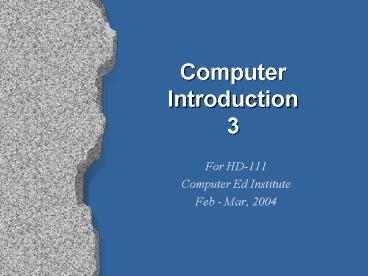Computer Introduction 3 - PowerPoint PPT Presentation
1 / 39
Title:
Computer Introduction 3
Description:
List your specific industries, positions. Create scenarios Large, medium, SOHO ... Analyzing function according to actors and uses; consumers and services ... – PowerPoint PPT presentation
Number of Views:22
Avg rating:3.0/5.0
Title: Computer Introduction 3
1
Computer Introduction3
- For HD-111
- Computer Ed Institute
- Feb - Mar, 2004
2
LAB - Vision Statement
- Review class handout
- Refer to IT Job Taxonomy
- List your specific industries, positions
- Create scenarios Large, medium, SOHO
- Document your plans using Word
3
(No Transcript)
4
(No Transcript)
5
What is a computer?
- Input, Output, Process, Storage
- Von Neumann Model
- Primary, Secondary storage
- I/O in a local/LAN/WAN context
- DOS vs. NOS
6
Lab
- List Motherboard Components
7
Views of Information Technology
- People, property, processes
- User Management, Resource Management
- What is Hard/Soft/Logical?
- What are models, acronyms?
- Layer models for troubleshooting
- Function or Use Case models for analysis
8
Function
- What is functional or conceptual?
- A service, a collection of system programs
- Views from perspective of business, application
software, technology - Layering function according to presentation,
business (application) logic, storage - Layering function according to physical
connectivity or data flow - Analyzing function according to actors and uses
consumers and services
9
Jobs/Certifications
- People, Property/Resources, Process/Services -
MCSE - People, Property/Resources
- - MCSA
- Property/Resources, Process/Services
- - Network
- Property/Resources, Process/Services
- - A
10
Spheres of Control
Operating System Software
A P S TN DP
Logical
User
API
Kernel
TDI
Physical/Hardware
Firmware
NDIS
PHY
Physical
Not to scale!!!
11
Specific Management Functional Areas
- Security Management (services)
- Accounting Management (services)
- Performance Management (services)
- Fault Management (services)
- Configuration Management (services)
12
SMFA services
Security Authentication/Authorization
Auditing
NOS
Performance Fault Configuration
DOS/client
13
An IT relationship
Software Applications Services
Software Core Operating System
Firmware BIOS/CMOS/ESCD
Hardware backplane with power, chipset, and
communication busses
14
Save Energy Take the Bus
Functional paths
- Power/Cooling
- Address/Data
- Control
15
Bus Architecture
- Legacy vs. Non-Legacy
- ISA
- PCI
- USB
- See Handout (changes P5 P7)
16
Hardware - Software
- The box - The motherboard
- Legacy - System Resources (Hard)
- The System Software
- The Application Software
- The process Line Of Business
17
System Tools
- Administrator / User Tools
- System Tools
- Device Manager
- System Information (MSINFO32)
- Generic Microsoft Management Console (MMC)
- Command Line Interface (CLI)
- IPCONFIG /ALL
- NET commands
18
Loading an OS
- BIOS
- Test primary storage
- Prepare secondary storage
- Boot Process
- Install MSDOS
- Install Windows 9x
- Install NOSs
- Install networking
- Configure local environment
- Customize
19
The OSI Model
20
Using Protocols on a Network
21
Identifying Devices and Resources
22
Using Ipconfig in Win98/2K
23
Web browser and Proxy Server
24
Computer Names
25
Assigning Computer Names in W2K
26
Sharing Files and Folders
27
Sharing Resources
28
Setting Up a Network Drive
29
Flow DOS Boot Process
30
Flow - Win9x Boot Process
31
The W2K Boot Process
- BIOS executes POST
- BIOS executes MBR
- MBR executes BOOTLOADER in active partition
- NTLDR, in 32-bit environment, starts boot
process, BOOT.INI, NTDETECT.COM - NTOSKRNL.EXE, HAL.DLL, System hive.
- NTLDR passes control to NTOSKRNL
32
Steps in the Boot Process
33
The W2K Boot Process
34
Lab HowTo Install an OS
- Objective Install a NOS
- Task 1
- Task 2
- Task 3
- Task 4
- Task 5
- Best Practices
35
Lab HowTo Install an OS
- Objective Install a NOS
- Confirm BIOS boot-up sequence
- Launch from CDROM
- Create partition and format
- Install NOS and configure
- Customize for end-user or for role?
- Best Practices Use a bootable CDROM!
36
What to configure?
- Printer?
- Web browser (proxy server)?
- Network Shares?
- Software?
- What would you consider customization?
- Role vs. Individual end-user vs. Mandatory profile
37
To be Continued
38
Lab HowTo Install a printer
- Objective Install a network printer
- Task 1
- Task 2
- Task 3
- Task 4
- Task 5
- Best Practices
39
Lab HowTo configure a browser with a proxy
server address
- Objective Install browser software using a
proxy server - Task 1
- Task 2
- Task 3
- Task 4
- Task 5
- Best Practices