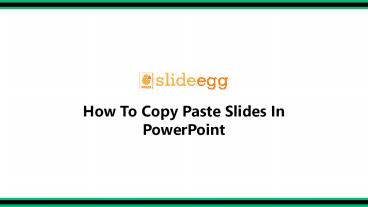How To Copy Paste Slides In PowerPoint - PowerPoint PPT Presentation
How To Copy Paste Slides In PowerPoint
SlideEgg provides a lot of "How To Do" Tutorials in Slide format. Do you want to blur text in PowerPoint but Don't Know how? No worries. This video teach you " How To Copy Paste Slides In PowerPoint’’. They shown us clearly in step by step which is easily understandable. SlideEgg also provides free templates for their users. Click here – PowerPoint PPT presentation
Title: How To Copy Paste Slides In PowerPoint
1
(No Transcript)
2
How To Copy Paste Slides In PowerPoint Type I
- Right-click the selected slide(s), and then
click Copy.
3
How To Copy Paste Slides In PowerPoint
3. Right-click the thumbnail you want your copied
slides to follow in the second presentation, and
under Paste Options, do one of the following 4.
To take the theme of the destination
presentation, click Use Destination Theme. This
will adapt the copied slide to match the
destination theme.? 5. To maintain the theme of
presentation you are copying from, click Keep
Source Formatting. This implies that the slide
will keep its original theme format and not
presentation's theme
4
How To Copy Paste Slides In PowerPoint Type II
1. Click the selected slide(s), and then press
Ctrl C
2. Click the thumbnail you want your copied
slide, Then Press Ctrl V
5
(No Transcript)
PowerShow.com is a leading presentation sharing website. It has millions of presentations already uploaded and available with 1,000s more being uploaded by its users every day. Whatever your area of interest, here you’ll be able to find and view presentations you’ll love and possibly download. And, best of all, it is completely free and easy to use.
You might even have a presentation you’d like to share with others. If so, just upload it to PowerShow.com. We’ll convert it to an HTML5 slideshow that includes all the media types you’ve already added: audio, video, music, pictures, animations and transition effects. Then you can share it with your target audience as well as PowerShow.com’s millions of monthly visitors. And, again, it’s all free.
About the Developers
PowerShow.com is brought to you by CrystalGraphics, the award-winning developer and market-leading publisher of rich-media enhancement products for presentations. Our product offerings include millions of PowerPoint templates, diagrams, animated 3D characters and more.