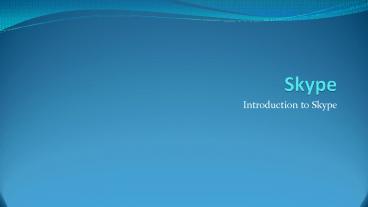Skype PowerPoint PPT Presentation
1 / 36
Title: Skype
1
Skype
A. Name -
- Introduction to Skype
2
Skype
- Applies to Skype for home and small business
accounts
3
Skype
- For more information on using Skype for Business
and Education with your work email account go to - http//www.skype.com/en/business/
4
What is Skype?
- Skype, A free software program that you can
download from Skype.com that allows you to make
free calls over the Internet to other Skype users
over the world, through VoIP.
5
What is Skype?
- Skype is included with Microsoft Windows updates
and Microsoft Office suites.
6
Why is it used?
- Skype is a fantastic free tool for online instant
communication with friends, family, and
coworkers.
7
Why is it used?
- Stay connected with people
8
Why is it used?
- Collaborate with coworkers
9
Why is it used?
- Skype saves money.
- Users can join a meeting from any location
reducing travel and time away from your
responsibilities.
10
Skype System Requirements
- Use one account across multiple devices on
devices that have an internet connection and a
headset with a microphone
11
Skype System Requirements
- Millions of people use Skype every day
- Join them and stay in touch with Skype no matter
what device you use.
12
Video Call
- You can make video calls for free using Skype.
13
Video Call
- This help you to see the person you are talking
to and allow them to see you too.
14
Web Conferencing
- Take collaboration to another level. Share
screens and create together.
15
File Sharing
- You can easily send files over Skype to any of
your Skype contacts.
16
File Sharing
- There are no size limits for the file.
17
File Sharing
- For security reasons, the recipient has to
approve the transfer and the person has to be
online for the file transfer to take place.
18
Instant Messaging
- You can type messages to them while you are
having a voice conversation or if you cannot talk
to them at a particular moment.
19
How to get started with Skype
- Easy to set up. Start collaborating in minutes.
Just download, install and get to work.
20
Install Skype
- On a computer you can download Skype from
- http//www.Skype.com
21
Install Skype
- Download and install from the app store on
tablet, android, iPhone, and iPads
22
Creating a Skype Account
- Accounts are setup with the downloaded app or
online at skype.com with your personal email
address.
23
Creating a Skype Account
- Open the downloaded Skype Program
24
Creating a Skype Account
- Sign in with your Skype Name or Microsoft
Account.
25
Creating a Skype Account
- If you prefer to use a different mail service
select create an account on the bottom of the
sign in window.
26
How do I find my way around Skype?
- A. Name -
- If you're signed in with a Skype Name, the name
you entered into your profile will be shown here.
27
How do I find my way around Skype?
- B. Menu bar - Includes all the options that will
help you get the most out of Skype.
28
How do I find my way around Skype?
- C. Status bar - You can change your Skype status
and display name if you wish.
29
How do I find my way around Skype?
- D. Skype toolbar - Enables you to reach the most
used Skype features easily. From here you can
quickly open Skype Home or call mobiles and
landlines .
30
How do I find my way around Skype?
- E. Contact list - Lists your contacts and lets
you see their status.
31
How do I find my way around Skype?
- F. Recent list - Lists the recent conversations
youve had in Skype.
32
How do I find my way around Skype?
- G. Contact summary - Displayed when you select a
contact. The buttons at the right-hand side of
the contact information allow you to call or add
more people to create a group conversation.
33
How do I find my way around Skype?
- H. Conversation window - Displayed when you
select a contact or set up a group chat. Shows
the instant message conversation youre having.
34
How do I find my way around Skype?
- I. Conversation box - Displayed when you select a
contact or set up a group chat. Use this box to
type and send your instant messages.
35
Conclusion
- The support website has all the help and support
you need to use Skype. - https//support.skype.com/en/
36
Resources
- "Skype Free calls to friends and family." 2003.
23 Apr. 2015 http//www.skype.com/ - Ireland. J, (2011).What is Skype used for.
Received from http//www.ehow.com/info_808028
9_skype-used.html - Educational Resources
- N.B, (n.d).An overview of Skype. Received from
http//curriculum.union.edu/tips/skype/skype4.pdf
- Youtube.com Skype Translator preview opens the
classroom to the world - 50 Awesome Ways to Use Skype in the Classroom -
2014's ..." 2009. 23 Apr. 2015 http//www.teaching
degree.org/2009/06/30/50-awesome-ways-to-use-skype
-in-the-classroom/ - "Resources on Skype in the Classroom - Skype in
the ..." 2012. 23 Apr. 2015 lthttps//education.sky
pe.com/resources - "Arctic Live! 2015 - Skype in the Classroom."
2015. 23 Apr. 2015 https//education.skype.com/pro
jects/11561-digital-explorer-oceans-arctic-live-20
15