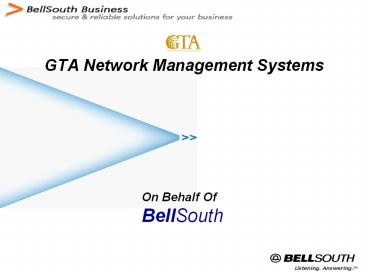GTA Network Management Systems PowerPoint PPT Presentation
1 / 16
Title: GTA Network Management Systems
1
GTA Network Management Systems
On Behalf Of BellSouth
2
Netcool Introduction
- Netcool is a network outage event application
that operates within the CNM Portal. - Netcool gives the agency real-time information on
the status of the network for IP services
customers with color-coding for quick at-a-glance
network diagnostics.
3
Netcool Access Levels
- Level of view within Netcool is dependent on the
Portal username - ? GTA Management and NOSC personnel will see the
highest - levels of the MPLS network, and can drill
all the way down - ? GTA Regional operations will see all alerts
within their GTA Region - ? Agencies will see all alerts within their
agency - ? Sub-Agencies will see all alerts within their
sub-agency
4
Netcool
The Netcool interface is displayed.
- To access Netcool from the CNM Portal, click on
the Network Management tab and select View Fault
Events.
5
Netcool Alarm Indicators
All Netcool alarm events are color coded by
severity, and categorized by status. The
severity color indicates the importance or
urgency of the event, and the status indicates
whether the event has been acknowledged.
Green Clear event. No active alarms.
Purple Indeterminate An event that has been
resolved. This usually occurs when a problem has
been resolved or cleared and the node or
interface is still returning to normal.
Red Critical alarm - Service impacting
alarm. Examples Node down (NMS lost network
connectivity to device) Node unreachable (NMS
lost route to device) Network unreachable (NMS
lost route to network)
Light Blue Warning Examples CPU back to normal
(CPU lt 60 busy) Interface error returned to
normal (lt 3 error rate) Memory returned to normal
(gt 20 available memory) SNMP agent up (NMS can
query device) Node up (connectivity restored to
device) Buffer is back to normal (alarm
automatically clears after 4 hour waiting period)
Orange Major alarm - Service impacting
alarm. Examples CPU alarm (CPU gt 85
busy) Interface error alarm (gt 5 interface error
rate) Memory alarm (10 available memory) Link
down alarm (interface lost carrier or LMI)
Before we get too far into Netcool, lets look at
the alarm colors and meanings that will be
displayed in the Netcool console.
Yellow Minor alarm - Non-service impacting
alarms Examples CPU alarm (CPU gt 60 lt 84
busy) Interface error alarm (3 - 5 interface
error rate) Memory alarm (gt 10 lt 20 available
memory) SNMP agent down alarm (String nms can
not query device) Buffer failure alarm (buffer
failures have occurred on device)
6
Netcool Interface
It is important to understand that the main
Netcool screen is presenting the same event
information in four different ways 1. Network
Status 2. Alarm Summary 3. GTA Region
Status 4. Agency Status By looking closer at
each of these four sections, we can determine
just what each section represents.
7
1. Network Status
Network Status displays the total number of all
alarm events, along with the color of the most
serious current alarm event. This means that
there are 52 total events of different
severities, and the most severe is a Critical
(red) event.
8
Event Details List
Click the All Events icon to open a detailed
description of all 52 events, sorted from most
serious to least serious. Scroll down for
details on the lesser alarms not visible.
9
Alarm Event Details
1 2 3 4 5 6 7 8 9
- There are 9 fields in the information displayed
once an object has been selected - Event ID- a system generated unique identifier
number - Remedy Ticket - The Remedy ticket number, once
it is assigned (BellSouth ticketing system) - Node - The device name for the affected route or
device - City The city in which the device is located
- ACK Indicates whether the alarm has been
acknowledged. - Summary A brief summary of the alarm
- First Occurrence A Date/Time stamp of the
alarm, indicating the time/date when the device
first went into alarm - Count The number of times a device has alarmed
since the initial alarm - Last Occurrence - Date/Time stamp of the last
time the system indicated an alarm
10
2. Alarm Summary
Of the 52 alarms listed in All Events, the Alarm
Summary section displays only the events that fit
into these parameters
Click any of the alarm icons listed in Alarm
Summary to open a list with the details for those
alarm events.
Critical An outage affecting more than one site
Major Outage at an individual site
Last 30 Mins Events in the last 30 minutes
Count gt 5 Error rate greater than 5 on a given
interface
Minor Any error that does not cause an outage
11
3. GTA Region Status
Compare the orange Athens icon to the alarm color
codes, and well see that the most serious alarm
in that GTA Region is a Major alarm.
If we compare the red Rome icon to the alarm
color codes, well see that the most serious
alarm in that GTA Region is a Critical alarm.
Each Region icon color corresponds to the most
serious alarm within that GTA Region. Remember
the alarm color codes?
Click any of the GTA Region alarm icons to open a
list with the details for those alarm events in
that GTA Region. This is the list generated by
clicking the Rome icon.
12
4. Agency Status
Similar to the GTA Region status, the Agency
icons represent the highest status of alarm
events within each Agency, regardless of GTA
Region.
Click any of the Agency alarm icons to open a
list with the details for those alarm events in
that Agency. This is the resulting list generated
for DLAW, with most serious events listed first.
Since they have red icons, DHR and DLAW both have
Critical events as the highest alarm.
With yellow icons, DOC DTAE both have Minor
events as the highest alarm.
DMVS has Indeterminate as the highest level alarm.
DJJ, DNR, and CSB are clear, with green icons
indicating no current alarms.
13
Netcool GTA Region or Agency View
- Level of view within Netcool is dependent on the
login username - ? GTA Management and NOSC personnel will see the
highest - levels of the MPLS network, and can drill
all the way down - ? GTA Region operations will only see alerts
within their GTA Region - ? Agencies will only see alerts within their
agency - ? Sub-Agencies will only see alerts within their
sub-agency
The 4 GTA Region purple icons are regions where
DOC has offices with active alarms, so the agency
has visibility into those GTA Regions, but only
as it pertains to DOC.
The Netcool main screen we have been working with
is from a GTA perspective- all agencies and all
GTA Regions are visible. An Agency or GTA Region
view will look similar but will show fewer
results belonging only to that Agency or GTA
Region.
Here is a GDOC Netcool screen. All Events has
only 5 total alarms, and the most serious is
indeterminate. We know that because the All
Events icon is purple.
The Alb, Athens, Atl_Cen, Atl_N, Aug, and Mil
icons are all green, which tells us there are no
alarm events for the GDOC offices within those
GTA Regions.
The DOC agency icon is purple, and all others are
green. This doesnt mean that all other
agencies have no alarms it means they are
masked, and will not show any results with a GDOC
user ID.
14
Netcool Summary
- Netcool is a fault management tool.
- It is important to remember that Netcool doesnt
measure performance it only indicates the
presence or absence of traffic from network
devices and routes. - Similar to a ping command, as long as traffic is
returned, it can be demonstrated that the network
devices and routes are still intact and
functioning. - When the traffic is not returned for a device or
route, Netcool displays an alert to indicate that
lack of a returned message. So if you receive a
call reporting that the network is down, Netcool
is your first verification tool in diagnosing the
issues at hand. - To measure metrics indicating network performance
or slow-downs, and to compare performance for
select dates, select the InfoVista application
within the CNM Portal.
15
Contact Information
- Contact GTA TCC / NOSC for user ID password
- Portal ID email is MPLSPortalSupport_at_gta.ga.gov
or call (404) 463-3600
16
(No Transcript)