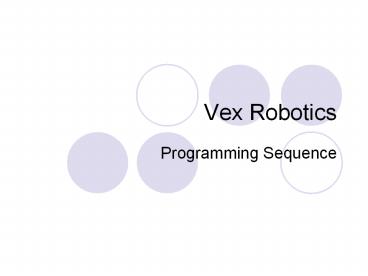Vex Robotics PowerPoint PPT Presentation
Title: Vex Robotics
1
Vex Robotics
- Programming Sequence
2
- Now that youve had some practice downloading and
using the included programs, it's time to learn
to write some of your own! - These are the three basic steps you will follow
each time you create a new program for your robot.
3
(No Transcript)
4
Writing your first program
- Start simple. For your first program, you will
learn how to turn a single motor on.
5
Launch easyC and select New Project from the
File menu.
6
Select L2 on the toolbar.
7
In the Function Blocks window (leftmost panel in
the main window), under the Outputs heading,
find theMotor - Motor Module block.
8
Left-click and drag the Motor - Motor Module
block into the program window, between the Begin
and End blocks. Release the block there.
9
The motor module configuration window will
appear. Make sureMotor Number is 3 and
Clockwise is selected. Click OK.
10
Your program should now look like this
11
Make sure your hardware is set up properly and
the robot is turned on. Select the Build and
Download option in the Build and Download
menu. Click Yes on download HEX file
confirmation.
12
- As soon as your program finishes downloading, the
left motor will turn on, making your robot spin
in place. - To make it stop running, switch off the robot.
13
- Now that your robot is off, you can unplug the
wire from the serial port on the Vex Micro
Controller and place your robot somewhere safe
(for example, the floor). - To run your program again, switch the robot back
on.
14
- Close the IFI/intelitek Loader by clicking on the
. - Save your program as intro program one by
following the steps on the next page.
15
(No Transcript)
PowerShow.com is a leading presentation sharing website. It has millions of presentations already uploaded and available with 1,000s more being uploaded by its users every day. Whatever your area of interest, here you’ll be able to find and view presentations you’ll love and possibly download. And, best of all, it is completely free and easy to use.
You might even have a presentation you’d like to share with others. If so, just upload it to PowerShow.com. We’ll convert it to an HTML5 slideshow that includes all the media types you’ve already added: audio, video, music, pictures, animations and transition effects. Then you can share it with your target audience as well as PowerShow.com’s millions of monthly visitors. And, again, it’s all free.
About the Developers
PowerShow.com is brought to you by CrystalGraphics, the award-winning developer and market-leading publisher of rich-media enhancement products for presentations. Our product offerings include millions of PowerPoint templates, diagrams, animated 3D characters and more.