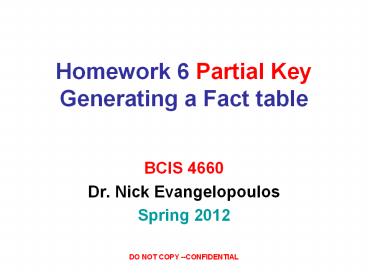Homework 6 Partial Key Generating a Fact table PowerPoint PPT Presentation
Title: Homework 6 Partial Key Generating a Fact table
1
Homework 6 Partial KeyGenerating a Fact table
- BCIS 4660
- Dr. Nick Evangelopoulos
- Spring 2012
2
Premier Products Final Star Diagram (from HW5)
3
Time Dimension
- Create a Time table in Excel. Cover 1 year, Jan1,
2013, to Dec 31, 2013 (posted on the Web). - Import it in Access. Make Time_key the primary key
4
Customer Dimension
- Open Customer table in Design view and add a
field called Customer_Key. - Type in that field the values 1,2,3, etc.
5
Part and Rep Dimensions
- Repeat the same for dimensions Part and Rep by
adding and typing values for Part_Key, Rep_Key.
Orders and OrderLine do NOT need a key field.
6
Fixing the Order dates
- Orders are currently shown as placed in some
other year (2010). Since our Time table does not
include that year, change all dates to equivalent
2013 dates.
7
Starting the Fact table as a select query
- Start putting together a select query that lists
the fields we want to include in our fact table.
You can get OrderNum from Orders and PartNum from
OrderLine. You can later replace PartNum by
PartKey by adding Part table to your query.
8
Avoiding Cartesian Products
- To avoid a Cartesian product, you need to ask for
those records of OrderLine where
OrderLine.OrderNum Orders.OrderNum. To do this
using the QBE interface, add OrderLine.OrderNum
to your query, but remove the checkmark so that
it doesnt show.
9
Incremental progress
- Continue adding fields to your query one at a
time. Check your progress by executing your
query. - The correct result has 9 records
10
OrderDate attribute
- The next Fact attribute on the list is the
Time_Key. You will get that from OrderDate. Open
your query in design view again and add OrderDate
from Orders.
11
Verifying OrderDate attribute
- Execute the query once again to verify the new
attribute was added and the number of records is
still 9.
12
Continuing this way
- Continue this way until you add all attributes
needed for the fact table. Make sure you replace
all old primary keys with their key version. In
the end, convert your select query to a
make-table query. Once you execute the make-table
query, your Fact table will be created.
PowerShow.com is a leading presentation sharing website. It has millions of presentations already uploaded and available with 1,000s more being uploaded by its users every day. Whatever your area of interest, here you’ll be able to find and view presentations you’ll love and possibly download. And, best of all, it is completely free and easy to use.
You might even have a presentation you’d like to share with others. If so, just upload it to PowerShow.com. We’ll convert it to an HTML5 slideshow that includes all the media types you’ve already added: audio, video, music, pictures, animations and transition effects. Then you can share it with your target audience as well as PowerShow.com’s millions of monthly visitors. And, again, it’s all free.
About the Developers
PowerShow.com is brought to you by CrystalGraphics, the award-winning developer and market-leading publisher of rich-media enhancement products for presentations. Our product offerings include millions of PowerPoint templates, diagrams, animated 3D characters and more.