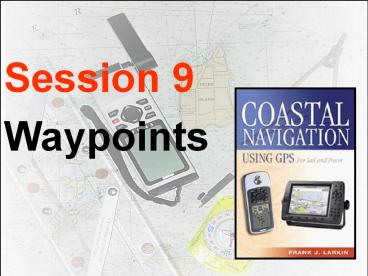Coastal Navigation using GPS - PowerPoint PPT Presentation
Title: Coastal Navigation using GPS
1
Session 9 Waypoints
2
THE OFFICIAL NAME IS
NAVISTAR GPS
3
NAVISTAR GPS
NAVIgatonal System using Timing
And Ranging Global Positioning System
4
- GPS is a satellite navigation system developed
by the US Dept. of Defense - (DOD)
5
GPS provides continuous, all-weather,
three-dimensional positioning information
(position, speed and time)
6
(No Transcript)
7
GPS is used by aviators, mariners, surveyors,
off-roaders, truck operators, bikers, hikers,
hunters fisherman
8
(No Transcript)
9
- GPS
- positions
- are not
- error free!
10
(No Transcript)
11
CEP Circular Error Probable SEP Spherical
Error Probable
12
24 hours 5/2/2000
24 hours 5/1/2000
With
Without Selective Availability
95 of the time within 45 meters
within 6.3 meters or 148 Feet
or 21 Feet
13
Datum is a chart coordinate reference system.
14
A datum is shown on every chart Your GPS
receiver must be adjusted to the datum printed
on the nautical chart that you are using.
15
Selecting the correct datum
- WGS-84 is the standard, NAD-27 is common.
- Becomes more important as local datum become
increasingly offset from WGS-84. - Shown on the General Information Blocks of most
charts/maps.
16
Horizontal Datum
WGS1984
17
GPS Setups
- You should have already selected and set up
- A true or magnetic direction,
- Nautical miles,
- The 24 hour clock
18
GPS Receiver Display
- What
- is it
- telling you?
19
Basic GPS Receiver Functions
- Provide details of your GPS systems status.
- Shows the satellite positions and signal
quality.
20
GPS Satellite Status
Three Dimensional Navigation Capability
Fix Status/EPE
Polar plot shows where satellites are located.
Battery status graph
- Bar graphs give an
- immediate indication
- of signal strength
21
Always validate satellite performance before
using your GPS set for navigation.
22
GPS Position Page
What problems can you detect from this screen?
This is not a compass reading!
Direction bar at top of screen.
Course and Speed
Mileage and Altitude
Position
- Time
23
Basic GPS Receiver Functions
- Continuously determines your position.
- Displays the time.
- Shows a heading and SOGspeed over the ground--on
the present leg. - Show a BRG--bearing and a DTG--distance to goto
the next selected waypoint.
24
Basic GPS Receiver Functions
- Shows the distance you are off track XTE -
cross-track error. - Shows TTG - time to go to waypoint. Uses SOG.
- Estimates the time of arrival--ETA--at waypoint.
Uses SOG and DTG.
25
Keyboard Orientation
- /- Plus or Minus Key
- 0-9 Numeric Keys
- A-Z Alphabetic Keys
- ENT Turns cursor on or off.
- Opens or confirms data entry.
- MENU Turns Menu Bar on or off.
- MOB Activate Man Overboard function.
- Zoom In Smaller overview more details.
- - Zoom Out Larger overview less details.
26
Keyboard Orientation
- O Cursor Key multi-directional.
- GOTO Activates POP-UP window.
- Selects NAV MODE.
- Short cut to chart display.
- PLOT Selects PLOT MODE.
- WIN Toggles between selected windows.
- Returns system to manual operation.
- CLR Turns off Menu Bar.
- Turns off Cursor.
- Deletes data.
- PWR Turns unit on and off.
27
Trend is toward fewer keys.
Ten Keys
Seven Keys
Hand-helds
28
1. Learn how to input waypoints.
2. Learn how to use waypoints.
29
- A waypoint
- (WPT or WP)
- is a designated
- location with
- geographic
- coordinates.
30
You need to learn how to
- Store present positions.
- Enter a position.
- Rename, edit, and
- copy waypoints.
- Create and edit routes.
- Delete waypoints and routes.
31
Entering Waypoints
- Enter in name/icon.
- Enter LAT/LON.
- Enter message
- (not recommended)
- Waypoint number.
- (Keep it simple)
- Menu of waypoint options at bottom.
- Bearing and Distance
32
A simple waypoint entry screen
33
Verifying your present position as a waypoint
WPT 4
- Use a simple numbering system.
- Do not place your position on top of the Aid.
Risk of collision! - Validate every waypoint before
- using it as a permanent waypoint
- in a route.
WPT 3
WPT 2
WPT 1
34
- Waypoints are used extensively in GPS navigation
- As boundaries between voyage segments
LEGS. - To mark turning points, destinations, and aids to
navigation. - To mark hazards to navigation.
35
- GPS receivers enable waypoints to be entered and
stored in various ways. - A sequence of waypoints can define a planned
route. - Most GPS receivers store routes as well as
waypoints
36
- Waypoints are often used to
- define route segments legs.
- Insert waypoints at all turn points on your
courses. - Establish some voyage waypoints close to (but not
at) aids to navigation
37
- Always pre-plot all waypoints on a
- nautical chart and measure the
- distance and bearing between
- waypoints.
- Verify that the trip legs are planned in safe
water. - Record the data on a Trip Log.
38
- Waypoints do not have to be located in the
water--e.g., locate a waypoint at a lighthouse to
enable you to know where and when to look for it - Waypoints can be used to mark hazards to
navigation--areas to avoid as well as areas to
visit safely.
39
- Select waypoints that can be easily verified by
other methods--visual fixes, soundings, radar,
etc. - NEVER rely on one
- means of navigation.
40
- It is important to check your chart before
establishing WPTs. - If the course crosses an island, the GPS receiver
will direct you to navigate into this hazard.
WPT 02
WPT 01
41
Why create a route?
- Routes are lists of sequential waypoints.
- GPS can automatically advance you to the next
waypoint. - Routes can be reversed to retrace your original
track. - Routes keep you from wandering into danger and
shorten distance traveled
WP 4
WP 3
WP 2
WP 1
42
Editing Routes
WP 4
- GPS receivers should allow you to delete, move,
or append waypoints. - In this case
- WPT 2 has been deleted.
- WPT 3 has been moved.
- WPT 4 has been appended.
WPT 3
WPT 2
WPT 3
WPT 2
WPT 1
43
GOTO Navigation
- Used by any boat in open water to navigate to a
single waypoint. - Useful functions
- Range and Bearing
- Speed of Approach
- Turn
44
Range and Bearing
- The distance and direction to a waypoint.
- Probably the most useful of all navigation
functions. - Know your units true vs. magnetic, statute vs.
nautical
3.2 NM, 030
45
Course To Steer
- Course To Steer gets you back to the course line
at a 45 intercept to try to keep you out of
trouble
46
ROUTE Navigation
WPT 2
- Used by boats under power when they have to stay
in a channel or follow an exact course line - Useful functions
- Cross Track Error (XTE)
- Course To Steer (CRS)
- Time To Go (TTG)
- Automatic course change at next waypoint (WPT)
- Total distance to end of route (DTG)
- Total time to end of route.
WPT 1
47
Learn to use Alarms
48
GPS Alarms
- Anchor alarm
- XTE Alarm
- Waypoint Arrival
49
Arrival Alarm
- Sounds whenever the boat penetrates an adjustable
ring around the destination waypoint
1/2 M
Alarm Sounds
50
Source of Waypoints
latitude
longitude
51
Nautical Publications
52
Light List
Converted for GPS use 48 10.833N 123 06.533W
48 10 54 N 123 06 37 W
53
Using GPSto Navigate
- Identify waypoint locations
- or the direction distance between them.
54
What is the position of lighted buoy G 1B1 Fl G
4 sec BELL, located just north of Sandy Point on
Block Island?
Latitude 41º 15.5 N
Longitude 71º 34.5 W
ANIMATION
55
Using GPSto Navigate
- Plan a series of waypoints.
- Check for obstacles between themshoals, rocks,
islands. - Check 1/4 mile either side of your planned course
for obstacles.
56
On your nautical chart, stick small labels showing the Waypoint Number beside each WPT.
WP 3
Determine the LAT/LON for each Waypoint and establish Waypoints in your GPS.
Measure, plot, and label your course lines. Update your Trip Log.
Establish a XTE safety zone
TR 225 D 2.4
WP 2
TR 224 D 3.1
WP 1
ANIMATION
57
Plotting GPS Positions
- Check positions periodically so that you will
have a last known position in the event of GPS
receiver failure. - Always plot your trips on a nautical chart.
- Always use a Trip Log.
58
Wide Area Augmentation System
NATIONWIDE DGPS
59
WAAS
Seven GROUND CONTROL STATIONS (SIMILAR TO
DGPS) Two GEOSTATIONARY SATELLITES (1 EAST
COAST, 1 WEST COAST) GPS RECEIVER IS MODIFIED TO
RECEIVE AND INTERPRET WAAS
SIGNAL. SIGNALS RECEIVED VIA SAME GPS ANTENNA.
60
WAAS
GROUND STATIONS TRANSMIT CORRECTION SIGNALS TO
SATELLITES. SATELLITES RETRANSMIT CORRECTION
SIGNALS TO MODIFIED GPS RECEIVERS. 2 SATELLITES
COVER ENTIRE USA. POSITION ACCURACY WITHIN /- 8
FEET (Better than DGPS)
61
gps
geos
geos
WAAS
62
LASS
LOCAL AREA SURVELLIANCE SYSTEM
LOCAL SUPER PRECISE POSITIONING SYSTEM
63
LASS
LOCAL DIFFERENTIAL TRANSMITTER LOCATED AT ENDS OF
RUNWAYS SIMILAR TO WAAS. TRANSMITS ON SAME
FREQUENCY AS GPS. GPS RECEIVER IS MODIFIED TO
PROCESS CORRECTIONS. ACCURACY IS WITHIN /- 2
FEET
64
DIRECTION MEASUREMENT WITHOUT MOTION
CURRENT GPS INTEGRATES NET DIRECTION OF MOVEMENT
OVER GROUND AND RETURNS A DIRECTION OF MOTION
NEW TECHNOLOGY 3 SMALL GPS ANTENNAS ARE
POSITIONED IN A TRIANGULAR PATTERN ON YOUR
BOAT. 3 INTEGRATED GPS PROCESSORS IN ONE UNIT
MEASURE THE POSITION WHERE THE ANTENNAS IS
LOCATED IN RELATION TO EACH OTHER AND RETURN THE
ANGULAR ORIENTATION OF YOUR VESSEL. ERROR IS
ZERO, BECAUSE ALL THREE ANTENNAS RETURN THE SAME
ERROR SIGNAL AND THE POSITION IS RELATIVE TO EACH
ANTENNA
65
GPS SATELLITE
ANGULAR DIRECTION WITHOUT MOTION
D6
D2
D1
D5
D4
D3
66
/- 50 FEET
Typical DGPS
m e t e r s
LASS
WAAS
/- 2 FEET
/- 8 FEET
meters
67
Accuracies GPS 20 meters DGPS
10 meters WAAS 3 meters
68
Fixed Console
69
GPS Sensor
70
Chart Plotter
71
LORAN Is still alive and well
72
- GPS looks like a compass
- GPS acts like a compass
- Therefore it must be a compass
- NOT TRUE !!!!!!!
73
Why GPS is not a Compass
- GPS reports movement over ground - often
different than the vessels heading. - GPS errors affect accuracy.
- Always steer off your compass.
74
Rely on your compass for Direction.
75
GPS Tips
- Use a minimum
- number of characters to
- define a waypoint.
- Maintain an EXCEL list of waypoints
- for reference.
76
GPS Tips
- Waypoints do not have to be located in the water.
- Waypoints can be used to mark hazards to
navigation--areas to avoid and areas to visit.
77
GPS Tips
Do not place waypoints on the exact location
of an Aid to Navigation This can present
collision hazard with the ATON or other boats in
low visibility
78
GPS Tips
- NEVER rely on any one means of navigation.
79
GPS Tips
- Use hand-held GPS units as backups to
ship-mounted units. Carry extra
batteries - Always use conventional paper charts with your
GPS.
80
GPS Tips
- Remember that the greatest hazard to navigation
may be a bored navigator.
81
GPS Tips
- Practice use of GPS during ideal conditions to
ensure familiarity with controls and procedures. - Keep the GPS Operation Manual aboard and read it
carefully to master the essential features of
your GPS--there may not be time to do this in an
emergency. - Be patient but consistent.
82
GPS Tips
Periodically verify your GPS position using other
methods. Plot aids to navigation as
waypoints. Stay alert for GPS
malfunctions especially when close to RADAR.
83
For More Information
- There are instructional video tapes available for
many models of GPS.
84
Any questions about
- AV Task 6-4 Establishment, verification and use
of waypoints see page 142.