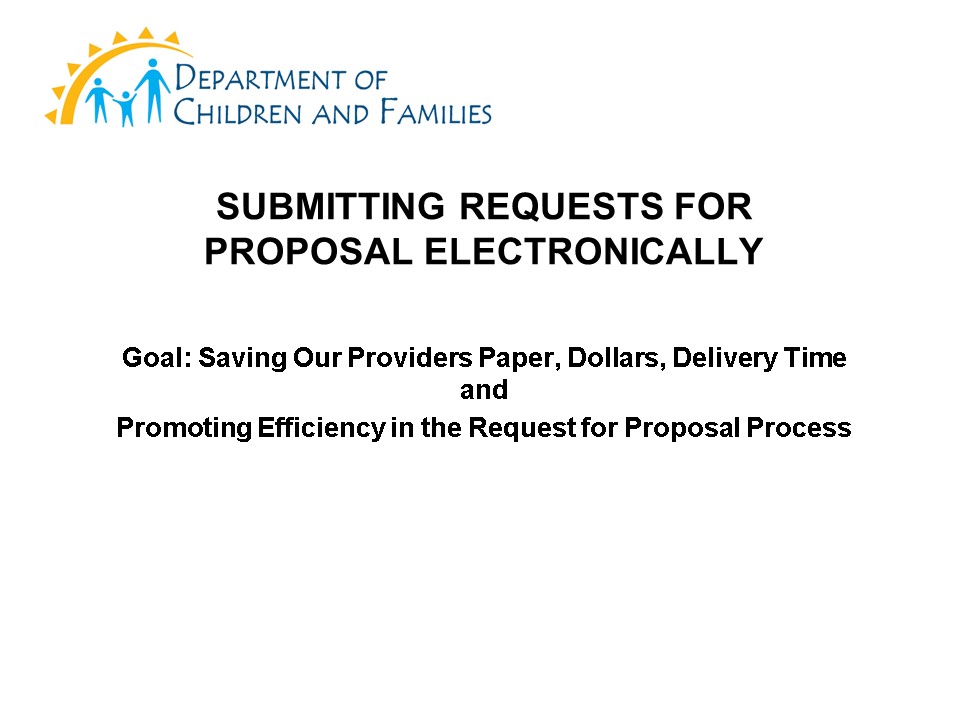SUBMITTING REQUESTS FOR PROPOSAL ELECTRONICALLY PowerPoint PPT Presentation
1 / 23
Title: SUBMITTING REQUESTS FOR PROPOSAL ELECTRONICALLY
1
SUBMITTING REQUESTS FOR PROPOSAL ELECTRONICALLY
- Goal Saving Our Providers Paper, Dollars,
Delivery Time and - Promoting Efficiency in the Request for Proposal
Process
2
Why are we doing this?
- A provider mentioned that it cost over 2000 to
copy and send in an RFP. - In order to alleviate the cost and the time for
submission of RFPs DCF was determined to find an
alternative.
2
3
Completing and Submitting an Application
- Complete your response to the Request for
Proposal in accordance with the instructions for
the RFP. - You may hand deliver, use overnight delivery or
electronically upload the response. - This presentation is intended to provide
instructions for the online submission of your
response.
3
4
First Step Registering the AOR
- Register the authorized person, in advance, to
submit the grant. This is the Authorized
Organization Representative (AOR). - At the bidders conference and online on our
Public Notices page, a form will be available to
approve your organizations AOR choice to submit
a bid electronically.
4
5
AOR Registration Requirements
- The AOR authorization needs to be on file at
least 5 business days prior to bid due date. If
there are problems with registration, please call
609-292-5665. - If you need to change the AOR designation please
email or fax a new form at least 3 business days
prior to the bid due date. - Why? So we can ensure that your organization is
permitted access to submit an RFP.
5
6
AOR Access
- You will receive an email with your access
password. - You will receive access at least 3 business days
prior to the bid due date. - If you submit your AOR access form later than 5
business days prior to bid opening, you will not
be guaranteed access.
7
AOR for EACH RFP
- An AOR with the same password must be submitted
for each and every grant proposal that can be
submitted. - AORs will not be carried forward for future or
simultaneous RFPs.
8
Second Step File Formats
- Only submit application components using DCF
supported file formats listed below - A. For Single File
- Adobe PDF-Portable Document format (.pdf)
- Microsoft Word (.doc or docx)
- Microsoft Excel (.xls or xlsx)
- Microsoft PowerPoint (.ppt)
8
9
Second Step File Formats
- For Compressed File
- (.ZIP, .TAR,.TGZ,.GZ only).
- To upload a compressed file
- Use the Archive feature in the upload screen on
the right side. - Use the Files upload feature on the left side of
the upload screen for all other formats.
10
Second Step File Format
Please note that the max size of each upload is
restricted to no more than 100MB. To ensure the
success of your proposal submission, we recommend
always try to avoid large file transfer over the
internet. You may submit an application in paper
format.
11
What if the document will not go through?
- Call 609-292-5665 or email us at
dcfaskrfp_at_dcf.state.nj.us with your questions.
11
12
Where to submit electronically
- Https//ftpw.dhs.state.nj.us .This is a new
address connected to a secure server. The
security of your documents is important to us. - After you are provided AOR approved access, the
screen will request your user name and password.
12
13
Where are the required forms?
- Standard DCF forms are available
atwww.nj.gov/dcf. Click on Providers, then
Public Notices. Additional Contract Forms can be
found here. - Chapter 51 forms are available on the Department
of the Treasury website at http//www.nj.gov/tr
easury/purchase. Click on button at top Vendor
Information then click on Forms from the drop
down menu (Note non-profit entities are exempt
from Chapter 51 disclosure requirements).
13
14
First Steps
- Step 1 Please go to Https//ftpw.dhs.state.nj.us
- Step 2 Input your username and password which has
been emailed to you. Directory /FTP-DCF/RFPGrant
14
15
Uploading to your Folder
- Step 3 If you are not already in the RFPGrant
directory, then you will see a directory FTP
DCF- click on it
15
16
Uploading to your Folder Continued
- Step 4 You will see RFPGRANT-Click on this
directory.
16
17
Uploading to your Folder Continued
- Step 5 You will see Provider RFPGrants- Click on
it
17
18
Uploading to your Folder Continued
- Step 6 You will see your RFP-click on it and you
will see a folder just for you with your agency
name. - Step 7- Click Upload and put your documents into
the folder.
18
19
Uploading to your Folder Continued
- Step 8- Once you are ready to upload your
document, click on the green check mark to
submit.
19
20
Confirmation- Print This for Your Records
- You will see the following confirmation that your
document has been uploaded successfully. At this
point, you can safely logout by clicking on the
red button.
Note You should not be able to see any documents
other than you own. If you can please call us
immediately.
20
21
Tips for Uploading
- If you are concerned that you cannot see your
documents and confirm that they all went please
check them carefully before you upload. We
recommend one PDF document. - If you need to make changes to the proposal after
the submission and before the deadline you can
re-upload. The last upload will overwrite your
submission in its entirety.
22
Security
- You need to have an AOR submitted for each RFP.
- You will not have access to submit documents in
any other agency folder. - While you may see folders of other agencies, you
will be blocked from submitting documents in
them.
23
Questions
- Applicants may request information and/or
assistance from DCFASKRFP_at_dcf.state.nj.us . - Note that after the bidders conference we will
not be able to answer questions regarding the
RFP. - Support also can be provided by calling
609-292-5665.
23