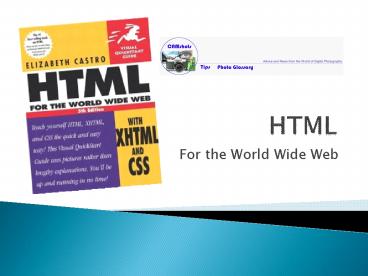HTML PowerPoint PPT Presentation
Title: HTML
1
HTML
- For the World Wide Web
2
CAMshots Website
- Gary Hayward is an amateur photographer and
digital camera enthusiast. He has decided to
create a website named CAMshots, where he can
offer advice and information to people who are
just getting started with digital photography or
who are long-time hobbyists like himself. - Garys website will contain several pages that he
wants to link together. He needs our help to
design his site.
3
Site Map
4
Collect Your Files
- Open Notepad and then one at a time, open the
hometxt.htm, tipstxt.htm, and glosstxt.htm files
located on the class website. - Within each file, go to the comment section at
the top of the file and add your name and the
date. - Save the files as home.htm, tips.htm and
glossary.htm in a folder called camshots. - Copy the image files camshots, pearlake, and
thirds to your camshots folder from the class
website. - Review the HTML code in each file so that you
understand the structure and content of the
files. - Start your web browser, and one at a time open
the home.htm, tips.htm and glossary.htm files.
5
Creating Hypertext Links
- To create links between pages we will use the ltagt
tag. - The general syntax to create a hypertext link is
- lta href"reference"gtcontentlt/agt
- Where reference is the URL or file name of the
target page and content is what will be displayed
as the active hypertext link
6
Create Hypertext Links
- Return to the home.htm file in Notepad and locate
the second ltdivgt element in the top of the file.
The ltdivgt tag is used to create divisions in your
file. - Create a hypertext link for the Home page by
inserting the following after the second ltdivgt
tag. - lta href"home.htm"gtHomelt/agt
7
Tips and Glossary Links
- Create links for the Tips and Glossary pages in
the same way as the Home page link using ltagt
tags. Use the name of the files for each page
and the name of the pages for the content. - lta href"tips.htm"gtTipslt/agt
- lta href"glossary.htm"gtGlossarylt/agt
- Save your file and place the links to these pages
in the other two files (tips.htm and
glossary.htm) after the second ltdivgt tag
8
Check ALL of your links
- Open the home.htm file in your browser and click
on the Tips hypertext link. Verify that the Tips
page displays. - Click the Glossary link. Verify that the
Glossary page displays. - Click the Home link. Verify that the Home page
displays. - Check all three links on each page to verify that
they all work. - If any of the links do not work go to the file
for the page and check the code for errors.
9
Jump to Locations in a Document
- Gerry wants users to be able to jump to the
beginning of each section in the Glossary by
clicking on the letters at the top of the
Glossary page. - To do this we need to create an identification
using the id attribute. - Open the glossary.htm file and find the h2
heading for the A section of the glossary.
Within the opening lth2gt tag insert the following
lth2 id"A"gtAlt/h2gt - Repeat this for all of the letters B through F
10
Mark the Top of the page
- Find the opening ltbodygt tag in the glossary.htm
file. - Directly below the ltbodygt tag insert an id
attribute in the ltdivgt tag - ltdiv id"top"gt
- This gives us a way to allow users to jump back
to the top of the list.
11
Linking to an id
- Once you have marked an element with an id
attribute you an create a hypertext link to that
element. - Using the ltagt tag we can enable users to jump
from one part of the page to another - lta href"id"gtcontentlt/agt
- Where id is te value of the id attribute and
content is what is displayed on the web page.
12
Change the list of letters to Hypertext Links
- Locate the letter A in the list of letters at
the top of the glossary.htm file. - Insert the following
- lta href"A"gtAlt/agt
- Do the same for B C D E F in the list
of letters. - Save your changes and render the Glossary page.
Test your links to be sure that they all work.
Click on the Return to Top link to be sure it
works too.
13
Defined List
- A defined list ltdlgtworks like an
- ordered list ltolgt or unordered list ltulgt
- and allows for each defined term ltdtgt to be
defined using a definition ltddgt - ltdlgt
- ltdtgtterm 1lt/dtgt
- ltddgtdefinition of term 1lt/ddgt
- ltdtgtterm 2lt/dtgt
- ltddgtdefinition of term 2lt/ddgt
- lt/dlgt
14
Jumping to terms in the Glossary
- Gerry wants users to be able to jump to the
definitions of key terms found on the home page.
To do this we need to create an id in the
glossary for the key terms. - In the glossary.htm file, find the term
aperture and insert the following - ltdt id"aperture"gtltbgtAperturelt/bgtlt/dtgt
- Do the same for the term exposure
- ltdt id"exposure"gtltbgtExposurelt/bgtlt/dtgt
15
More id for defined terms
- Add an id for the following terms
- F-stop with the id f-stop
- Flash Mode with the id flash_mode
- Focal Length whit the id focal_length
- Save the glossary.htm file
16
Create links to Glossary on the Home Page
- Open the home.htm file in Notepad
- Click Edit gt Find in the tool bar
- Type F-stop in the box and click find next
- Insert the following hypertext link to the f-stop
id in the glossary.htm file - ltligtlta href"glossary.htmf-stop"gtF-stoplt/agt
- nbspnbspnbspnbspnbspnbspnbs
pnbspnbspnbsp f/7.1lt/ligt - Save the home.htm file and check the F-stop link.
17
Check the other links
- Return to the home page and check the hypertext
links for the other terms in the list of photo
settings. Verify that they take you to the
correct definition on the Glossary page.
18
Linked Images
- It is standard practice to turn the website logo
into a hypertext link pointing to the sites home
page. To do this we need to create an image map.
This creates a hotspot on the image that is a
hypertext link. - Gary wants the CAMshots logo to link to the home
page and the Tips and Photo Glossary text in the
header to be links to the pages.
19
Define the hotspots
- Create hotspots using the ltareagttag. Find the
ltareagt tag on p. 430 of the HTML book. - Go to the page referenced to read about the
ltareagt tag attributes and function. - We must decide on the shape of the hotspot for
each of the three links we want to create. - The CAMshots logo is a circle
- The Tips and Photo Glossary links will be
rectangles. - We need to tell the browser the coordinates of
each of these areas.
20
Make the Hotspots on the Home Page
- Return to the home.htm file in Notepad
- Directly below the ltimggt tag for the CAMshots
logo, insert the following - ltmap id"logomap" name"logomap"gt
- ltarea shape"circle" coords"82, 78, 80"
href"home.htm" alt"Home"/gt - ltarea shape"rect" coords"168, 110, 225, 145"
href"tips.htm" alt"Tips" /gt - ltarea shape"rect" coords"240, 110, 402, 145"
href"glossary.htm" alt"Glossary" /gt - lt/mapgt
21
Apply the logomap
- Insert the following attribute to the ltimggt tag
for the CAMshots logo - ltimg src"camshots.jpg" alt"CAMshots"
usemap"logomap" /gt - Save the home.htm file and refresh the home page.
- Click on the Tips hotspot and verify that you go
to the Tips page - Return to the home page and verify the Photo
Glossary hotspot
22
Remove the border
- You may see a border around the hotspots. We can
remove them with the following code in the
home.htm file - ltimg src"camshots.jpg" alt"CAMshots"
usemap"logomap" style"border-width 0"/gt - Save the file and refresh your page.
23
Add Image Maps to the other pages
- Copy the entire section identified by the first
ltdivgt in the home.htm file and paste it into the
tips.htm and glossary.htm files replacing the
first ltdivgt sections. This will create the
hotspots on all of the pages. - Save all of your files and test the hotspots on
all three pages.