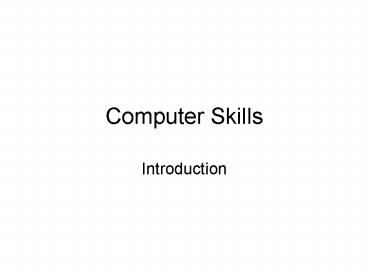Computer Skills PowerPoint PPT Presentation
1 / 35
Title: Computer Skills
1
Computer Skills
- Introduction
2
- This course consist of three main topics
- Computer System
- Hardware
- Software
- System Software (Ms-DOS, MS-Windows).
- Application software (games, office).
- user
- Offices
- Word
- Excel
- Power Point
- Access
- Outlock..etc.
- Internet
3
The Computer
- Computer is an information processing machine
used in different departments and organizations. - It performs three main operations
- Receive input (data raw facts).
- Process it according to predefined instructions.
- Produce output (information meaningful data).
4
Computer Operations
- Computer
- Receive
Produce - Data raw facts.
- Information meaningful data.
Data
Information
Process
5
Computer Components
- The major components of any computer are
- Input Devices this group consists of devices
that enable the computer to receive (insert)
data. - System unit (CPU unit) This unit contains many
components used to process data (CPU, Memory). - Output Devices this group consists of devices
that translate the information processed by the
computer into a form that humans can understand
(display information).
6
Hardware
- Hardware physical components in the computer
system like Screen, Cables, Keyboard and printer.
Cannot do anything without software. - Three main group will be studied in details
- Central Processing Unit (CPU).
- Memory (primary secondary).
- I/O devices.
7
Central Processing Unit (CPU)
- The CPU is the central electronic chip that
determines the processing power of the computer. - it is the brain of computer.
- It interprets and executes the instruction
contained in software program (process data
inside computer). - It determines how fast your computer will run.
- It is measured by MHz (Mega Hertz).
8
CPU Parts
- CPUs have three basic parts
- Arithmetic and Logic Unit (ALU).
- Performs arithmetic operations and logical
operations and control the speed of those
operations. - Arithmetic operations , - , , / .
- Logical operations gt , lt, , lt , gt ,ltgt.
- Control Unit (CU).
- Tells the rest of computer system how to carry
out a programs instructions. - It directs the movement of electronic signals
between main memory and the arithmetic unit. - It directs the electronic signals between main
memory and the input and output devices.
9
CPU Parts
- 3. Registers or Immediate Access Memory.
- This is a high access memory used to immediately
store - Data that is used by the ALU.
- Program instructions which are used by the
Control Unit.
10
Memory
- The computer stores data and information into
special places called memory, this memory enables
the user to get his data whenever he want. - There are two main types of memory
- Primary memory.
- Secondary memory.
11
Primary Memory
- Forms of Primary Memory (Primary Storage) are
- RAM. Random Access Memory
- The location where data and programs are stored.
- Volatile the data is only there while the power
to the computer is turned on. - It is comprised of chips attached to the
motherboard. - Its speed measured in Megahertz (MHs).
- Its size 16, 32,64 or 128 Megabyte.
- ROM. Read Only Memory
- This a very small capacity main memory.
- It keeps instructions which make the computer
work when turning it on. - Its not volatile.
- The computer cannot write on it.
12
- Cache Memory.
- It is linked to the CPU.
- It has very fast chips.
- Keep frequently used programs and data.
- It helps to increase the speed of the computer.
- It reduces the gap speed between the RAM and the
CPU. - Flash Memory.
- Memory that is divided into blocks, so it saves
and erased data in faster way. - It is a non volatile memory.
- Can be used to
- To save BIOS in computers.
- In mobiles.
- In portables.
- In digital camera.
- Printers.
13
Secondary Memory
- Also called
- Storage Devices.
- Secondary Storage System.
- External Storage.
- This memory is used to keep software, programs
and data permanently.
14
Secondary Memory Types
- Hard Disk
- Located within the CPU. (high speed non
portable). - Capacity 20 GB or more. (high capacity).
- Floppy Disk
- Small disk with low speed and portable.
- Capacity 1.4 MB.
- CD-ROM (Compact Disk Read Only Memory)
- It is an optical disk (uses laser to read the
information). - High speed memory (less than Hard Disk).
- Capacity 700 MB.
- DVD (Digital Versatile Disk).
- High capacity development of CD-ROM.
- Capacity (4.7-17) GB.
15
Secondary Memory Types
- Zip Disc
- It is similar to floppy disks shape. (just
heavier). - Its capacity (100-750)MB.
- Magnetic Tape
- It is made of flexible plastic coated on one side
with a magnetic material. - It is used to store backup data.
- Smart Card
- It look like credit card but contains a
microprocessor and memory. - USB Flash Drives
- Easy to use.
- Complete freedom and mobility.
16
Data Representation in the Memory
- Bit 1 or 0 (binary form).
- Nibble 4 bits (a half of byte).
- Byte A group of 8 Bits.
- Memory unit represent 1 character.
- it is used to measure the memory
capacity. - Kilobytes(KB)about 1000 byte exactly it is1024
Bytes. - Megabyte(MB)about 1 million byte exactly it
is1024x1024 Bytes. - Gigabyte(GB) about 1 billion byte exactly it
is1024x1024x1024 Bytes. - Terabyte(TB) about 1 trillion byte exactly it is
1024x1024x1024x1024 Bytes.
17
Input /Output Devices
- Input Devices allow you to input (insert)
information to the computer. - Output Devices allow you to output (display or
print) information from the computer.
18
Input Devices
- Keyboard
- Mouse
- Trackball
- Touch Pad
- Light Pen
- Scanners
- Bar Codes
- Optical Marker Reader (OMR)
- Magnetic Strip
- Joystick
- Microphone
- Digital Camera
- Video Camera
19
Output Devices
- Monitors Video Display Units (VDU).
- Plotters
- Speakers
- Speech Synthesizers
- Projectors
- Printers
- Data Show
20
Types of Monitors
- Cathode Ray Tube (CRT) (Traditional screen)
- It is like Television screen but more clear.
- It is less cost and less safety than Flat one.
- Flat-Panel Display
- It is Flat screen like Liquid Crystal Display
(LCD). - It is more expensive and more safety than CRT.
21
Characteristics of monitors
- Color depends on the construction of the
monitor and the graphic adapter. - Size (diagonally) 15- 17inch,19- 21.
- Resolution the number of displayed pixels on
the screen. - High resolution means clearer display.VGA
640 x 480SVGA 800 x 600XVGA 1024 x
768
22
Printers
- Printers are devices that converts computer
output into printed papers. - Hard copy refers to printed output.
- Software copy refers to output that is in the
form of sound or displayed on a computer screen.
23
Kinds of Printers
- Laser use Laser beam source to print documents.
It is high quality, robust printer, high speed
and high expensive especially the colored one. - Inkjet spray one or more colors of small
droplets of ink at high speed onto paper. It is
less quality, robust, speed and expensive than
Laser one. - Dot Matrix use pins to strike on an inked ribbon
against paper. It is less quality, robust, speed
and expensive than Inkjet. - Daisy Wheel characters are raised on a wheel,
which strikes the ribbon placed between them, and
the paper. It is an impact, which is both slow
and noisy. - it produces carbon copies.
24
Input/Output Device
- TouchScreen this device is both input/output
this device is a video display screen that has
been sensitized to receive input from touch of a
finger. - Storage Devices can be input Devices or output
Devices depending on the way they are used.
25
Types of Computers
- According to their capacity and
performance, computers are classified into seven
categories
26
Types of Computers
- Super Computers.
- High capacity, very expensive. Usually used for
research. - Mainframes.
- Room-sized, expensive, high speed, very powerful,
large storage capacities. - It is used in large organizations like Banks and
government departments. - It is connected to a set of terminals that could
be dumb-terminals or intelligent-terminals. - Mini Computers.
- Do the same jobs as a mainframe, but on a smaller
scale. - Personal Computers (PCs)
- It is small computer which has its own system
(CPU, Memory, Harddisk etc.). - It is not expensive and very popular.
- It can be set on a disk.
27
Types of Computers
- Laptop Computers.
- It is small, briefcase-sized and portable.
- It has small screen and small keyboard.
- It is as powerful as PC but more expensive than
it. - Palmtop Computers.
- It is a hand-held computer, which is called
Notepad. - It has a small screen and keyboard.
- Most of its functions are done by using pen.
- It is very cheap.
- Network Computers.
28
Network Computer NC
- A set of computers that are connected together
and share data (Data-sharing) and resources
(Resource-sharing). Two main types of these
computers - A set of connected PCs that can be work
independently and can share data and resources.
(peer-to-peer network). - A large Computer (Server) that is connected to
other computers (Clients). (client-server
network).
29
Computer Performance
- 1- Clock Speed Faster clock speed means more
operations can be executed per second. - 2- Memory Capacity larger number of RAMs means
Faster computer. Because if the memory does not
have enough space, the computer will have to use
a part of hard disk (slower than Ram) as a
virtual memory. - 3- Hard Disk Speed less access time means faster
hard disk and computer. - 4- Bus Speed Bus transfers data, instructions,
controls and signals between computer parts. So
faster bus means faster computers. - 5- Graphics Acceleration (GA) if the computer
have GA its performance will be better as it can
display result in faster and clearer way, if this
GA has its own memory and CPU, the computer will
be more faster. - 6- Cash Memory Computer with cash is faster than
one without cash. - 7- The Number of Running Applications.
30
Software
- Software is a set of programs, data, and
information. - Program is a set of sequence instructions that
tell the computer what to do. - Hardware cannot work without software.
31
Software
32
System Software
- It is special type of program that loads
automatically when you start your computer. - Dos Provides non Graphical User Interfaces
(GUIs). It provides only Blank screen to type the
command(s). - Windows Provides Graphical User Interfaces
(GUIs) such as Menu, Commands, List Box, Tools
etc. So it depends on using mouse.
33
Application Software
- All applications (programs) that may be installed
in the computer system if the user want them. - Word processing (WinWord)
- Spreadsheet (Excel)
- database (Access)
- Presentation (PowerPoint)
- Web Designer (Front Page)
- Games (Fifa2000)
- Multimedia (Encarta)
- Desktop Publication (Adobe Photoshope)
34
Computer Uses
- The computer is used in everyday life.
- Banking
- Medicine
- Accounting
- Airline Reservation
- ..
35
- The END of introduction part.