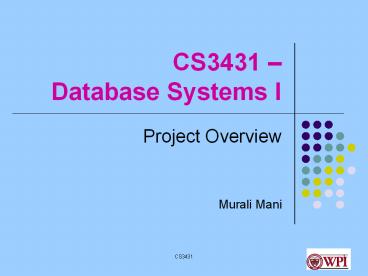CS3431 PowerPoint PPT Presentation
Title: CS3431
1
CS3431 Database Systems I
- Project Overview
- Murali Mani
2
One continuous course project
- Description Envision a database application, and
implement it fully. - Teaming Teams of 2 students each
- Grading Collect points over the phases
3
Phases
- Phase 0 (due Sep 10, 759 am)
- Decide on your team and project. Send an email to
cs3431-ta_at_cs.wpi.edu with (a) the people in the
team (b) project title and a short one para
description of what you will work on for this
project - Phase 1 (due Sep 21, 759 am via turnin)
- Represent the application requirements as an ER
schema, translate the ER to relational, analyze
the relational design using normalization theory,
come up with DDL statements for the relational
schema, test the DDL statements. - Phase 2 (due Oct 12, 759 am via turnin)
- Analyze the operations needed for your
application, represent them in SQL DML, build an
interface for the end-user. Demonstrate your
working project to the TA/instructor.
4
What DBMS to use?
- Oracle
- Accounts already created, Server version
10.2.0.3.0 - Documentation http//otn.oracle.com
- mySQL Version 5.0. 45
- To create an account, visit http//www.wpi.edu/Aca
demics/CCC - Documentation http//www.mysql.com
5
How to set up Oracle
- Check the type of shell that you are using.
For this from your unix prompt, type - echo SHELL
- Most of you will get for above /bin/tcsh
this means you are using
turbo c-shell - From your shell prompt, type
- echo PATH
- Set environment variables based on if path is
empty or not ( next slide )
6
How to set up Oracle
- Add following to your .cshrc at the end if your
path is not empty - setenv ORACLE_BASE /usr/local/oracle/
- setenv ORACLE_HOME /usr/local/oracle/product/11.1.
0/db_1 - setenv PATH PATHORACLE_HOME/bin
- setenv ORACLE_SID WPIDBR2
- setenv TWO_TASK ORACLE_SID
7
How to set up Oracle (contd)
- Add to .cshrc if your path is empty
- setenv PATH .
- setenv ORACLE_BASE /usr/local/oracle
- setenv ORACLE_HOME /usr/local/oracle/product/11.1.
0/db_1 - setenv PATH PATHORACLE_HOME/bin
- setenv ORACLE_SID WPIDBR2
- setenv TWO_TASK ORACLE_SID
8
How to set up Oracle (contd)
- After editing file .cshrc
- Please run
- source /.cshrc
9
Problems while setting up Oracle
- Important Set up Oracle immediately and see
that it is working - Many of you will run into problems, typically due
to simple typos (be careful !! Have an extra
shell open and working so even if you make
mistakes, you can undo changes from the working
shell). - If you have identified a project partner, start
working with him/her on this !
10
Oracle introduction
- Connecting
- sqlplus ltuserNamegt/ltpasswdgt
- For example,
- sqlplus myname/myname
- Change passwd using password command
- You will end up submitting your passwd therefore
dont use password that you use for other
purposes.
11
Oracle useful commands
- These commands can be executed from the SQL shell
- SELECT FROM cat -- lists tables you have
created - SELECT table_name FROM user_tables -- as above.
- DESCRIBE lttableNamegt -- describes the schema for
the table with name tableName - help index -- shows list of help topics
- help start -- illustrates how to use command
start - exit -- exit from the SQL shell
12
Using Oracle from Windows
- Multiple ways
- Use aquastudio software from aquafold.com (NOT
free). - Use DreamCoder for Oracle 4.2 (FREE !!)
- Connect as
- server oracle.wpi.edu
- port 1521 (this is the default)
- SID WPIDBR2
- Download oracle client for windows. Connect using
sqlplus client or other tools - sqlplus mmani/mmani_at_//oracle.wpi.edu1521/WPIDBR2
13
MySQL introduction
- Connecting
- mysql -hlthostgt -ultusergt -pltpasswdgt ltdbnamegt
- Useful commands
- show tables
- describe lttableNamegt
- exit
- Look at manual for other commands.
14
Working with the Data Server
15
Testing that you are set
- CREATE TABLE student(sNum INTEGER,sName VARCHAR
(30))
-- creates table student with two columns - INSERT INTO student VALUES (1, Joe)
-- insert one row into the student
table - SELECT FROM student
-- select all rows from student table - DELETE FROM student
-- delete all rows in the student table - DROP TABLE student
-- drop student table - Purge recyclebin
-- purge recyclebin tables that get created.
16
Running scripts in SQLPlus
- To enter OS environment, use sqlplus command
- Host
- Now you can execute OS commands, like
- cd.. , exit , etc.
- Create a file in your file system in the current
directory called createTable.sql - _at_createTable -- executes the script
- start createTable -- also executes the script
- If you want to save your output to a file
(similar to script in Unix) - spool ltfileNamegt
- ltexecuteCmds...gt
- spool off
17
Loading data from a text file (SQLLDR utility)
- CREATE TABLE myTable1 (a int, b int)
- Create data file, say sample.dat
- Put data into the file
- 1,11
- 2,22
- 3,33
- 4,44
18
Loading from text file (Contd)
- Create control file, say load.ctl
- LOAD DATA
- INFILE sample.dat
- INTO TABLE myTable1
- FIELDS TERMINATED BY ,
- (a,b)
- Invoke SQL Loader (from your UNIX shell)
- sqlldr ltuser/passwordgt controlload.ctl
19
Building Interfaces
- Call Level Interface
- Perl to build web interfaces
- JDBC Java, servlets etc
- Embedded SQL
- C API (ProC)
- CAPI (ProC)
- Java API (SQLJ) Oracle
20
Get Started Now
- Pick project partner (feel free to use mywpi to
recruit partner) - Jointly toss around ideas about cool project
- Try out basics to assure you have access to
oracle (or mysql)