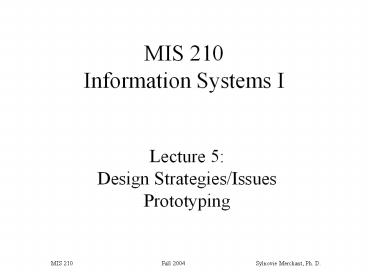Lecture 5: Design Strategies/Issues Prototyping PowerPoint PPT Presentation
Title: Lecture 5: Design Strategies/Issues Prototyping
1
Lecture 5Design Strategies/IssuesPrototyping
MIS 210 Information Systems I
2
Design Strategies/Issues
3
Understanding Design Elements
- Design is the process of describing, organizing,
and structuring the components of a system at
both the architectural level and at a detailed
level - Three questions
- What is used for input to the design?
- How is the design done?
- What are the final design documents?
4
Principles of Well Designed Systems
- Cohesion
- How well activities within a single module are
related to one another - Functional cohesion
- containing all, and only, those tasks
contributing to the generation of a single
information function/ product
5
Principles of Well Designed Systems
- Decoupling
- Separate modules are relatively independent
- loose coupling
- allow one module to be repaired with minimum
disruption to others - overlapping/duplicate functions
- independence
6
Principles of Well Designed Systems
- Modularity
- design of a system in relatively small chunks
- allows assignment of developers to different
tasks - sections of system can be developed independently
- maintenance can occur without disturbing other
modules - User involvement
- throughout SDLC
- sense of ownership
7
Principles of Well Designed Systems
- Satisficing
- better not best solution
- best solution not feasible
- resource constraints
- Human Interface
- human factors
- ergonomics
8
Output Design
9
Output Design
- Why start with output?
- Output should be
- accessible
- timely
- relevant
- accurate
- usable
- complete
- correct
- secure
- economic
- efficient
- Issues
- output method
- output format
- purpose
- distribution
- frequency and timing
10
Report Characteristics
- Frequency
- How often?
- Periodic
- As required
- ad hoc
- on demand
- Distribution
- Who will be using the report?
- Internal
- External
- Turnaround
- Format
11
Report Types
- Detail
- day to day operations
- structured
- Resource status
- inventory, customer activity, etc.
- periodic (e.g.,once a month)
- structured or unstructured
- Summary (Management)
- statistics and ratios
- ad hoc or periodic
- structured
12
Output Design Tactics
- Aesthetics
- Strategic value
- Distribution testing
- who really needs it?
- Field selection
- Design for change
- e.g., field size
13
Principles of Output Design
- Always have a title (proper wording, page
numbers, dates) - Use sections
- Include legends
- Eliminate computer jargon
- Read left to right, top to bottom
- Column headings for multi-record layout
- Data labels for single record layout
- Right justify numbers, left justify text
- Use colors (screen output / color output)
14
Input Design
15
Input Forms
- Forms of input
- manual paper forms
- electronic input forms
- direct-entry devices
- document image processing
16
Remember...
- A well designed document is
- easy to use
- unique or specific
- concise
- informative
- expandable
- amenable to data entry
- economical
17
Human Computer Interaction/Interactive Design
18
User Types
- Novice
- Intermediate
- Experienced
- Casual (Rusty)
19
The Novice User
- Human Factors default
- experienced users get testy
- novice users quit
- Why cater to them when they learn so quickly?
- Typical turnover rate
20
Short-term Memory
- Capacity (chunks)
- relative to familiarity
- Millers 7 /- 2 phenomenon
- decreases with anxiety
21
STM Volatility
- Limited capacity
- Data lasts about 15 sec
- Events causing data loss
- interruption (phone calls)
- processing delays (response time)
- visual distraction (color)
- noisy work environment
- Importance of closure
22
Long-term Memory
- Learning is pushing chunks from STM to LTM
- Takes fair amount of time and iterations
- Once learned, not forgotten
23
Human Factors Goals
- Time to learn
- Speed of performance
- Rate of user errors
- Subjective satisfaction
- turnover rate
- Knowledge retention over time
24
Design Principles
- (Shneiderman, 1987)
- Keep it simple.
- Be consistent.
- Design tasks for closure.
- Support internal locus of control.
- Provide user shortcuts
25
Design Principles
- Handle errors civilly.
- Allow easy reversal of actions.
- Use surprise effectively.
- Dont lose the user.
26
Keep It Simple
- Simple screen designs
- Minimal use of windows
- Screen density
27
Error Checking
- Types Transaction Errors
- field type (e.g., numeric)
- field size
- unreasonable quantity
- field not filled in
- mandatory property / slot
28
Error Checking (continued)
- Types (continued)
- logical range (e.g., month)
- negative balance
- illogical combinations
- record access
- not found
- duplicate
29
Error Checking (continued)
- Catch errors early
- cost of rework increases exponentially with time
- Clean Transaction tactic
- dont update records with suspicious data
30
Error Messages
- Specific and precise
- Constructive
- Show what needs to be done
- Transpose Customer ?
- Positive tone
- Avoid illegal, invalid, bad
31
Error Messages (continued)
- User-centered phrasing
- Ready for data rather than
- Enter data
- Multiple levels of messages
- Help Specific screens
- Consistent grammatical form, terminology and
abbreviations
32
Be Consistent
- Same terminology on all screens
- Similar screen layouts
- Standard escape routes
- Consistent processing times
- novice users prefer consistent, not faster,
screen response times
33
Design for Closure
- Break tasks into smallest modules
- Provide user feedback
- hourglass
- still processing
- Phase III completed
- Keep from discouraging users
34
Support Internal Locus of Control
- Minimize warnings
- No patronizing messages
- Avoidance of we or I
- User choices
- color
- screen placement
- novice / experienced
35
Easy Reversal of Actions
- Erase / undo
- Word / Line / Screen
- Escape menus
- Paging back
36
Use Surprise Effectively
- Minimum highlighting
- Minimum input verification
- Few flashing or auditory signals
37
Screen Structure
- Greeting Screen
- Password Screen
- Main Menu
- Intermediate Menus
- Function Screens
- Form-filling
- Transaction update
38
Structure (Continued)
- Help screens (Pull Down)
- Escape options
- Quit
- Main Menu
- Last screen
39
Dialogue Modes
- Inquiry
- Are you sure
- augments other dialogue modes
- Command Language
- experienced user shortcuts
- Menus (for navigation)
- Form-filling Screens
40
Menus
- Option sequence
- logical (new, update, delete)
- frequency of choice
- alphabetic
- Number options
41
Interactive Structure
Greeting Screen
(1)
Dont Accept
(2)
Password Screen
Accept
(3)
Main Menu
Escape Options
Help Screens
(4)
(4)
(4)
Intermediate Menu
Intermediate Menu
Intermediate Menu
(5)
(5)
(5)
Function Screen
Function Screen
Function Screen
(6)
(7)
42
Form-filling Screens
- Looks like off-line form
- same sequence
- shade fields to be entered
- Cycle until user chooses to exit
- Maximize transaction throughput
43
Maximizing Transaction Throughput
- Cueing (entry format)
- Autoterminate
- Free-form entry
- Default values
- constant (e.g., System Date)
- from record (e.g., Item Price)
- last transaction (e.g., Cust )
44
Common Screen Considerations
- Highlighting (lt 10)
- color
- reverse image
- flashing
- auditory
- Colors (dont overdo)
45
Screen Considerations
- Symmetry
- unless theres a reason
- Input verification
- Screen density
- Relative screen clutter
- Tied to throughput
- Total and Local
46
Total Screen Density
- screen with non-blank characters
- ( char) / (screen capacity)
- should be lt 25
- can achieve on form-filling screen
- dimming unused screen portions
- highlighting screen portions
- blocking out with windows
47
Example
- Non-zero characters
- Filling up the screen
- From top to bottom
- From left margin to right margin
- Too much total screen density
- Novice users will have reduced throughput
48
Local Screen Density
- Mean clutter around each character
- How to reduce
- minimize capital letters
- limit punctuation
- blank lines between text lines
- minimize words used
49
Features That Affect User Interface Design
- Display area
- Character sets and graphics
- Paging and scrolling
- Color displays and display properties
- Split-screen and windowing capabilities
- Keyboards and function keys
- Pointer options
50
Remember
- Entertainment is NOT system effectiveness!
51
Prototyping
52
Definition
- A PROTOTYPE is a model of the system
- It can be as simple as mock-ups of reports or
screens, or as complete as software that actually
does some processing. - Can be used as a communication tool between
analyst and user. - Prototyping is the process of developing
prototypes. - Prototyping strategy indicates the type of
prototype used.
53
Why Prototyping
- When youre working with new system ideas with
your users, you dont want to go through the
cost of developing a gigantic system which might
take years youll build a mock-up of it, which
might take weeks. - Brian Kilcourse,
CIO - Longs Drug Stores
54
Approaches
- Type I - Iterative
- becomes final system
- Type II - Throwaway
- used as model for final system
55
Type I (Iterative) Life Cycle
Requirements Definition
Prototype Training
Project Planning
Rapid Analysis
Database Design
Design Prototype
Generate Prototype
Test Prototype
No
Acceptable?
Yes
Implement System
Maintain System
56
Type II (Throwaway) Life Cycle
Requirements Definition
Analysis
Design Prototype
Code Prototype
Test Prototype
No
Acceptable?
Yes
Code Final System
No
Test Final System
Implement Final System
Maintain Final System
Yes
Acceptable?
57
Types of Prototypes
- Illustrative
- Mock-ups
- Simulated
- Looks like they work, but are simulations
- Functional
- Does some processing, but doesnt store data
- Evolutionary
- Used to produce an operational systems
58
Prototype Levels
- Level 1 (Input-Output)
- printed reports and on-line screens
- screen flow sequence
- screen options
- Level 2 (Heuristic-Learning)
- updating database
- basic transactions
59
Levels (Continued)
- Level 3 (Adaptive)
- working model of system
- system with training wheels
- no bells or whistles
60
Advantages
- Speed
- Easier for end-users to learn
- System changes discovered earlier
- End-user involvement (ownership)
- increased user satisfaction
- increased user acceptance
- User-analyst communication
- Early problem detection
- reduced development time
- reduced maintenance
61
Disadvantages
- Poor documentation
- Hard to control/manage
- (Unrealistic) User expectations
- time for final system
- final system differences
- reduced analysis