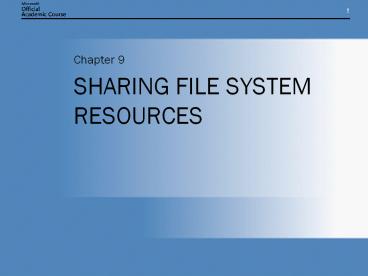SHARING FILE SYSTEM RESOURCES PowerPoint PPT Presentation
1 / 47
Title: SHARING FILE SYSTEM RESOURCES
1
SHARING FILE SYSTEM RESOURCES
- Chapter 9
2
CHAPTER OVERVIEW
- Create and manage file system shares and work
with share permissions - Use NTFS file system permissions to control
access to files - Manage file sharing using Internet Information
Services (IIS)
3
UNDERSTANDING PERMISSIONS OVERVIEW
- File system permissions
- Share permissions
- Active Directory permissions
- Registry permissions (REGEDIT)
4
ACCESS CONTROL LISTS (ACL)
- Lab
- Properties for root of a drive
- Windows Explorer
- Right-click
- Properties
Access Control Entries ACL has ACEs
5
PERMISSIONS
- Permissions are keys to unlock access to
resources. - Full Control permission is the master key.
6
INHERITANCE
- Allows permissions assigned at one folder to flow
down to subsequent files and folders - Can be overridden by explicit permission
assignment or inheritance blocking - Useful in reducing the number of permission
assignments required
7
INHERITANCE
Folder User Permissions
(Grand) Parent Folder Parent Folder 1 Child Folder 1A Child Folder 1B Parent Folder 2 Child Folder 2A Child Folder 2B Parent Folder 3 Child Folder 3A Read Write Delete Folders/Files Read Write Delete Folders/Files Read Write Delete Folders/Files Read Write Delete Folders/Files Read Write Delete Folders/Files Read Write Delete Folders/Files ???? ????? ?????? Folders/Files ???? ????? ?????? Folders/Files ???? ????? ?????? Folders/Files
8
EFFECTIVE PERMISSIONS
- Allowed permissions are cumulative.
- Denied permissions override allowed permissions.
- Explicit permissions take precedence over
inherited permissions.
9
EFFECTIVE PERMISSIONS
Folder User Permissions
(Grand) Parent Folder Parent Folder 1 Child Folder 1A (Grand) Child Child Folder 1B Deny All ???? ????? ?????? Folders/Files Read ????? ?????? Folders/Files ???? ????? ?????? Folders/Files ???? ????? ?????? Folders/Files
10
SHARING FOLDERS
- Without shares, network clients cannot access
folders on a server. - Require
- Client for Microsoft Networks
- File and Printer Sharing for Microsoft Networks
11
ADMINISTRATIVE SHARES
Administrative shares are hidden. Appending a
share with a creates a hidden share.
12
RESTRICTIONS ON CREATING FILE SYSTEM SHARES
- On a domain controller
- Administrators, Server Operators, Enterprise
Admins, Domain Admins groups - On a domain member server or workstation
- Administrators, Server Operators, Power Users
groups - On a workgroup or standalone computer
- Administrators or Power Users groups
13
CREATING A FILE SYSTEM SHARE USING WINDOWS
EXPLORER
- Lab
- Create Share Folder
- Create C\ShareMe folder
- Right-click C\ShareMe
- Select Share this folder
14
SHARING A VOLUME USING WINDOWS EXPLORER
- Lab
- Create Share for root
- Start Windows Explorer
- Select C\ root
- Right-click C\ root
- Select Sharing tab
- Click New Share
15
CREATING A FILE SYSTEM SHARE USING THE SHARED
FOLDERS SNAP-IN
- Lab
- Create Share using MMC
- Start Computer Management Console
- Select Shared Folders
- Select Shares
- Right-click
- Click New Shares
16
CREATING A FILE SYSTEM SHARE USING NET.EXE
- Allows shares to be created from a command line
- Lets you configure permissions during creation
- Lets you configure offline settings for the share
17
MANAGING SHARED FOLDERS
- Lab
- Share properties
- Select ShareMe
- Right-click
- Properties
18
CONTROLLING OFFLINE STORAGE
- Lab
- Offline Caching
- Select ShareMe
- Right-Click
- Caching
19
PUBLISHING FILE SYSTEM SHARES IN ACTIVE DIRECTORY
20
MANAGING SHARE PERMISSIONS
21
USING SHARE PERMISSIONS
- Limited scope Can be applied only to folders
and only when connecting to the share. - Lack of flexibility Permissions applied to the
share apply to all levels below. - No replication Share permissions are not
replicated. - No resiliency Share permissions cannot be
backed up or restored.
22
USING SHARE PERMISSIONS (continued)
- Fragility Shares (and therefore share
permissions) are lost when a folder is moved or
renamed. - No auditing Share permissions do not facilitate
auditing.
23
SHARE PERMISSION DEFAULTS
- When a new share is created, the following
permissions are granted - Everyone special identity Read
- Administrators Full Control
24
CREATING A FILE SYSTEM SHARING STRATEGY
- Create logically named shares.
- Use nesting where necessary to reduce users need
to navigate the directory structure. - Share removable drives from the root to keep the
share available when media are removed and
reconnected or changed.
25
NESTING SHARES
- A share can be created on any folder in the file
system. - Multiple shares on the same folder can have
different permissions. - Permissions are applied at the share entry point.
26
USING NTFS PERMISSIONS
- Scope NTFS permissions apply no matter how the
file is accessed. - Flexibility Wide range of permissions allows
assignments to be tailored. - Replication NTFS permissions are included when
a file is replicated. - Resilience NTFS permissions are retained when
objects are backed up. - Less fragile NTFS permissions are not lost if a
file is moved or renamed. - Auditing NTFS permissions support auditing.
27
MANAGING STANDARD PERMISSIONS
28
USING ADVANCED SECURITY SETTINGS
29
MANAGING SPECIAL PERMISSIONS
30
VIEWING EFFECTIVE PERMISSIONS
31
RESOURCE OWNERSHIP
- Each file and folder is assigned an owner.
- Ownership of a file makes the security principle
a member of the Creator/Owner special identity. - Files that are owned go toward disk quota
calculations.
32
ADMINISTERING IIS
- Web server platform included with all editions of
Windows Server 2003. - Version 6 has improved security over previous
versions. - Allows files to be published through a browser
interface. - Supports HTTP and FTP.
33
INSTALLING IIS
- Not installed during operating system
installation - Installed through the Windows Components Wizard
(select Add Or Remove Programs in Control Panel,
and click Add/Remove Windows Components) or
through the Manage Your Server wizard
34
MANAGING AN IIS WEB SITE
35
- USING THE WEB SITE TAB
36
USING THE HOME DIRECTORY TAB
37
USING THE DOCUMENTS TAB
38
USING THE PERFORMANCE TAB
39
CREATING VIRTUAL DIRECTORIES
- Allows you to include a folder from anywhere on
the network in your Web site - Appears to the Web site user as if it is a
sub-directory of the main Web site folder - Allows management of Web content to be
distributed between departments.
40
CONFIGURING IIS SECURITY
41
CONFIGURING IIS AUTHENTICATION
42
CONFIGURING IP ADDRESS AND DOMAIN NAME
RESTRICTIONS
43
CONFIGURING SECURE COMMUNICATIONS
44
SUMMARY
- Windows Server 2003 controls access to resources
using a number of mechanisms, including share
permissions and NTFS permissions. - Every object protected by permissions has an ACL,
which is a list of ACEs assigned to that object.
Each ACE contains a security principal and
indicates the level of access they are permitted
or denied to the object. - File system shares enable network users to access
files and folders on other computers.
45
SUMMARY (continued)
- Share permissions provide basic protection for
file system shares, but they lack the granularity
and flexibility of NTFS permissions. - NTFS permissions can be allowed or denied, and
explicit or inherited. A Deny permission takes
precedence over an Allow permission, and an
explicit permission takes precedence over an
inherited permission.
46
SUMMARY (continued)
- Access granted by NTFS permissions can be
restricted by share permissions and other
factors, such as IIS permissions on Web sites. - Whenever two permission types are assigned to a
resource, you must evaluate each set of
permissions and then determine which of the two
is more restrictive. - Every NTFS file and folder has an owner. The
owner of a file or folder is always permitted to
modify the file or folders ACL.
47
SUMMARY (continued)
- Any user with the Allow Take Ownership permission
or the Take Ownership Of Files Or Other Objects
user right can take ownership of an object. - IIS is a Windows Server 2003 application that
allows you to share files and folders using Web
and FTP server services.