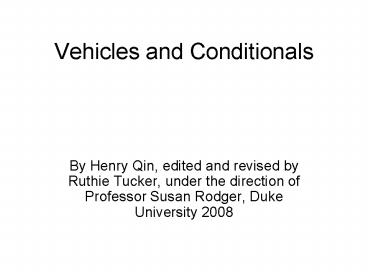Vehicles and Conditionals PowerPoint PPT Presentation
Title: Vehicles and Conditionals
1
Vehicles and Conditionals
- By Henry Qin, edited and revised by Ruthie
Tucker, under the direction of Professor Susan
Rodger, Duke University 2008
2
Getting Started
- To build this world, we will need a vehicle and a
person. I am using the Humvee and Euripides. You
can use whichever characters you would like.
3
Getting Started
- We are going to make several events in this
world. - The mouse will move both your vehicle and your
person separately. - When you click on the T key the mouse should
move both of them together, as if they were glued
together. - We will then create a second world that uses the
T key to control the camera.
4
World.ChangeVehicle
- First we will need to create a new method, called
world.changevehicle.
5
World.ChangeVehicle
- Now we need to drag an if statement into the
newly created method.
- Now we want to make the world do something if
Euripides is set as a vehicle to the Humvee.
6
World.ChangeVehicle
- Now if the condition is true we will set
Euripides vehicle to the entire world.
7
World.ChangeVehicle
- Else the vehicle for Euripides will be set to the
Humvee.
8
World.ChangeVehicle
- Now we need to implement some events
- The first event we need is let the mouse move.
- We need to create a new variable to place in the
space of Any Object.
9
(No Transcript)
10
(No Transcript)
11
Creating more events
- Now we need another event to implement our method
to make Euripides and the Humvee move together.
- Create a new event labeled when a key is typed
and select the letter T.
12
Creating the Events
- Now we can implement our Change Vehicle method.
- This will make Euripides and the Humvee move
together.
13
Finishing Up Part One
- Now try playing your world.
- First click on Euripides and the Humvee and see
if they move separately
- Now move Euripides on top of the Humvee and hold
down the T key. - Now when you click on the Humvee Euripides should
move with it.
14
Adding Camera Control
In order to do the final part we will need to
start a new world that has the same objects in it
as before. See below.
15
Adding Camera Control
Once you have added your objects, put Euripides
on the Humvee and set him as a vehicle to the
Humvee.
Now create an event using the arrow keys to drive
the Humvee.
16
Adding Camera Control
Now we want to create a new world level method
labeled just like the old one, World.ChangeVehicl
e.
Now lets place an if/else statement inside our
new method.
17
Adding Camera Control
Now set the camera's vehicle to the Humvee in the
if statement.
18
Adding Camera Control
We want the Camera to be set as a vehicle to the
world if the statement is true. Else it should be
set to the Humvee.
19
Adding the Final Event
Go to the events editor and add a second event
that involves pressing the T key.
In the Do Nothing category add
World.ChangeVehicle.
20
Testing the World
Now try playing your world. The arrow keys should
move the Humvee with Euripides attached to it.
21
Finishing Up
Now hit the T key and try moving your arrow
keys again. This time the camera should follow
your Humvee while you move around.
That's all folks!