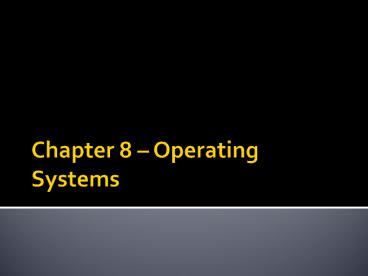Chapter 8 PowerPoint PPT Presentation
Title: Chapter 8
1
Chapter 8 Operating Systems
2
Educational Objectives
- Identify the types of system software
- Summarize the startup process on a personal
computer - Describe the functions of an operating system
- Summarize the features of several stand-alone
operating systems - Identify various network operating systems
3
Educational Objectives
- Identify devices that use several embedded
operating systems - Understand how to use various utility programs
4
System Software
- The programs that control and maintain the
operation of the computer and its devices - The two parts of system software are the
Operating System (OS) and utility programs. - Operating system (OS) (sometimes called the
platform) coordinates all activities among
computer hardware resources, applications and the
user. - Utility programs are used to maintain the health
of the operating system.
5
Operating System Functions
- start up the computer
- provide user interface
- manage programs
- manage memory
- schedule jobs andconfigure devices
- control a network
- administer security
- Provide file management and other utilities
- monitor performance
6
Operating Systems Location
- on the hard drive of most PC and laptops
- or on ROM chips in most hand held devices
7
Operating System Start-up
- Starting or restarting a computer is called
Booting - There are two ways of booting a computer
8
Operating System Start-up
9
How a Desktop PC Boots
Step 1 Power supply sends signal to components
in system unit
Processor
Step 2 The processor accesses BIOS to start
computer
BIOS
10
How a Desktop PC Boots
Step 3 BIOS checks components such as mouse,
keyboard connectors, and expansion cards
CD-ROM drive
processor
BIOS
expansion cards
11
How a Desktop PC Boots
Step 4 Results of POST are compared to data in
the CMOS chip
CD-ROM drive
CMOS
processor
BIOS
expansion cards
expansion cards
12
How a Desktop PC Boots
Step 5 BIOS looks for system files in drive C
(hard disk), can also look in the CD/DVD drive or
USB drive The drive that boots the computer is
called the boot drive.
floppy disk drive
CD-ROM drive
CMOS
processor
hard disk
BIOS
expansion cards
13
How a Desktop PC Boots
Step 6 Boot program loads kernel of operating
system into RAM from boot drive
floppy disk drive
CD-ROM drive
CMOS
Operating system in memory takes control of
computer
processor
hard disk
(RAM) memory modules
BIOS
Step 6
expansion cards
14
How a Desktop PC Boots
Step 7 Operating system loads configuration
information and displays desktop on screen
Operating system executes programs in StartUp
folder
15
The User Interface
- Controls how you enter data and instructions and
how information is displays on screen - Two Types
- Command line
- Graphic User Interface (GUI)
16
OS Functions Multitasking
- The operating system can have more them one
program running at the same time. - Programs run in the foreground are currently in
use. - All other programs run in background
17
OS Memory Management
- As more programs are started more memory is
needed to have them available for use - OS
- Internet Explorer
- Microsoft Word
- Photo Studio
- PowerPoint
- When you close an application memory is released
for use
PowerPoint
Photo Studio
Memory
Microsoft Word
Internet Explorer
Operating System and Start-up Programs
18
OS Virtural Machines
- Virtual memory (VM) management allocates portion
of hard disk to function like RAM - This occurs when the amount of information that
needs to be accessed by the CPU exceeds the
amount of memory the PC contains.
19
Opreating Systems - Jobs
- A job is an operation that the processor handles.
- Job scheduling is a dynamic process.
20
Opreating Systems - Jobs
21
Operating Systems Configuring Hardware
- When the OS starts up it must find and configure
all of the hardware attached to the PC - It does this by using device drivers
- This is a small program that tells the operating
system how to configure and communicate with each
peace of hardware. - Each device attached to a PC has a unique driver
- These drivers are either found in the OS system
or come with the hardware on a CD/DVD disk.
22
Operating System - Drivers
23
Operating Systems - Spooling
- Spooling is used to control the process of
printing. - Print jobs are sent to a buffer instead of
directly to printer, where print jobs wait their
turn
24
Operating Systems - Spooling
25
Types of Operating Systems
26
Windows Operating Systems
- Windows XP (still available as aftermarket
Install) - Home Edition
- Professional
- Windows 7
- Home Premium
- Professional
- Ultimate
27
Mac OS
- OS 10x
- Available only for computers manufactured by
Apple - Macintosh operating system has been model for
most GUIs
28
Unix
- Used by power users because of its flexibility
and power - Most versions offer GUI
29
Linux
- Popular, free, multitasking UNIX-type operating
system - Open-source softwarecode is available to public
- Both a stand-alone and a network operating
system
30
Network Operating System
- There are a number of network operating systems
- These systems are designed to link multiple
computers and peripherals together - There systems produced by Microsoft, Sun and
other companies - They can be based on Windows, Unix and Linux.
31
Embedded Operating Systems
- Operating systems for mobile devices
32
Utility Programs
- A system software that allows the user to perform
maintenance type tasks including - Managing the computer
- Its device
- Its programs
33
Security Center
- Shows the status of programs running designed to
protect the PC for outside threats.
34
Personal Firewall
- Detects and protects a computer from unauthorized
intrusions
35
Uninstaller
- Removes programs from the operating system.
36
Disk Cleanup
- A program that scans for unnecessary files
- It then gives you the option to remove the files.
37
Disk Fragmantation
When a hard drive is new files are stored in
sequential blocks of data.
When files are deleted space is opened up on the
hard drive
When new files are saved the bocks they contain
fill in the hard drive starting from the front of
the drive.
The new files is now fragmented on the hard drive
38
Disk Fragmantation
- Over time the hard drive on a computer becomes
extremely fragmented. - This will effect the speed at which the computer
will work - To correct this problem you must defragment the
hard drive.
39
Disk Defragmenter
- Before you defragment your drive do the following
- Backup all of the information on your drive.
- Delete all files you do not want
- Delete all program you are not using
- Run Disk cleanup
- Disable Virus protection
- Do not attempt this unless you are sure you know
what you are doing!!!!
40
Backing Up Your Data
- There are many ways to back up your data
- You can copy it to a CD/DVD or Blue ray disk.
- You can copy it to an another internal hard drive
- You can copy it to an external hard drive.
- You can copy it to an Internet hard drive.
- How ever you do it, backing up your data should
be a regular habit.
41
Backing Up Your Data
- Backup utility programs
- Windows Backup utility
- Third party programs like Nero