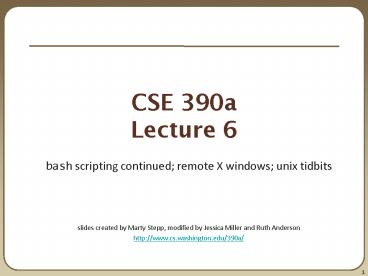CSE 390a Lecture 6 PowerPoint PPT Presentation
Title: CSE 390a Lecture 6
1
CSE 390aLecture 6
- bash scripting continued remote X windows unix
tidbits - slides created by Marty Stepp, modified by
Jessica Miller and Ruth Anderson - http//www.cs.washington.edu/390a/
2
Lecture summary
- more shell scripting
- if/else
- while/until
- select/case
- advanced arrays and functions
- Remote editing/GUI
- various new Unix/Linux commands
- file archiving and compression
- shell history
- newlines in Unix vs Windows
3
if/else
- if test then basic if
- commands
- fi
- if test then if / else if / else
- commands1
- elif test then
- commands2
- else
- commands3
- fi
- The syntax is actually shorthand for a shell
command called test (Try man test) - there MUST be spaces as shown if space
space test space - include the semi-colon after (or put
then on the next line)
4
test operators
comparison operator description
, !, \lt, \gt compares two string variables
-z, -n tests if a string is empty (zero-length) or not empty (nonzero-length)
-lt, -le, -eq, -gt, -ge, -ne compares numbers equivalent to Java's lt, lt, , gt, gt, !
-e, -f, -d tests whether a given file or directory exists
-r, -w, -x tests whether a file exists and is read/writable
- if USER husky14" then
- echo Woof! Go Huskies!
- fi
- LOGINSw -h wc -l
- if LOGINS -gt 10 then
- echo attu is very busy right now!
- fi
Note man test will show other operators.
5
More if testing
- alert user if running gt 10 processes when
- attu is busy (gt 5 users logged in)
- LOGINSw -h wc -l
- PROCESSESps -u USER wc -l
- if LOGINS -ge 5 -a PROCESSES -gt 10 then
- echo "Quit hogging the server!"
- fi
compound comparison operators description
if expr1 -a expr2 then ... if test1 test2 then ... and
if expr1 -o expr2 then ... if test1 test2 then ... or
if ! expr then ... not
6
safecopy Exercise
- Write a script called safecopy that will mimic
the behavior of cp -i - cp i from.txt to.txt
- Do you want to overwrite to.txt? (yes/no)
- ./safecopy from.txt to.txt
- Do you want to overwrite to.txt? (yes/no)
7
safecopy Exercise Solution
- !/bin/bash
- FROM1
- TO2
- if -e TO then
- read -p "Do you want to overwrite TO?"
ANSWER - if ANSWER "yes" then
- cp FROM TO
- fi
- else
- cp FROM TO
- fi
8
BMI Exercise
- Write a program that computes the user's body
mass index (BMI) to the nearest integer, as well
as the user's weight class - ./bmi
- Usage ./bmi weight height
- ./bmi 112 72
- Your Body Mass Index (BMI) is 15
- Here is a sandwich please eat.
- ./bmi 208 67
- Your Body Mass Index (BMI) is 32
- There is more of you to love.
BMI Weight class
? 18 underweight
18 - 24 normal
25 - 29 overweight
? 30 obese
9
BMI Exercise solution
- !/bin/bash
- Body Mass Index (BMI) calculator
- if -lt 2 then
- echo "Usage 0 weight height"
- exit 1 1 indicates failure, 0 for success
- fi
- let H22 2
- let BMI"703 1 / H2"
- echo "Your Body Mass Index (BMI) is BMI"
- if BMI -le 18 then
- echo "Here is a sandwich please eat."
- elif BMI -le 24 then
- echo "You're in normal weight range."
- elif BMI -le 29 then
- echo "You could stand to lose a few."
- else
- echo "There is more of you to love."
- fi
10
Common errors
- -eq unary operator expected
- you used an undefined variable in an if test
- too many arguments
- you tried to use a variable with a large, complex
value (such as multi-line output from a program)
as though it were a simple int or string - let syntax error operand expected (error token
is " ") - you used an undefined variable in a let
mathematical expression
11
while and until loops
- while test do go while test is
true - commands
- done
- until test do go while test is false
- commands
- done
12
While exercise
- Prompt the user for what they would like to do.
While their answer is open the pod bay doors
tell them that you cannot do that and prompt for
another action.
13
While Exercise solution
- !/bin/bash
- What would you like to do?
- read -p "What would you like me to do? " ACTION
- echo "You said ACTION"
- while "ACTION" "open the pod bay doors"
do - echo "I'm sorry Dave, I'm afraid I can't do
that." - read -p "What would you like me to do? " ACTION
- echo "You said ACTION"
- done
- echo "Bye"
The quotes around ACTION are important here,
try removing them and see what happens.
14
select and case
- Bash Select
- PS3prompt Special variable for the select
prompt - select choice in choices do
- commands
- Break, otherwise endless loop
- break
- done
- Bash Case
- case EXPRESSION in
- CASE1) COMMAND-LIST
- CASE2) COMMAND-LIST
- ...
- CASEN) COMMAND-LIST
- esac
see lecture 5
15
select/case Exercise
- Have the user select their favorite kind of
music, and output a message based on their choice
16
select/case Exercise Solution
- PS3"What is your favorite kind of music? "
- select CHOICE in "rock" "pop" "dance" "reggae"
do - case "CHOICE" in
- "rock") echo "Rock on, dude."
- "pop") echo "Top 100 is called that for a
reason." - "dance") echo "Let's lay down the
Persian!" - "reggae") echo "Takin' it easy..."
- ) echo "come on...you gotta like
something!" - esac
- break
- done
17
Arrays
- name(element1 element2 ... elementN)
- nameindexvalue set an element
- name get first element
- nameindex get an element
- name elements sep.by spaces
- name array's length
- arrays don't have a fixed length they can grow
as necessary - if you go out of bounds, shell will silently give
you an empty string - you don't need to use arrays in assignments in
this course
18
Functions
- function name() declaration
- commands ()s are optional
- name call
- functions are called simply by writing their name
(no parens) - parameters can be passed and accessed as 1, 2,
etc. (icky) - you don't need to use functions in assignments in
this course
19
Other useful tidbits
20
tar files
- Originally used to create tape archive files
- Combines multiple files into a single .tar file
- To create a single file from multiple files
- tar -cf filename.tar stuff_to_archive
- -c creates an archive
- -f read to/from a file (you probably always want
this option) - stuff_to_archive - can be a list of filenames or
a directory - To extract files from an archive
- tar -xf filename.tar
- -x extracts files from an archive
command description
tar create or extract .tar archives (used to combine multiple files into one .tar file)
21
Compressed files
- To compress a file
- gzip filename produces filename.gz
- To uncompress a file
- gunzip filename.gz produces filename
- Similar for zip, bzip2. See man pages for more
details.
command description
zip, unzip create or extract .zip compressed archives
gzip, gunzip GNU free compression programs (single-file)
bzip2, bunzip2 slower, optimized compression program (single-file)
22
.tar.gz archives
- Many Linux programs are distributed as .tar.gz
archives (sometimes called .tgz) - You could unpack this in two steps
- gzip foo.tar.gz produces foo.tar
- tar xf foo.tar extracts individual files
- You can also use the tar command to
create/extract compressed archive files all in
one step - tar -xzf filename.tar.gz
- -x extracts files from an archive
- -z filter the archive through gzip
(compress/uncompress it) - -f read to/from a file
Handy tip You can use the file command to see
what type a file is, just changing the file
extension on a file does not change its type.
23
tar examples
- You can combine options (-v, -z, etc.) various
ways - Create a single .tar archive file from multiple
files (without compression) - tar -cvf filename.tar stuff_to_archive
- -c creates an archive file called filename.tar
- -v verbosely list the files processed
- -f read to/from a file (as opposed to a tape
archive) - stuff_to_archive - can be filenames or a
directory - Add z option and use filename.tar.gz to use
compression - tar -cvzf filename.tar.gz stuff_to_archive
24
Single vs double quotes
- Quotes tell the shell to treat the enclosed
characters as a string - Variable names are not expanded in single quotes
- STAR
- echo STAR
- echo STAR
- echo STAR
25
Shell History
- The shell remembers all the commands youve
entered - Can access them with the history command
- Can execute the most recent matching command with
! - Ex !less will search backwards until it finds a
command that starts with less, and re-execute the
entire command line - Can also execute a specific command number (use
numbers from the history command) with ! - Ex !105 will re-execute command 105
- Remember Up arrow will also retrieve previously
used commands.
26
Newlines in Windows/Unix
- Early printers had two different command
characters - Carriage return (\r) move the print head back
to the left margin - Line feed (\n) move the paper to the next line
- Both occurred when you wanted a newline
- As time went on, various combos were used to
signify a newline - Windows typically uses the (\r\n) version
- MacOS uses (\r)
- Unix uses (\n)
- Can cause problems when displaying text files
created on one system on another system - Most modern text editors recognize both and do
the right thing - Can convert if needed
- dos2unix and unix2dos commands
27
Remote X display
- Normally, you cant run graphical programs on
remote servers (e.g. attu) - however, if you connect your SSH with the -X
parameter, you can! - the X-Windows protocol is capable of displaying
programs remotely - ssh -X attu.cs.washington.edu
- Other options (-Y for Trusted mode, -C for
compressed, see online)
Then try xeyes, xterm, xclock
28
Mounting cse homedir on VM
- https//www.cs.washington.edu/lab/software/homeVMs
/linuxVMinstall - Create a directory in your home directory,
called csehomedir - cd
- mkdir csehomedir
- Now to use that directory as a link to your CSE
files on your VM - sshfs attu /csehomedir
- It is a good idea to back up your files from your
VM regularly. - Actually keep your files on your CSE home
directory - Regularly move files from your VM to another
location - If you need to get a fresh VM image, you can save
the files from your old VM using this
procedure"My VM Seems Broken. How Do I Recover?" - https//www.cs.washington.edu/lab/software/homeVMs
/linuxVMfaq
29
Remote editing
- Gnome's file browser and gedit text editor are
capable of opening files on a remote server and
editing them from your computer - press Ctrl-L to type in a network location to open