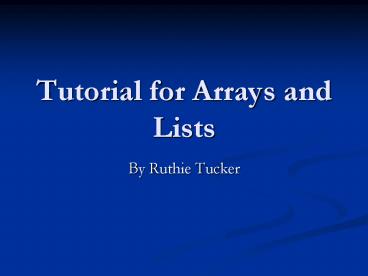Tutorial for Arrays and Lists PowerPoint PPT Presentation
Title: Tutorial for Arrays and Lists
1
Tutorial for Arrays and Lists
- By Ruthie Tucker
2
Description
- This presentation will cover the basics of using
Arrays and Lists in an Alice world - It uses a set of chickens on a farm
- Prerequisites
- Everything
- This is the last tutorial you should do in this
course
3
The Characters
4
Side Note
- Glitch in Alice
- Alice cannot compute your world if you put the
same objects in a List Visualization as an
Array Visualization. - I will demonstrate how to use the List
Visualization later, but for now we are just
going to make a regular list. - However, you can use a list without the actual
ListVisualization, if you also want to use an
Array in your world.
5
Getting Started
- What is a List?
- A list is simply a way to organize information.
- What is an Array?
- An Array is a structure for collecting and
organizing objects or information of the same
type into a group. - In Alice Arrays and Lists are also visual objects
which can be dropped into your world
6
Cinderella Conducts
- We are going to make the world you just watched
and use Lists and Arrays to make the chickens
dance - This is the code to make Cinderella conduct while
the chickens dance. If you want to add this to
your world you can code it now and save it. We
will use it at the end.
7
Making a List
- Create a world level method named ChickenMove
- Drag the For all Together Button onto the
method editor - Select Create new list
8
Lists
- Name it ChickDanceTogether, select object as
the type. - A white box will come up that says initialize
list. Click new item until all the chickens are
in your list. The first item starts at 0. Keep
your chickens in order.
9
Lists
- We want the chickens to roll left and right
together. - First you need to right the code to have one
chicken roll left and then right. - Above is the code to have one chicken roll left
and then right - I selected Chicken 2 but any chicken will work
10
Lists
- Now drag the tab label item_from_ChickensDanceTog
ether over the box that was previously labeled
Chicken 2 - Repeat this for each command to make the chickens
roll
11
Lists
- Now we have programmed the Lists to have all the
chickens roll left and then right at the same
time. - But what if we want them to do something, one at
a time? - This is where For all in order comes in.
- We will now program the chickens to kick up their
left leg, one at a time.
12
Lists
- Click on the For all in order tab at the bottom
of your screen and drag it into your method - Now create a new method named KickUpRightLeg
and give it an object parameter called
WhichChicken - Below is how the code will look when we have
finished the next few slides
13
Part Named Key
- Make a simple command using any object like
chicken and have it do the command. Then,
create a parameter and drag it into the original
object.
- Click on any object (like chicken)
- Now go to functions and scroll down to Part
named Key insert it everywhere you have a
parameter
14
Part Named Key Continued
- Now, click on the white box (circled in red) and
scroll down to other.
- Once you click on other and type in the
appendage that you want to command. In this case
the left leg. Remember the syntax must be the
same as it is listed on the object
15
Part named key conclusion
- Finally take your object parameter and drop it
back in where it says chicken - Your code should look like the picture below when
you are done
16
Lists
- Now go back into your first method and drag your
KickUpRightLeg method into the For all in
Order space, in your world level chicken move
method. - Select Expressions and then Item_from_ChickensDanc
eTogether
17
Lists
- Now that this portion is programmed all the
chickens will roll right and then left at the
same time for the Together Functions and kick
up their legs one at a time for the For all in
order Functions - This saves lots of time and lines of code
- Imagine if we had to program each chicken to do
this individually!
18
List Visualizations
- If you are not also using an Array and would like
to visualize your list you can select the list
visualization class from the Visualizations
folder - DO NOT DO THIS RIGHT NOW (BECAUE WE ARE GOING TO
CREATE AN ARRAY AS WELL)OR IT WILL MESS UP THE
LIST YOU JUST CREATED - After entering in all of the Chickens they should
be aligned in a row that looks like this. - If you Set is Showing to False the List
Visualization will disappear, but it is still
there.
- If we were not going to create an Array you could
add the List Visualization without problems.
19
Arrays
- Lists are great for coding a group of objects to
all do the same thing (either together or in
order). - But what if we want to code only some of the
objects in our group to do something. - This is where Arrays come in.
- The following slide will show the place that you
need to go to find the Array. It is called Array
Visualization. - Drop it into your world.
20
Starting the Array
- Go to add objects
- Select the folder at the end of the list entitled
Visualizations.
- The first object on the left should be a class
called Array Visualizations. - It should look like a strip of concrete.
- Select it
21
Starting the Array
- We are going to use our Array for the chickens
- When you add the Array to your world this box
called Initializing Array will appear - Count the number of chickens you have and select
the button New Item for that many. - Remember it will start at 0
22
Array continued
- Once you have entered all of your chickens into
the Array your screen should look like this. - If it does, click ok. If not, hit undo at the
top left and try again - Once you hit ok your chickens should be neatly
lined up on the Array.
23
Arrays
- Click on your Array Visualization and then
properties. Set Is showing to False to hide
your Array Visualization so that the chickens do
not look like they are standing on anything. - However, the Array is still there and functional
24
Array Continued
- This is how our code will look when we are done.
- Note the small red circle on the left
- This is how your array will appear in your tool
bar.
- The large circle on the right is the beginning of
how we will use our Array to animate our chickens.
25
Arrays Continued
- First, lets have our chickens all turn to face
Cinderella. Again you can code this with any
chicken. See below
26
Arrays Continued
- Now create a parameter
- You can name it whatever you would like
- Drag it into your chicken command ( picture on
right)
- Now go to Array Visualizations, properties, and
drag the elements tab down to your parameter. - Select 0, repeat this step for each chicken in
your Array
27
Complete Turn to Face Code
- Note that each element in the Array is coded
separately but they are all doing the same thing.
Now lets get them to do different things.
28
Getting Chickens to do Different Things
- Note that we only selected chickens 0, 2 and 4 to
perform this task. - After making the even number chickens move up and
down, add code to make the odd number move,
separately.
- To get the chickens to move up and down at
different times you will follow the same steps
that you just performed with" Turn to Face in
the Cinderella slide. - See the code below
29
Arrays Continued
- This is the beauty of the Array
- It allows you to only move selected objects in
your Array - Whereas with the List you must move everything
- Once you have finished plugging in the Array your
code should look like this - Note that only chickens 0, 2, and 4 are going to
move.
30
Arrays
- This is the visual
- Note how Chickens 0, 2 and 4 are moving down
while chickens 1, 3, and 5 are moving up. - You can program each chicken individually or in
any number you want to
31
Putting it all together
- For the Final construction I created a BDE event
and did the same trick that was used in the
vehicle tutorial. Put an invisible bunny in the
world and have him change colors. While he is one
color Cinderella conducts, while he is a separate
color she does not. - The bunny will turn one color while the chickens
begin to dance, this will trigger Cinderella to
start conducting. When the chickens finish, the
bunny will turn a different color, which will
signal Cinderella to stop.
32
Final construction
- And thats all folks!
33
Recap
- When we put all of these elements together you
can see how Lists and Arrays can be used
interchangeably to animate your Alice world. - The For all together command in Lists allows
you to animate a group of objects to do something
together. - The For all in order command in Lists allows
you to animate the whole group of objects to do
the same thing, but one at a time. - The Array allows you to have a group of objects
do different things.