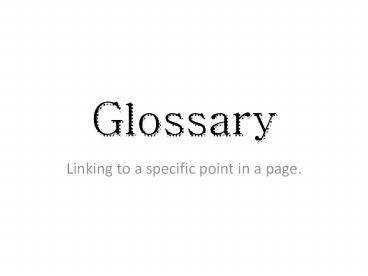Glossary PowerPoint PPT Presentation
Title: Glossary
1
Glossary
- Linking to a specific point in a page.
2
Download the file
- Get the glossary.html file
- View the file in your internet browser
- View the pages source file
- Copy and paste this file into Text Edit or
NotePad - Save this file into your USB drive and close out
all of the windows and programs you had open
3
There are two terms you need to know
When we are finished, upon the Identifier being
clicked in a web browser, it will take the screen
to the destination.
Identifier
Destination
4
View your file in Text Edit or Notepad
5
Create a Destination
- Think about When the item is clicked on, where
do you want the screen to move to? - The destination needs the id attribute.
- The id attribute should have a unique name
(unique in the sense that it is not used on any
other id within the page) - ltidstartuniquenamegt
6
Create a Destination
This is a sample destination for the letter H.
So, when H is clicked on the top of the page, the
screen will start with the letter H and the
definitions that are available.
The h2 element tag just ensures that the H text
will be larger than the rest and stand out to the
viewers.
7
Create an Identifier
- Think about What is the user going to click on
to get to the destination that you have set up? - The identifier will use the unique name that you
placed in the destination id tag. - lta hrefstartuniquenamegt text lt/agt
- The identifier is a hyperlink that will activate
the move on the page when clicked.
8
Create an Identifier
This is a sample identifier for the letter H.
So, when H is clicked on the top of the page, the
screen will start with the letter H and the
definitions that are available.
The H is the text that will be displayed in the
Web Browser.
9
Your Task
- Create Destinations and Identifiers for each of
the letters at the top of the page. - (there are no definitions for K, Y or Z so you
do not need to make destinations or identifiers )
10
Extension Task
- Create a link after each definition list that
brings you back to the top of the page.
Think about how you created the designations
and identifiers that you used in the previous
task.
PowerShow.com is a leading presentation sharing website. It has millions of presentations already uploaded and available with 1,000s more being uploaded by its users every day. Whatever your area of interest, here you’ll be able to find and view presentations you’ll love and possibly download. And, best of all, it is completely free and easy to use.
You might even have a presentation you’d like to share with others. If so, just upload it to PowerShow.com. We’ll convert it to an HTML5 slideshow that includes all the media types you’ve already added: audio, video, music, pictures, animations and transition effects. Then you can share it with your target audience as well as PowerShow.com’s millions of monthly visitors. And, again, it’s all free.
About the Developers
PowerShow.com is brought to you by CrystalGraphics, the award-winning developer and market-leading publisher of rich-media enhancement products for presentations. Our product offerings include millions of PowerPoint templates, diagrams, animated 3D characters and more.