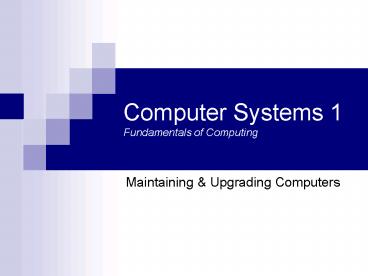Computer Systems 1 Fundamentals of Computing PowerPoint PPT Presentation
1 / 18
Title: Computer Systems 1 Fundamentals of Computing
1
Computer Systems 1Fundamentals of Computing
- Maintaining Upgrading Computers
2
Maintenance Upgrades
- Support issues
- Methods
- suitability
- Maintenance
- Routine tasks
- Upgrading
- Issues
- Working with the computer hardware
- Static precautions
- Electrical precautions
3
Lean on me...PC Support
- Hardware Support
- Advising on new purchases
- Maintaining repairing existing equipment
- Installing testing new systems
- Software Support
- Installing configuring new software
- Upgrading and maintaining existing software
- Virus prevention infection removal
- Operational Support / Requirements
- Training staff
- Maintaining data security
- Advising on legal aspects of information systems
- Maintaining machine configuration records
4
Upgrading
- What to upgrade?
- Depends on requirements
- Storage space
- Performance
- Specialist tasks
- Usual upgrades
- Processor / Motherboard
- RAM
- Video Card
- Sound Card
- Secondary / Replacement Hard Disks
- Drives Floppy, CD, DVD, ZIP, tape
- Interfaces
- Usually via a card
5
Lean on me...
- Support
- Some form is technical support will be required
- Insurance in case of technical failure
- Especially with specialist equipment
- Main types
- Manufacturer
- Usually provide a guarantee (fixed term)
- On site (in house) support
- Involves employing one or more person(s)
- 3rd Party support
- Service Level Agreements
6
Keep on Runnin
- Maintenance
- Checks of equipment working order
- Routine maintenance checks / tasks
- Upgrading equipment and software
- Keeping systems performance high
- Continually updating any live services
- Especially sales marketing
- Consumables
- Disks, paper, ink, CD-Rs, etc.
7
Keep on Runnin
- Maintenance
- Prevention is better than cure
- Keep things running smoothly
- but If it aint broke, dont fix it
- Too much poking and prodding causes problems
- How often to perform checks?
- What to do?
- Hardware? Software?
8
Keep on Runnin
- Maintenance Tasks
- Check for external visual signs
- Loose connections / Cards not seated properly
- Fraying cables
- Cleaning
- Case, monitor, keyboard, mouse
- Removal of dust crumbs
- Laws of cleaning
- Only use special fluid / foam
- Use clean (lint free) cloths and splints
- Dont spray or pour cleaner directly onto the
machine
9
Keep on Runnin
- Maintenance Tasks
- Discuss performance and needs with users
- Identify training needs
- Identify hardware / software needs or
improvements - Backup
- Check users are backing up their own data
- Make backup of all central / server data
- SCANDISK
- De-fragmentation
- Virus software update / sweeps
10
Keep on Runnin
- Annual Maintenance Tasks
- Clean inside case and all components
- Check all connectors / plugs
- Clean card edge connectors
- Using cleaning fluid and / or a rubber
- Alternately, decant some vodka
- Clean floppy drive heads
- Adjust / Degauss the monitor
11
Troubleshooting / Fault Finding
- Making Users Aware
- Cold Starts
- Dont use a machine that has been at low
temperatures straight away - Try to bring it back to room temperature
- Moisture
- Dont use a machine that has excess moisture or
liquid near it - Allow machine or hardware to dry first
- Viruses
- Make staff aware of methods, risks consequences
12
Troubleshooting / Fault Finding
- Making Users Aware
- Handling
- How to handle equipment and components
- Backups
- How to safely store data in case of disaster
- Getting help
- Clear procedure to request document assistance
13
Troubleshooting / Fault Finding
- A support system or technician should
- Provide a prompt response
- Use systematic methods to fault find
- Maintain records on machines and modifications or
jobs - Work safely
- Risk of electric shock
- Many precaustions
- One hand in the pocket approach
- Risk of Electro-Static Discharge (ESD)
- Precautions
- Work legally
14
Working with the Computer
- Use proper tools
- Screwdrivers
- Variety of flavours
- Pliers
- Needle nose standard
- Snips
- Torch
- Cotton swabs
- Cleaning fluid
- Soldering iron, solder de-soldering braid
- Electro-static equipment
- Tweezers / IC extraction tools
- Hammer and saw
- Brute-force approach
- Jelly babies
15
Electrical safety precautions
- Dont work with powered machine
- No touching components
- Dont add and remove cards
- Safest method is to unplug
- Monitors and certain pieces of equipment can
contain capacitors - E.g.- Electrolytic capacitors
- Can hold a large charge, even when unplugged
- Dont open Power Supply Unit (PSU)
- Leave this to a qualified electrician
16
ESD Precautions
- Always handle cards and components by their edges
- Touch insulated areas only
- Leave components in anti-static packing until
needed - Provide static discharge
- Wrist bands
- Desk / Floor Mats
17
ESD Precautions
- Electrostatic
- Protect sensitive hardware / circuits
- From static built up in your body
- Can irreparability damage components
- Create a connection between the static source and
ground / Earth - Any grounded object will do
- Taps
- Radiator
- Earth socket or stud
- Computer chassis
- Measures
- Electrostatic Wristband
- Electrostatic Mats
- Electrostatic Bags
18
CS1 Upgrading Repairing
- Support issues
- Methods
- suitability
- Maintenance
- Routine tasks
- Upgrading
- Issues
- Working with the computer hardware
- Static precautions
- Electrical precautions