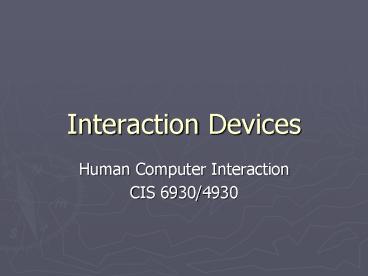Interaction Devices PowerPoint PPT Presentation
Title: Interaction Devices
1
Interaction Devices
- Human Computer Interaction
- CIS 6930/4930
2
Interaction Performance
- 60s vs. Today
- Performance
- Hz -gt GHz
- Memory
- k -gt GB
- Storage
- k -gt TB
- Input
- punch cards -gt
- Keyboards, Pens, tablets, mobile phones, mice,
cameras, web cams - Output
- 10 character/sec -gt
- Megapixel displays, HD capture and display, color
laser, surround sound, force feedback, VR - Substantial bandwidth increase!
3
Interaction Performance
- Future?
- Gestural input
- Two-handed input
- 3D/6D I/O
- Others voice, wearable, whole body, eye
trackers, data gloves, haptics, force feedback - Engineering research!
- Entire companies created around one single
technology - Current trend
- Multimodal (using car navigation via buttons or
voice) - Helps disabled (esp. those w/ different levels of
disability)
4
Keyboard and Keypads
- QWERTY keyboards been around for a long time
- (1870s Christopher Sholes)
- Cons Not easy to learn
- Pros Familiarity
- Stats
- Beginners 1 keystroke per sec
- Average office worker 5 keystrokes (50 wpm)
- Experts 15 keystrokes per sec (150 wpm)
- Is it possible to do better?
5
Keyboard and Keypads
- Look at the piano for possible inspiration
- Court reporter keyboards (one keypress multiple
letters or a word) - 300 wpm, requires extensive training and use
- How important is
- Accuracy
- Training
- Keyboard properties that matter
- Size
- Adjustability
- Reduces RSI, better performance and comfort
- Mobile phone keyboards, blackberry devices, etc.
6
Keyboard Layouts
- QWERTY
- Frequently used pairs far apart
- Fewer typewriter jams
- Electronic approaches dont jam.. why use it?
- DVOARK (1920s)
- 150 wpm-gt200 wpm
- Reducing errors
- Takes about one week to switch
- Stops most from trying
- ABCDE style
- Easier for non-typists
- Studies show no improvement vs. QWERTY
- Number pads
- Whats in the top row?
- Look at phones (slight faster), then look at
calculators, keypads - Those for disabled
- Split keyboards
- KeyBowls orbiTouch
- Eyetrackers, mice
7
Keys
- Current keyboards have been extensively tested
- Size
- Shape
- Required force
- Spacing
- Speed vs. error rates for majority of users
- Distinctive click gives audio feedback
- Why membrane keyboards are slow (Atari 400?)
- Environment hazards might necessitate
- Usually speed is not a factor
8
Keys Guidelines
- Special keys should be denoted
- State keys (such as caps, etc.) should have
easily noted states - Special curves or dots for home keys for touch
typists - Inverted T Cursor movement keys are important
(though cross is easier for novices) - Auto-repeat feature
- Improves performance
- But only if repeat is customizable (motor
impaired, young, old) - Two thinking points
- Why are home keys fastest to type?
- Why are certain keys larger? (Enter, Shift, Space
bar) - This is called Fitts Law
9
Keypads for small devices
- PDAs, Cellphones, Game consoles
- Fold out keyboards
- Virtual keyboard
- Cloth keyboards (ElekSen)
- Haptic feedback?
- Mobile phones
- Combine static keys with dynamic soft keys
- Multi-tap a key to get to a character
- Study Predictive techniques greatly improve
performance - Ex. LetterWise 20 wpm vs 15 wpm multitap
- Draw keyboard on screen and tap w/ pen
- Speed 20 to 30 wpm (Sears 93)
- Handwriting recognition (still hard)
- Subset Graffiti2 (uses unistrokes)
10
Pointing Devices
- Direct manipulation needs some pointing device
- Factors
- Size of device
- Accuracy
- Dimensionality
- Interaction Tasks
- Select menu selection, from a list
- Position 1D, 2D, 3D (ex. paint)
- Orientation Control orientation or provide
direct 3D orientation input - Path Multiple poses are recorded
- ex. to draw a line
- Quantify control widgets that affect variables
- Text move text
- Faster w/ less error than keyboard
- Two types (Box 9.1)
- Direct control device is on the screen surface
(touchscreen, stylus) - Indirect control mouse, trackball, joystick,
touchpad
11
Direct-control pointing
- First device lightpen
- Point to a place on screen and press a button
- Pros
- Easy to understand and use
- Very fast for some operations (e.g. drawing)
- Cons
- Hand gets tired fast!
- Hand and pen blocks view of screen
- Fragile
- Evolved into the touchscreen
- Pros Very robust, no moving parts
- Cons Depending on app, accuracy could be an
issue - 1600x1600 res with acoustic wave
- Must be careful about software design for
selection (land-on strategy). - If you dont show a cursor of where you are
selecting, users get confused - User confidence is improved with a good lift-off
strategy
12
Direct-control pointing
- Primarily for novice users or large user base
- Case study Disney World
- Need to consider those who are disabled,
illiterate, hard of hearing, errors in usage (two
touch points), etc.
13
Indirect-Control Pointing
- Pros
- Reduces hand-fatigue
- Reduces obscuration problems
- Cons
- Increases cognitive load
- Spatial ability comes more into play
- Mouse
- Pros
- Familiarity
- Wide availability
- Low cost
- Easy to use
- Accurate
- Cons
- Time to grab mouse
- Desk space
- Encumbrance (wire), dirt
- Long motions arent easy or obvious (pick up and
replace) - Consider, weight, size, style, of buttons,
force feedback
14
Indirect-Control Pointing
- Trackball
- Pros
- Small physical footprint
- Good for kiosks
- Joystick
- Easy to use, lots of buttons
- Good for tracking (guide or follow an on screen
object) - Does it map well to your app?
- Touchpoint
- Pressure-sensitive nubbin on laptops
- Keep fingers on the home position
15
Indirect-Control Pointing
- Touchpad
- Laptop mouse device
- Lack of moving parts, and low profile
- Accuracy, esp. those w/ motor disabilities
- Graphics Tablet
- Screen shot
- comfort
- good for cad, artists
- Limited data entry
16
Comparing pointing devices
- Direct pointing
- Study Faster but less accurate than indirect
(Haller 84) - Lots of studies confirm mouse is best for most
tasks for speed and accuracy - Trackpoint lt Trackballs Touchpads lt Mouse
- Short distances cursor keys are better
- Disabled prefer joysticks and trackballs
- If force application is a problem, then touch
sensitive is preferred - Vision impaired have problems with most pointing
devices - Use multimodal approach or customizable cursors
- Read Vanderheiden 04 for a case study
- Designers should smooth out trajectories
- Large targets reduce time and frustration
17
Example
- Five fastest places to click on for a
right-handed user?
18
Example
- What affects time?
19
Fittss Law
- Paul Fitts (1954) developed a model of human hand
movement - Used to predict time to point at an object
- What are the factors to determine the time to
point to an object? - D distance to target
- W size of target
- Just from your own experience, is this function
linear? - No, since if Target A is D distance and Target B
is 2D distance, it doesnt take twice as long - What about target size? Not linear there either
- T a b log2(D/W 1)
- T mean time
- a time to start/stop in seconds (empirically
measured per device) - b inherent speed of the device (empirically
measured per device) - Ex. a 300 ms, b 200 ms/bit, D 14 cm, W 2
cm - Ans 300 200 log2(14/2 1) 900 ms
- Really a slope-intercept model
20
Fittss Law
- T a b log2(D/W 1)
- T mean time
- a time to start/stop in seconds (empirically
measured per device) - b inherent speed of the device (empirically
measured per device) time/bit or ms/bit - Ex. a 300 ms, b 200 ms/bit, D 14 cm, W 2
cm - Ans 300 200 log2(14/2 1) 900 ms
- Question If I wanted to half the pointing time
(on average), how much do I change the size? - Proven to provide good timings for most age
groups - Newer versions taken into account
- Direction (we are faster horizontally than
vertically) - Device weight
- Target shape
- Arm position (resting or midair)
- 2D and 3D (Zhai 96)
21
Examples
- T a b log2(D/W 1)
22
Examples
- T a b log2(D/W 1)
23
Examples
24
Fittss Law
- T a b log2(D/W 1)
- T mean time
- a time to start/stop in seconds (empirically
measured per device) - b inherent speed of the device (empirically
measured per device) time/bit or ms/bit - First part is device characteristics
- Second part is target difficulty
25
Very Successfully Studied
- Applies to
- Feet, eye gaze, head mounted sights
- Many types of input devices
- Physical environments (underwater!)
- User populations (even retarded and drugged)
- Drag Drop and Point Click
- Limitations
- Dimensionality
- Software accelerated pointer motion
- Training
- Trajectory Tasks (Accot-Zhai Steering Law is a
good predictor and joins Fitts Law) - Decision Making (Hicks Law)
26
Very Successfully Studied
- Results (what does it say about)
- Buttons and widget size?
- Edges?
- Popup vs. pull-down menus
- Pie vs. Linear menus
- iPhone/web pages (real borders) vs. monitormouse
(virtual borders) - Interesting readings
- http//particletree.com/features/visualizing-fitts
s-law/ - http//www.asktog.com/columns/022DesignedToGiveFit
ts.html - http//www.yorku.ca/mack/GI92.html
27
Precision Pointing Movement Time
- Study Sears and Shneiderman 91
- Broke down task into gross and fine components
for small targets - Precision Point Mean Time a b log2(D/W1) c
log2(d/W) - c speed for short distance movement
- d minor distance
- Notice how the overall time changes with a
smaller target. - Other factors
- Age (Pg. 369)
- Research How can we design devices that produce
smaller constants for the predictive equation - Two handed
- Zooming
28
Affordance
- Quality of an object, or an environment, that
allows an individual to perform an action. - Gibson (77) perceived action possibilities
- Norman The Design of Everyday Things
29
Affordance Examples
30
Affordance Examples
http//jared-donovan.com/teaching/blog/hci
31
Affordances Matter?
- When would affordances matter?
- Languages
- Emergencies
http//jared-donovan.com/teaching/blog/hci
32
Novel Devices
- Themes
- Make device more diverse
- Users
- Task
- Improve match between task and device
- Improve affordance
- Refine input
- Feedback strategies
- Foot controls
- Already used in music where hands might be busy
- Cars
- Foot mouse was twice as slow as hand mouse
- Could specify modes
33
Novel Devices
- Eye-tracking
- Accuracy 1-2 degrees
- selections are by constant stare for 200-600 ms
- How do you distinguish w/ a selection and a gaze?
- Combine w/ manual input
- Multiple degree of freedom devices
- Logitech Spaceball and SpaceMouse
- Ascension Bird
- Polhemus Liberty and IsoTrack
34
Novel Devices
- Boom Chameleon
- Pros Natural, good spatial understanding
- Cons limited applications, hard to interact
(very passive) - DataGlove
- Pinch glove
- Gesture recognition
- American Sign Language, musical director
- Pros Natural
- Cons Size, hygiene, accuracy, durability
35
Novel Devices
- Haptic Feedback
- Why is resistance useful?
- SensAble Technologys Phantom
- Cons limited applications
- Sound and vibration are easier and can be a good
approximation - Rumble pack
- Two-Handed input
- Different hands have different precision
- Non-dominant hand selects fill, the other selects
objects
36
Ubiquitous Computing and Tangible User Interfaces
- Active Badges allows you to move about the house
w/ your profile - Which sensors could you use?
- Elderly, disabled
- Research Smart House
- Myron Kruger novel user participation in art
(Lots of exhibit art at siggraph)
http//www.linuxjournal.com/files/linuxjournal.com
/linuxjournal/articles/030/3047/3047f2.png
37
Novel Devices
- Paper/Whiteboards
- Video capture of annotations
- Record notes (special tracked pens Logitech
digital pen) - Handheld Devices
- PDA
- Universal remote
- Help disabled
- Read LCD screens
- Rooms in building
- Maps
- Interesting body-context-sensitive.
- Ex. hold PDA by ear phone call answer.
38
Novel Devices
- Miscellaneous
- Shapetape reports 3D shape.
- Tracks limbs
- Engineer for specific app (like a gun trigger
connected to serial port) - Pros good affordance
- Cons Limited general use, time
39
Speech and Auditory Interfaces
- Theres the dream
- Then theres reality
- Practical apps dont really require freeform
discussions with a computer - Goals
- Low cognitive load
- Low error rates
- Smaller goals
- Speech Store and Forward (voice mail)
- Speech Generation
- Currently not too bad, low cost, available
40
Speech and Auditory Interfaces
- Ray Kurzweil (87) first commercial speech
recognition software - Bandwidth is much lower than visual displays
- Ephemeral nature of speech (tone, etc.)
- Difficulty in parsing/searching (Box 9.2)
- Types
- Discrete-word recognition
- Continuous speech
- Voice information
- Speech generation
- Non-speech auditory
- If you want to do research here, review research
in - Audio
- Audio psychology
- Digital signal processing
http//www.kurzweiltech.com/raybio.html
41
Discrete-Word Recognition
- Individual words spoken by a specific person
- Command and control
- 90-98 for 100-10000 word vocabularies
- Training
- Speaker speaks the vocabulary
- Speaker-independent
- Still requires
- Low noise operating environment
- Microphones
- Vocabulary choice
- Clear voice (language disabled are hampered,
stressed) - Reduce most questions to very distinct answers
(yes/no)
42
Discrete-Word Recognition
- Helps
- Disabled
- Elderly
- Cognitive challenged
- User is visually distracted
- Mobility or space restrictions
- Apps
- Telephone-based info
- Study much slower for cursor movement than mouse
or keyboard (Christian 00) - Study choosing actions (such as drawing actions)
improved performance by 21 (Pausch 91) and word
processing (Karl 93) - However acoustic memory requires high cognitive
load (gt than hand/eye) - Toys are successful (dolls, robots). Accuracy
isnt as important - Feedback is difficult
43
Continuous Speech Recognition
- Dictation
- Error rates and error repair are still poor
- Higher cognitive load, could lower overall
quality - Why is it hard?
- Recognize boundaries (normal speech blurs them)
- Context sensitivity
- How to wreck a nice beach
- Much training
- Specialized vocabularies (like medical or legal)
- Apps
- Dictate reports, notes, letters
- Communication skills practice (virtual patient)
- Automatic retrieval/transcription of audio
content (like radio, CC) - Security/user ID
44
Voice Information Systems
- Use human voice as a source of info
- Apps
- Tourist info
- Museum audio tours
- Voice menus (Interactive Voice Response IVR
systems) - Use speech recognition to also cut through menus
- If menus are too long, users get frustrated
- Cheaper than hiring 24 hr/day reps
- Voice mail systems
- Interface isnt the best
- Get email in your car
- Also helps with non-tech savvy like the elderly
- Potentially aides with
- Learning (engage more senses)
- Cognitive load (hypothesize each sense has a
limited bandwidth) - Think ER, or fighter jets
45
Speech Generation
- Play back speech (games)
- Combine text (navigation systems)
- Careful evaluation!
- Speech isnt always great
- Door is ajar now just a tone
- Use flash
- Supermarket scanners
- Often times a simple tone is better
- Why? Cognitive load
- Thus cockpits and control rooms need speech
- Competes w/ human-human communication
46
Speech Generation
- Ex Text-to-Speech (TTS)
- Latest TTS uses multiple syllabi to make
generated speech sound better - Robotic speech could be desirable to get
attention - All depends on app
- Thus dont assume one way is the best, you should
user test - Apps TTS for blind, JAWS
- Web-based voice apps VoiceXML and SALT (tagged
web pages). - Good for disabled, and also for mobile devices
- Use if
- Message is short
- Requires dynamic responses
- Events in time
- Good when visual displays arent that useful.
When? - Bad lighting, vibrations (say liftoff)
47
Non-speech Auditory Interface
- Audio tones that provide information
- Major Research Area
- Sonification converting information into audio
- Audiolization
- Auditory Interfaces
- Browsers produced a click when you clicked on a
link - Increases confidence
- Can do tasks without visual cognitive load
- Helps figure out when things are wrong
- Greatly helps visually impaired
48
Non-speech Auditory Interface
- Terms
- Auditory icons familiar sounds (record real
world sound and play it in your app) - Earcons new learned sounds (door ajar)
- Role in video games is huge
- Emotions, Tension, set mood
- To create 3D sound
- Need to do more than stereo
- Take into account Head-related transfer function
(HRTF) - Ear and head shape
- New musical instruments
- Theremin
- New ways to arrange music
49
Displays
- Primary Source of feedback
- Properties
- Physical Dimension
- Resolution
- Color Depth and correctness
- Brightness, contrast, glare
- Power
- Refresh rate
- Cost
- Reliability
- of users
50
Display Technology
- Monochrome displays (single color)
- Low cost
- Greater intensity range (medical)
- Color
- Raster Scan CRT
- LCD thin, bright
- Plasma very bright, thin
- LED large public displays
- Electronic Ink new product w/ tiny capsules of
negative black particles and positive white - Braille refreshable cells with dots that rise up
51
Large Displays
- Wall displays
- Informational
- Control rooms, military, flight control rooms,
emergency response - Provides
- System overview
- Increases situational awareness
- Effective team review
- Interactive
- Require new interaction methods (freehand sketch,
PDAs) - Local and remote collaboration
- Art, engineering
52
Large Displays
- Multiple Desktop Displays
- Multiple CRTs or Flat panels for large desktops
- Cheap
- Familiar
- Spatial divide up tasks
- Comparison tasks are easier
- Too much info?
- Eventually -gt Every surface a pixel
53
Mobile device displays
- Personal
- Reprogrammable picture frames
- Digital family portrait (GaTech)
- Medical
- Monitor patients
- Research Modality Translation Services (Trace
Center University of Wisconsin) - As you move about it auto converts data, info,
etc. for you
54
Mobile device displays guidlines
- Bergman 00, Weiss, 02
- Industry led research and design case studies
(Lindholm 03) - Typically short in time usage (except handheld
games) - Optimize for repetitive tasks (rank functions by
frequency) - Research new ways to organize large amounts of
info on a small screen - Study Rapid Serial Visual Presentation (RSVP)
presents text at a constant speed (33
improvement Oquist 03) - Searching and web browsing still very poor
performance - Promising Hierarchical representation (show full
document and allow user to select where to zoom
into)
55
3D Printing
- Create custom objects from 3D models
- Create physical models for
- Design review
- Construction