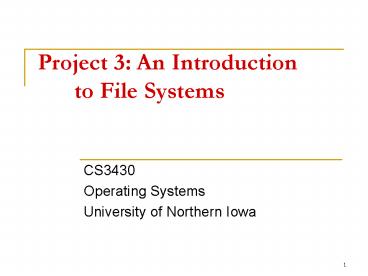Project 3: An Introduction to File Systems PowerPoint PPT Presentation
Title: Project 3: An Introduction to File Systems
1
Project 3 An Introduction to File Systems
- CS3430
- Operating Systems
- University of Northern Iowa
2
Introduction
- The goal of project 3 is to understand
- basic file system design and implementation
- file system testing
- data serialization/de-serialization
- At the end of the project, you will feel like a
file system expert!
3
Outline
- Background
- Mounting file systems
- Project 3
- Specification
- Downloading and testing file system image
- General FAT32 data structures
- Endian-ness
4
Mounting File Systems
5
Unix File Hierarchy
- All files accessible in a Unix system are
arranged in one big tree - Also called the file hierarchy
- Tree is rooted (starts) at /
- These files can be spread out over several
devices - The mount command serves to attach the file
system found on some device to the big file tree
6
mount command
- mount
- mount ltdevicegt ltmount directorygt
- Typing mount without arguments shows you what
is mounted and where - Second example attaches a device or partition to
a directory - Must have root privileges
7
Mount Example
Mount point
/dev/sda1
The device sda partition 1 is mounted at /.
All files and dirs below / come from this
device.
8
Mount Example
- Type command mount without any arguments to see
what is mounted and where
Root / file system mounted
9
Mount Example
/dev/sda1
Now suppose we attach a thumb drive and want our
thumb drive files accessible under /mnt
/dev/sdb1
10
File Hierarchy Example
Mount point
/dev/sda1
Files from the thumb drive are now accessible
under /mnt
/dev/sdb1
11
Mount Example
- The mount command can dynamically attach new
devices to new mount points
12
Mount Example
- The mount command can dynamically attach new
devices to new mount points
Thumb drive mounted here
13
Un-mount Command
- umount ltdirgt
- In our example where the thumb drive was mounted
at /mnt, we can issue - gt umount /mnt
- Must have root privileges
- This means you can play with the mount command on
your virtual machine, but not on the class server
14
Figuring out names of devices
- /etc/fstab Has list of devices and file systems
that get auto-mounted on boot - dmesg command shows output when plugging in a
dynamic device
15
Project 3
- More than you wanted to know about FAT32..
16
Project 3
- You will create a user-space utility to
manipulate a FAT32 file system image - No more kernel programming!
- Utility must understand a few basic commands to
allow simple file system manipulation - Utility must not corrupt the file system and
should be robust
17
FAT32 Manipulation Utility
Utility only recognizes the following built-in
read-only commands
- info
- open
- close
- size
- cd
- ls
- read
18
File System Image
- Manipulation utility will work on a
pre-configured FAT32 file system image - Actually a file
- File system image will have raw FAT32 data
structures inside - Just like looking at the raw bytes inside of a
disk partition
19
File System Image
- Your FAT32 manipulation utility will have to
- Open the FAT32 file system image
- Read parts of the FAT32 file system image and
interpret the raw bytes inside to service your
utilitys file system commands - just like a file system!
20
General FAT32 Data Structures
21
Terminology
- Byte 8 bits of data, the smallest addressable
unit in modern processors - Sector Smallest addressable unit on a storage
device. Usually this is 512 bytes - Cluster FAT32-specific term. A group of
sectors representing a chunk of data - FAT Stands for file allocation table and is a
map of files to data
22
FAT32 Disk Layout
- 3 main regions
23
Reserved Region
- Reserved Region Includes the boot sector, the
extended boot sector, the file system information
sector, and a few other reserved sectors
Boot Sector FS Information Sector Additional Reserved Sectors (Optional)
24
FAT Region
- FAT Region A map used to traverse the data
region. Contains mappings from cluster locations
to cluster locations
File Allocation Table 1 Copy of File Allocation Table 1
25
Data Region
- Data Region Using the addresses from the FAT
region, contains actual file/directory data
Data until end of partition
26
Endian
- Big or little?
27
Machine Endianness
- The endianness of a given machine determines in
what order a group of bytes are handled (ints,
shorts, long longs) - Big-endian most significant byte first
- Little-endian least significant byte first
- This is important to understand for this project,
since FAT32 is always formatted as little-endian
28
FAT32 Endianness
- The following are a few cases where endianness
matters in your project - Reading in integral values from the FAT32 image
- Reading in shorts from a FAT32 image
- Combining multiple shorts to form a single
integer from the FAT32 image - Interpreting directory entry attributes
29
Endian Example (English Version)
- Imagine you can only communicate three letters at
a time, and your word is RAPID - Big-endian
- 1. RAP
- 2. ID
- Word RAPID
- Little-endian
- 1. PID
- 2. RA
- Word PIDRA (come again?)
30
Endian Example (data version)
- short value 15 / 0x000F /
- char bytes2
- memcpy(bytes, value, sizeof(short))
- In little-endian
- bytes0 0x0F
- bytes1 0x00
- In big-endian
- bytes0 0x00
- bytes1 0x0F
31
Endian Example (data version 2)
- int value 13371337 / 0x00CC07C9 /
- char bytes4
- memcpy(bytes, value, sizeof(int))
- In little-endian
- bytes0 0xC9
- bytes1 0x07
- bytes2 0xCC
- bytes3 0x00
- In big-endian
- bytes0 0x00
- bytes1 0xCC
- bytes2 0x07
- bytes3 0x09
32
Visualizing Example 2Value 13371337
(0x00CC07C9)
index 0 1 2 3
little endian 0xC9 0x07 0xCC 0x00
big endian 0x00 0xCC 0x07 0xC9
33
Helper Resources and Programs
- Look at the resources page to see how to do file
I/O in C - Will have to read and seek around in the image
file. - Look at how to compile python and java programs
on the Linux server - If your project does not compile or run on the
Linux sever, the most it can earn is 50 - Parameter passing program
- In C, but other languages are very similar
34
Additional Project 3 Information
- Like other projects, may work in teams or alone
- Project deadline is April 30th
- No final project demo I will just grade them
myself - Optional halfway demo is still open
35
Next Steps
- Take a look at the fat32 specification file from
Microsoft - Somewhat confusing just like the real world
(haha) - Take a look at the image file