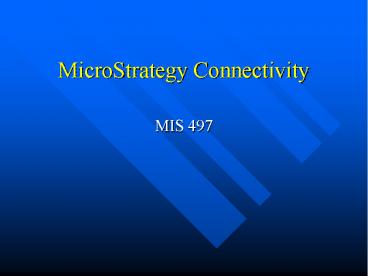MicroStrategy Connectivity - PowerPoint PPT Presentation
Title:
MicroStrategy Connectivity
Description:
A Database Login stores the UID and PWD that will be used to access the database or the NT network login ... this functionality is needed for advanced administration ... – PowerPoint PPT presentation
Number of Views:188
Avg rating:3.0/5.0
Title: MicroStrategy Connectivity
1
MicroStrategy Connectivity
- MIS 497
2
Project Source
- A Project Source is an alias in which
connectivity information for all the projects in
that Project Source is stored.
2 Tier Project Source Specifies a DSN and login
for a direct connection to metadata. 3
Tier Project Source identifies the MSTR I-Server
machine to which the client will connect.
3
Project Source (continued)
- A Project Source (PS) houses the information
needed to connect to a Metadata at start-up - A PS can contain several projects, each of which
can potentially connect to a different DW.
However, there can be only one metadata per PS,
so all projects within a PS share the same
metadata - PS can be created in either 2-tier (direct
connection to the metadata) or in 3-tier (through
Intelligence Server) mode. - Well have both modes of connection for different
phases of the projects in the class.
4
Start-up Connectivity Logical Layout
2 - Tier
Direct ODBC
Project Source
MD DSN login
Intelligence Server
MD Database
3 - Tier
5
Start-up Connectivity Logical Layout
- 2 Tier (Direct)
- A local ODBC DSN must be specified along with the
login. - This information is stored in the registry of the
local MSTR Desktop machine. - ODBC PWD is stored encrypted in the registry of
the local machine.
6
Start-up Connectivity Logical Layout
- 3 Tier (Intelligence Server)
- No ODBC connection from the client to the DB
- MSTR Desktop client will connect to I-Server
definition, so the name of I-Server and RPC
connection to it are necessary. - All connection information and MD DSN are located
on the Server machine.
7
Database Instance
- A Database Instance is a logical representation
of a connection to a physical database.
8
Database Instance
- Each PS is associated with one MD DB Instance and
at least one Warehouse DB Instance. - Database Instance stores the following
information - Database Connection
- Type of DB (Oracle, SQL Server, Informix, etc.)
- Maximum number of connections allowed for the DB
Instance - DB specific optimizations (I.e. VLDB properties)
- Warehouse table prefixes (if required)
- Location for intermediate table storage
- Prioritization scheme to be used when submitting
jobs to the DB
9
Database Connection
- A Database Connection is comprised of a DSN and
other information necessary for connection to a
database. - Each Database Instance can potentially point to
multiple Database Connections.
10
DSN and Database Login
- The DSNs listed represent the local machines
system ODBC data sources and DSNs from other
sources. - A Database Login stores the UID and PWD that will
be used to access the database or the NT network
login
11
DSN and Database Login
- DSNs listed will list local machine DSNs and all
other DSNs recorded in Metadata. - In a 3 tier environment, DSN may or may not
actually be a DSN on a local machine. - Theres unlimited number of Database Logins that
can be created, this functionality is needed for
advanced administration and monitoring by DBAs
and thus wont be discussed in this class.
12
The Big Picture
Project Source
MSTR Intelligence Server
Project
WH DB Instance
MD DB Instance
Connection Mapping
WH DB Connection
MD DB Connection
MD Database
WH DSN
MD DSN
WH Login WH UID WH PWD
MD Login MD UID MD PWD
WH Database
13
Workshop
14
Goals
- Create VMALL Warehouse Instance
Prerequisites
- Completion of Database Connectivity workshop
15
Workshop
- Open MicroStrategy Desktop
- Go to Tools? Project Source Manager
- Click Add
16
Workshop
- 4. Enter your group name as the project source
name, select your metadata DSN and enter
appropriate login information - 5. Click OK twice, your Project Source is created!
17
Workshop
- 6. Now connect to your Project Source, your
default login is Administrator, the password is
blank. - 7. Now well create Database Instance for our
Data Warehouse - 8. Go to Administration?Database Instance
Manager?Right Click select New? Database Instance
18
Workshop
- 9. Name your DB Instance VMALL Warehouse, choose
your database type (SQL Server 7.0) and create a
new DB Connection
19
Workshop
- 10. Select your Warehouse DSN in the list of all
DSNs, choose Administrator as your default login. - 11. Click OK twice, your Warehouse connection is
created!
20
Next steps
- Well go over Data Modeling and create our
project!
21
Resources
- MicroStrategy Administrator Guide will have
more information on connectivity and advanced
topics not covered in the class.