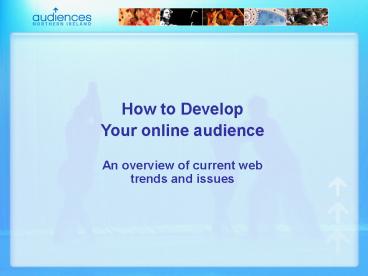How to Develop PowerPoint PPT Presentation
1 / 42
Title: How to Develop
1
How to Develop Your online audience An overview
of current web trends and issues
2
Some points to consider before creating or
updating your website
- What information is most useful to your audience?
- How will you update information on the website?
- Are you making your website accessible to the
visually impaired and people with learning
difficulties? - Do you have a clear strategy for your website?
- Have you considered your website in your overall
marketing strategy?
3
CASE STUDY City of Birmingham Symphony Orchestra
4
- Case Study
- The City of Birmingham Symphony Orchestra is a
good example of an accessible and user-friendly
website. ( see hyperlink below )
www.cbso.co.uk
5
- The homepage informs the user about various
features on the site. - A useful calendar feature
- enables the user to quickly find events on a
particular date. - An email subscription form enables the venue to
contact users about new events and enables CBSO
to email market. - The overall design is clear and the navigation is
simple to understand and use.
6
- Accessibility has been carefully considered with
a variety of useful features for the visually
impaired and people with learning difficulties. - Alt tags have been used.
- ( see Man playing Violin on top right of image
) - Please note, an alt(ernative) text tag enables
Screen Readers to read screen elements such as
imagery, which would otherwise be unrecognisable
to the visually impaired.
7
- The CBSO website has included a very useful Text
Size option. By clicking on the L option,
users can see an enlarged text version of the
website.
8
- We can see that the text size has increased
significantly, enabling the visually impaired to
read page content more easily. - Please note that the menu text on the left hand
side has also increased in size. - Graphical menus look aesthetically pleasing,
however they are not very accessible to the
visually impaired and should be avoided.
9
- Its important that text can change size, instead
of being fixed to e.g. 10point - A good way to test if your website text can
change size is by going to View gt Text Size gt
Largest.
10
USEABILITY AND ACCESSIBILITY
11
- Useability and accessibility
- Useability can be tested via observing people as
they complete certain tasks on your website (i.e.
finding event information, contacting the venue
via email etc - Any difficulties in using the website will soon
become apparent and further amendments to the
website can be applied. It is important to get as
many testers as possible - ( preferably 5 ).
- Resist making changes to a website based on one
persons feedback, or the personal tastes of one
person. - Many organisations have increased their ticket
sales through careful consideration of their
website.
12
- Some useability points to look out for
- Clear navigation, which is consistent throughout
the site. - Use a system for navigation links that is clear
and simple to use - Use language and terminology that is
customer-friendly, try to avoid using jargon. - Readable text and font sizes can be made larger
or smaller as per the users wishes. - Clear title on each page should identify where
the user is. - Headings and sub-headings are clearly
distinguished. - Important content should be placed near the top
of the screen.
13
- Accessibility can be evaluated and tested using a
variety of methods - the DDA (Disability Discrimination Act )requires
that you make what it refers to as reasonable
adjustments, to your services to ensure that a
person with a disability can access that service
(More information available at http//www.rnib.co.
uk). Ask a variety of people with differing
degrees of disability to test your website, and
then provide you with feedback. - Use online validating tools such as Bobby
http//bobby.watchfire.com from Watchfire and the
W3C markup validation service http//validator.w3.
org - Test your site with a screen reader such as IBMs
Homepage reader. ( Free 30 day trial available ) - http//www-3.ibm.com/able/solution_offerings/hpr.h
tml .
14
- The RNIB website features a web access centre,
which provides useful articles and a checklist
for accessible website features. - http//www.rnib.org.uk
- The website also contains detailed information on
the DDA ( Disability Discrimination Act )
15
MANAGING YOUR WEBSITE
16
- Managing your website content
- Its useful to think of your website content in
terms of what websites you visit and why. Is
there a particular website that you visit that
informs, enlightens and entertains you? If there
is, try to pinpoint where theyve succeeded and
measure your website against it. - Some points to consider
- Who is responsible for gathering content for the
website? - Be concise
- Write for the web, not print.
- Users scan web pages for interesting content. Use
headlines to grab their attention.
17
- Managing your website content continued
- Use short paragraphs
- Long lines of text make it difficult for the user
to find the next line of text. Shorten the width
of your content to solve this problem. - Where possible employ a content management system
(CMS). This allows virtually any member of your
organisation to update website content with a web
browser and a simple editor. CMS systems have
dropped in price over recent years. - Plan ahead. Can your website develop over time
with your existing navigation? - How frequently must your content be updated?
- Allow time for planning, writing and implementing
content.
18
MARKETING YOUR WEBSITE
19
- Marketing How will people find my website?
- 85 of Internet users use search engines to find
suppliers and products. - Search Engines are the most common way to locate
a particular topic, organisation or event on the
internet. - Some of the most popular search engines include
- Yahoo!
- MSN
- AltaVista
- www.ineedhits.com run several services at
competitive rates that will optimise and submit
your website to various search engines across the
world.
20
- Email Marketing Enabling targeted offers
- Email marketing has become an increasingly
popular way to contact, inform and subsequently
market your services online. Permission based
email marketing has become the ideal way to do
this without running into the contentious area of
Spam. - Permission based marketing requires the user to
actively request a subscription to your
newsletter, rather than sending it to a large
mailing list of random emails across e.g. the
U.K. and Ireland. - This essentially safeguards your organisation
against accusations of spamming.
21
- Email Marketing What to look for in your
software. - Ability to connect to other databases
- Template systems for creating HTML emails
- Ability to upload HTML email created in external
software - Wysiwyg ( What you see is what you get) system
for creating HTML emails plus Plain Text
alternatives - Email Preview and tracking results ( e.g. how
many people visited your offer. ) - Mail Merge
- List filtering and cleaning list data
22
- Email Marketing What to look for in your
software. - Ease of Use
- Is there a user guide?
- Is training included?
- Is there support?
- What skill levels are required to use the system?
23
- Email Marketing What to look for in your
software. - Cost comparison
- Have you factored in costs for support?
- Cost for software licence
- Cost per email ( some systems use a cost per
email model ) - Cost for software and additional training
24
- Marketing Other ways to attract people to your
website - Link Exchanges
- Use space on your website to promote another
organisation, event or service. Ask them to place
your banner ad or link on their website in
exchange. - Banner Advertising
- A popular way of advertising on the web. Ask your
web developer / designer to create a series of ad
banners for your organisation. - Email a Friend
- The internet equivalent of the age old word of
mouth. This enables your website visitors to
market your website for you.
25
ECOMMERCE Reassuring the customer
26
- E-Commerce Selling online
- Think of your customer. What do they want to find
out before buying the ticket? i.e. What seats are
available? - If possible incorporate a seating plan to
illustrate where they will be sitting. - Reassure your customer that any information they
give to you will be confidential and wont be
passed on to any third party who could misuse
that information. - Your organisation ideally require an e-commerce
system that is robust and secure, yet simple for
your customers. A bad ecommerce experience can
have a negative impact on your website.
27
- E-Commerce Selling online
- It sounds simple, but do your homework. What
ecommerce sites have you been to that provided a
clear, helpful and reassuring booking system? - Use these websites where possible to inspire your
organisations booking system and to inform the
website developers what you expect from your
organisations ecommerce system. - Remember its better to have a clear indication
of what features you want in your website, rather
than leave it to your website developers to
second guess. - Try to capture information on each client for
future e-marketing ( promotional email offers
etc). For example, what kind of shows theyre
interested in, where they live, email address
etc.
28
- Well look briefly at the
- E-Commerce system on the CBSO website.
- The CBSO booking system provides a summary of
the performances, including - Date
- Time
- Location
- Phone Number
- Conductor
- Composer
- Brief synopsis of performance to inform viewer
29
- If the user clicks book now, they are taken to
a web page where they can choose their ticket
price. - There is also a useful seating plan link, which
opens a pop-up window of the concert hall.
30
- The user is then asked to choose how many tickets
they would like to buy. - The user is then prompted to reserve their
ticket to continue.
31
- The CBSO website now informs the user that they
are now connected via a secure web link. A clear
indication of this is that the web address of
this page should start with the prefix https
32
- You will also notice a padlock symbol on the
bottom of your websites status bar. - This also indicates a secure web page.
- Once completed, reassure the user that they have
been successful in buying their tickets. - Send them confirmation via email that they will
receive their tickets etc
33
INFORMING YOUR WEB DEVELOPER / DESIGNER
34
- Informing your web designer / developer
- Before giving a green light to the development of
a website, it is important to create a brief that
highlights what you want to achieve with the
website. - This brief should enable the web developer to
create the first version of a website draft
without too much input from you. - The brief should be approved by your
organisations senior management before being
handed to the developer. Where possible try to
deliver a complete picture of the website to the
developer. - This encourages completion of the website within
time and budget. Further additions to the project
brief often result in delays and further costs to
your organisation
35
- Informing your website developer / designer -
continued - The brief should contain a site map of the
structure of the proposed website. The sitemap (
see diagram on next screen ) shows each page and
its relationship to other pages within the
website. - Functionality within each page should be
identified. ( i.e. Contact form and location map
for a Contact Us page ) - Be as clear and concise as possible so that the
developer understands what you hope to achieve in
each section. - Building a website is a collaborative process.
Build a healthy working relationship with your
developer and stay in contact throughout the
development cycle of the project. - Ask your developer to show you updates each week
where possible
36
Measuring the effectiveness of your website
37
- Measuring the effectiveness of your website
- Analysis of the web server that hosts your
website data is used to track usage of the site.
Ensure that you have access to this data via your
web developer or hosting package. - Evaluate the success of your website through the
number of visitors, or page impressions. The
number of page hits is largely irrelevant as
pages with more images get more hits per user. - Has there been an increase in ticket sales or
enquiries via the website. - Improve the number of new and repeat visitors.
Repeat visitors indicate that your website
content is attracting and retaining an online
audience.
38
APPENDIXES
39
APPENDIXES How the web works The World Wide
Web allows rich and diverse communication by
displaying text, graphics, animation, photos,
sound and video. So how does this modern day
invention work? The Web physically consists of
your personal computer, web browser software (
e.g. Internet Explorer ), a connection to an ISP
( e.g. NTL Broadband ), computers called servers
that host digital data, and routers and switches
to direct the flow of information. The Web is
known as a client-server system. Your computer is
the client the remote computers that store
electronic files are the servers.
40
How the web works - continued Let's say you want
to visit the home of Arts Journal website. First
you enter the address or URL of the website in
your web browser ( http//www.artsjournal.com
). Then your browser requests the web page from
the web server that hosts the Arts Journal site.
The server sends the data over the Internet to
your computer. Your web browser interprets the
data, displaying it on your computer screen. To
access the Web you need a web browser, such as
Netscape Navigator or Microsoft Internet
Explorer. How does your web browser distinguish
between web pages and other types of data on the
Internet? Web pages are written in a computer
language called Hypertext Markup Language or
HTML.
41
www.audiencesni.com Proposed website site map
42
(No Transcript)