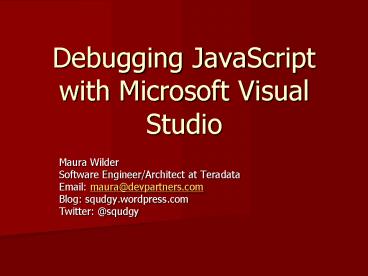Debugging JavaScript with Microsoft Visual Studio PowerPoint PPT Presentation
Title: Debugging JavaScript with Microsoft Visual Studio
1
Debugging JavaScript with Microsoft Visual Studio
- Maura Wilder
- Software Engineer/Architect at Teradata
- Email maura_at_devpartners.com
- Blog squdgy.wordpress.com
- Twitter _at_squdgy
2
Assumptions
- Audience has some knowledge of JavaScript
- Audience has some knowledge of debugging terms
and techniques - what a breakpoint is
- what a call stack is
- etc.
3
Outline
- Getting started creating a project and setting
up Internet Explorer for debugging - Intro to the debugger windows
- JavaScript debugging techniques, looking at the
Microsoft Express web site - How to debug a local java web app (technique
would work with any web app, PHP, Ruby etc.) - How to debug from a different version of IE from
a Virtual PC - Questions and Wrap Up
4
Getting Started create a project
- Create new empty web site, even if youre going
to debug an external web application.
5
Getting Started enable project debugging
- Start the debugger and enable debugging in your
project. - If IE is not your default browser, stop the
debugger, and change your project to use IE.
6
Getting Started enable IE script debugging
- If you dont already have script debugging
enabled in IE, enable it. If its not enabled you
will get an error message.
7
Debugging techniques
- Visual Studio can be used to debug JavaScript on
any web site, local or remote. - Once the debugger is loaded, it will load all
referenced script resources, and show them in the
solution explorer. - Try it Start the debugger and visit any internet
web site.
8
Debugger Windows
- Solution Explorer
- Source Window
- Output Window
- Locals
- Watch
- Call Stack
- Immediate Window
9
Debugger Windows Solution Explorer
- When you debug a page, the VS debugger will load
all referenced scripts in the solution explorer. - Includes evaled scripts
- Includes inline scripts, within html
- Double-clicking a script will show its source in
the Source Window - Type ahead is available to quickly get to a
desired JavaScript file
10
Debugger Windows Source and Output Windows
- Source View JavaScript source code
- Source Set, clear, and disable breakpoints
- Source Hover over variables to see their value
(when you have hit a breakpoint) - Output See the output of runtime JavaScript
exceptions
11
Debugger Windows Locals and Watch
- Locals View and change the values of local
variables - Locals Drill into object properties
- Locals Access inspector popup windows
- Watch Choose to highlight a variable to watch,
during execution useful in loops
12
Debugger Windows Call Stack and Immediate
- Call Stack View your position in the application
- Call Stack Go to another level in the call stack
to view variables in that calling scope - Call Stack See function names (when available)
- Immediate execute any JavaScript code, even to
experiment to see what can be done - Immediate view global variables, such as
document and window - Immediate change values in your code
13
Debugging from a Virtual PC - Why
- What is a virtual pc? Its software that allows
multiple versions of Windows to run
simultaneously on the same hardware. - Why debug in a virtual pc? To test multiple
versions of IE without needing extra hardware. - Microsoft provides virtual pc Software and Hard
Disk Images that come pre-loaded with versions of
IE.
14
Debugging from a Virtual PC - How
- Install Virtual PC software from Microsoft.
- Download a Virtual Hard Disk Image that already
contains the version of IE you want. - Set up and run a virtual machine that uses that
virtual hard disk. - Install Web Developer Express in on the virtual
machine. - If you need to debug something on the host
machine, then you cant use localhost, you need
to look up the ip address of the host machine to
use in URLs.
15
Relevant Links
- Visual Studio 2010 Express
- Virtual PC 2007 (for use on Windows XP)
- Windows XP Mode and Virtual PC for Windows 7
- Virtual PC Hard Disk Images for IE6, IE7, and
IE8, under XP and Vista - Blog post on setting up Virtual PC (on XP)