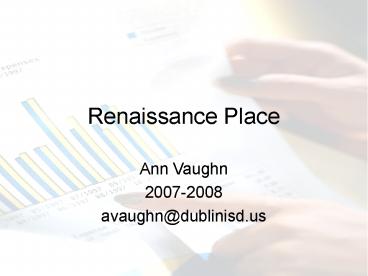Renaissance Place PowerPoint PPT Presentation
Title: Renaissance Place
1
Renaissance Place
- Ann Vaughn
- 2007-2008
- avaughn_at_dublinisd.us
2
Table of Contents(s for slide information)
- Faculty username and password s4
- Help, Charts and Forms s6
- Finding Student Data s10
- Accelerated Reader s17
- Student lists with username and password s18
- Class Diagnostic Report s26
- Setting Reading Marking Periods and Goals s28
- Student Points Report s31
- Students and Renaissance Place s38
- Accelerated Math s59
- Math Reports s63
- Setting Math Marking Periods and Goals s64
- STAR Reading and Math testing s69
- Student Individualization (needing lower level
skills) s82 - Last Years Scores (12/4/2007 not complete yet)
s85
3
Faculty, Thank You for Participating in this
Project!
- If you teach Math, Language Arts, Literature or
Reading, this information is for you. - If you need to print this document
- make adjustments to handouts and how many slides
per page - print specific pages changing to handouts and how
many slides per page - If we need to get together, email me and we will
schedule a day and time! We could do a small
group session if that would help!
4
Ready to Use
- Renaissance Place is ready for you to use!
Students have been added to Courses (grade and/or
subject) and Classes (teachers). You may
login... - username your first name initial and whole
last name (MMouse) 2 capitals (newer version,
caps are not always needed) - password your last name and the 1 (mouse1) no
capitals - The programs found using Renaissance Place
include Accelerated Reading, Accelerated Math,
STAR Reading and STAR Math. - Students may start using the programs whenever
you are ready. Accelerated Reading is ready.
STAR Reading scores for last years students are
available. STAR Reading tests for students
2nd-8th will be scheduled soon.
5
Warning
- I may not have gotten all the setting and
preferences correct! Please do not readjust
until you talk/email mewhat you do may affect
the whole district!
6
Help ? ! ?
- Ann Vaughn avaughn_at_dublinisd.us
- peers that have worked with the program
- manuals on line (in the yellow bar)
- prints numerous pages, be selective
- check out Resources on the homepage under the
section AM or AR, great information and charts/
forms needed to manage the programs - www.renlearn.com for mini-courses
7
Navigation made easier use the navigation bar
8
Marking Periods(set for district)
1st 6 weeks 8/27-9/28
2nd 10/1-11/9
3rd 11/12-1/11/2008
4th 1/22-2/22
5th 2/25-4/11
6th 4/14-5/16
9
home pageafter login
10
Finding Student Data in Renaissance Place
- Ann Vaughn
- avaughn_at_dublinisd.us
- Check this information periodically, I will have
the PEIMS Ladies assisting me in keeping this
up-to-date!
11
Log in at Welcome screen. Then click on Reports
in Acc. Reader
12
In Reports screen click on School Management
13
Click on Student Information
14
Make sure you find your name and current class
with the correct year !
Make changes to the Report, if you desire
View the Report, if it is the one you want, then
15
Always use the print icon when printing in Adobe
Acrobat Reader
Student User Name
Password number
Student name
16
Student Information
- If all else fails!!!!
- The Librarian will have a list of student names,
login and password - Login names are usually
- first initial and first four letters of last
name, or - first initial and whole last name
- Password is usually last four digits of social
security number (sometimes if we do not have a
social security number it will the grade number
four times 7777 until I can get the correct
number)
17
Accelerated Reader
18
go to Reports
19
go to School Management
20
click Student Information(list of your students
and s)
21
Always use the print icon when printing in Adobe
Acrobat Reader
Student User Name
Password number
Student name
22
click on Reading Practice
23
Numerous Types of Reports
24
click on Diagnostic
25
Select YOUR correct class
make sure the year is correct
26
Class Diagnostic Report
27
can do Individual Students (like for ARDs,
Parent Conferences and change dates for specific
information)
28
Class Record Book to Set Goals
29
Setting Goals
30
Setting Reading Goals
31
Student Points Report
32
Login and Go to AR Reports
33
Select Reading Practice
34
Go down to find Student Points
35
Find Your Class
36
Student Points Report
student names
37
Running Reports
- You can run different reports any time that you
want. - You can check on single students, whole classes
or all of your classes. - You can view a report and not print it if you
just need to check on some information about a
student. - Criteria for the different reports can be changed
to meet your needs.
38
Students and Renaissance Place
may be shaped like a pyramid
39
Students at Middle School may access the
Renaissance Place website by going through the
Middle School _at_chalk web page and clicking on the
link.
40
Press Space Bar
Students Click Here
41
Click on Find User Name
42
Type in First Nameonly(for some it will be last
name)then click Search
43
Find Your Name and Click On It
44
Add Your AR Numberthen Click Log In
45
Click on Take a Quiz
46
Click on Take a Reading Practice Quizorwhatever
you need to do at this screen
47
Decide How You Are Going to Find Your Book
48
Pick One
49
Change type of information
50
changes made and information added
51
then click Search
52
Find Your Story
53
may need to click Next to find the story
54
Check Again to Make Sure This Is the Correct
Storythen click Yes or No
55
Click Start Quiz(shows on XP not on 98 machines,
all of the time)
56
Return to Home to take another test
57
click Log Out to go to the Renaissance Place home
page
58
Ready for next student
59
Accelerated Math
- Almost everyone can use the default for the
appropriate grade - some resource and ESL classes may need some
adaptations - If a grade wants to get together and reorganize
the list of objectives that will be fine - reorganize the list
- rename the list ___grade textbook aligned and I
will reset the objectives - this probably needs to be done soon
- folders with library pockets is a great classroom
management tool
60
Accelerated Math Solutions
- When you need to clear-out last years objectives
so that students can start over again, follow
these steps - Under Accelerated Math, click on Assignment Book.
Select your school, click Set. Select your
class and click Set. Your students should
appear. Place a check mark beside the students
name and over on the left side, select
Hold/Unassign/Reset. From the next screen,
select all of the objectives, and click Reset.
This should allow you to re-assign objectives for
that student. - When you have a student or students that need to
utilize a lower level set of objectives, you must
either make all of those objectives available for
all of the students in your class, or create a
new class with just those students being enrolled
in that class and make the appropriate objectives
available to the new class. If you would like to
create a new class, please give the names to Ann
Vaughn so that she can create the class and
enroll specific students for you. If you would
tell her what level of objectives they need, she
can also make those objectives available. - Nancy Allen
61
Three Important Links on the Renaissance Place
Accelerated Math section
- Assignment Book
- set objectives
- print activities, practices and tests
- look at reports
- Reports
- diagnostic
- status
- Math Resources
- forms to use
- getting started
- strategies to use
62
Adding Objectives to Your Class List
63
Reportsbe sure school and class is correct and
then click SET
student list and standing within the program
64
Setting Goals
- In Accelerated Math, you can set two types of
student goals - Objective Goal This is the number of
objectives that you would like each student - to master during the time period you select.
- Test Correct Goal This is the students
average percent correct on tests during - the time period.
- Goals are necessary if you want to use teams.
Team results and standings are based on - each team members progress toward his or her
goals. - The Goal History Report shows your students
progress toward goals. The Team Status - and Team Standings Reports show team progress.
- Setting Goals
- 1. Click Teams Goals in the list of Accelerated
Math tasks on your Home page. - 2. If necessary, select your school from the
drop-down list and click Set. - 3. Click Manage Goals on the left side of the
page. - 4. If necessary, select your class from the
drop-down list on the Manage Goal page - and click Set.
- 5. If there is a Class Marking Period drop-down
list, select a class marking period (or - All Class Marking Periods) and click Set.
- If there is no drop-down list, click Select Class
Marking Periods. On the next - page, click Select next to each marking period
that you want to use for goals. (You
65
Goal SettingMarking Periods
66
Select a Marking Period
67
Goal Setting
Add your goal levelsat least 85
68
Teams and Goals
- 6. Enter an Objective Goal and a Test Correct
Goal for each student. Choose - appropriate goals for the size of the marking
period. (The Math Goal-Setting Chart - in the resources can help you set the objective
goals.) Note that the test correct - goal must be at least 85.
- 7. Click Save to save the goals.
- 8. Click Done to leave the page.
- About Teams and Team Sets
- Each team is a part of a team set. Use a team set
to group together teams whose - progress you want to compare. For example, a team
set could include teams for the - same class, teacher, or grade.
- Team sets have an owner, who has full control
over the structure of the team set. - Teachers can change team sets they own. School
administrators can change any team - set in their school. District administrators can
change any team set for any school. - Math Goal-Setting Chart. To find this chart,
click Resources in the list of Accelerated Math
tasks on your Home page. Then, click Forms and
Charts and click - Math Goal-Setting Chart.
69
STAR Reading and Math Testing
- You can do the testing in your classroom with
your students using student laptops.
70
STAR Readinggrades 1-8
- found using Renaissance Place
- testing
- in classroom
- computer labs or laptops
- 3 times a year!!!!! (This is the way the program
is set up!) - AR number is used to enter the program
71
STAR Mathgrades 1-8
- found using Renaissance Place
- testing
- in classroom
- computer labs or laptops
- 3 times a year!!!!! (This is the way the program
is set up!) - AR number is used to enter the program
72
Students at Middle School may access the
Renaissance Place website by going through the
Middle School _at_chalk web page and clicking on the
link.
73
Login as Student (same as for Accelerated
Reading)
74
Find the correct tab for STAR Reading or STAR
Maththen click Take a Test
75
STAR Reading
- Students that have been in Dublin schools have
taken this test 2-3 times a year - takes about 20-30 minutes
- Students can only test a total of 4 times a year
- We usually test in the Fall, January and early
Spring - 25 questions (20 sentences, 5 paragraphs), 90
seconds per question - Can use keypad or numbers above the letters for
answers
76
STAR Reading
77
STAR Math
- Students that have been in Dublin schools have
taken this test 2-3 times a year - takes 30-40 minutes
- Students can only test a total of 4 times a year
- We usually test in the Fall, January and early
Spring - 24 questions, 3 minutes per question, need
scratch paper, pencils no calculators - Use A,B,C and D for answers
78
STAR Math
79
Reports
- Faculty
- Login on Renaissance Place Welcome Page
- Find the correct tab and Reports under that tab
80
In Reports go to Summary (or Other Appropriate
Reports)
81
Make sure you find your name and current class !
Make changes to the Report, if you desire
View the Report, if it is the one you want, then
82
Students Needing Lower Skills
- Some students may need to work on skills several
grades lower than their assigned grade. They may
need to be enrolled in two different grades and
on two campuses.
83
I am ready to attempt the next level of
individualizing Renaissance Place for the
students.
- For students that need a lower level of quizzes
for Reading and a lower level of libraries for
Math, I am ready to attempt to make new Courses
and Classes for them. Students that need the
new courses and classes will be un-enrolled from
their current class and re-enrolled into a new
class. This may cause some confusion for the
students. (I stay confused!) It will cause some
Reports problems and extra work for you! - Students that might need this change would
possibly include ESL and Resource students. - If you have any students you wish to change, I
need some information from you via email or
school mail ! - Your Name, Students Name, class currently
enrolled, level of Reading quizzes or Math
libraries that you deem appropriate for that
student. I will then create some new generic
Courses and Classes and allow you access to
that class so that you can assign levels,
objectives, watch progress or run reports. This
new set of Courses and Classes will be shared
with other students on the same level!
84
Low students enrolled on two campuses for more
appropriate skills
Students enrolled on two different campuses
(reading level at Elem.) may need to change their
school. This may need to be changed every time!
Ann
85
Last Years Scores
- This takes several steps!
- Then the steps have to be changed to work in
current year again!
86
(No Transcript)
87
(No Transcript)
88
(No Transcript)
89
(No Transcript)
90
(No Transcript)
91
(No Transcript)
92
(No Transcript)
93
(No Transcript)
94
(No Transcript)
95
(No Transcript)
96
(No Transcript)
97
(No Transcript)
98
(No Transcript)
99
Change Back to Current Year