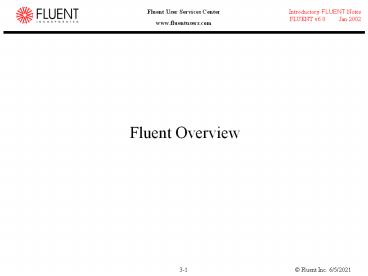Fluent Overview - PowerPoint PPT Presentation
Title:
Fluent Overview
Description:
... fans, etc. or VOF/Mixture multiphase models. Body Force Weighted use when body forces are ... 7 discussed in the Intro to CFD analysis to actions in the fluent ... – PowerPoint PPT presentation
Number of Views:358
Avg rating:3.0/5.0
Title: Fluent Overview
1
Fluent Overview
2
Starting Fluent
- From the class web page, go to Fluent Materials.
Download the case, data and mesh files posted
there. - Go to Start-gtPrograms-gtFluent.Inc and choose
Fluent 6.1. Choose the 2ddp solver. - From the File menu, choose Read Case/Data. Read
the case and data files elbow.cas and elbow.dat.
If you specify the name elbow Fluent will read
both automatically. - Explore Fluents menu structure using this
presentation as a guide.
3
Solver Basics
4
Solver Execution
- Solver Execution
- Menu is laid out such that order of operation is
generally left to right. - Import and scale mesh file.
- Select physical models.
- Define material properties.
- Prescribe operating conditions.
- Prescribe boundary conditions.
- Provide an initial solution.
- Set solver controls.
- Set up convergence monitors.
- Compute and monitor solution.
- Post-Processing
- Feedback into Solver
- Engineering Analysis
5
Inputs to the Solver
- GUI commands have a corresponding TUI command.
- Advanced commands are only available through TUI.
- Enter displays command set at current level.
- q moves up one level.
- Journal/Transcript write capability.
6
Mouse Functionality
- Mouse button functionality depends on solver and
can be configured in the solver. - Display ? Mouse Buttons...
- Default Settings
- 2D Solver
- Left button translates (dolly)
- Middle button zooms
- Right button selects/probes
- 3D Solver
- Left button rotates about 2-axes
- Middle button zooms
- Middle click on point in screen centers point in
window - Right button selects/probes
- Retrieve detailed flow field information at point
with Probe enabled. - Right click on grid display.
7
Reading Mesh Mesh Components
- Components are defined in preprocessor
- Cell control volume into which domain is broken
up - computational domain is defined by mesh that
represents the fluid and solid regions of
interest. - Face boundary of a cell
- Edge boundary of a face
- Node grid point
- Zone grouping of nodes, faces, and/or cells
- Boundary data assigned to face zones.
- Material data and source terms assigned to cell
zones.
Simple 2D mesh
Simple 3D mesh
8
Reading Mesh Zones
Default-interior is zone of internal cell faces
(not used).
- Example Face and cell zones associated with Pipe
Flow through orifice plate.
9
Scaling Mesh and Units
- All physical dimensions initially assumed to be
in meters. - Scale grid accordingly.
- Other quantities can also be scaled independent
of other units used. - Fluent defaults to SI units.
10
Material Types and Property Definition
- Physical models may require inclusion of
additional materials and dictates which
properties need to be defined. - Material properties defined in Materials Panel.
- Single-Phase, Single Species Flows
- Define fluid/solid properties
- Real gas model (NISTs REFPROP)
- Multiple Species (Single Phase) Flows
- Mixture Material concept employed
- Mixture properties (composition dependent)
defined separately from constituents
properties. - Constituent properties must be defined.
- PDF Mixture Material concept
- PDF lookup table used for mixture properties.
- Transport properties for mixture defined
separately. - Constituent properties extracted from database.
- Multiple Phase Flows (Single Species)
- Define properties for all fluids and solids.
11
Material Assignment
- Materials are assigned to cell zone where
assignment method depends upon models selected - Single-Phase, Single Species Flows
- Assign material to fluid zone(s) in Fluid Panel.
- Multiple Species (Single Phase) Flows
- Assign mixture material to fluid zones in Species
Model Panel or in Pre-PDF. - All fluid zones consist of mixture.
- Multiple Phase Flows (Single Species)
- Primary and secondary phases selectedin Phases
Panel. - from Define menu
- All fluid zones consist of mixture.
12
Post-Processing
- Many post-processing tools are available.
- Post-Processing functions typically operate on
surfaces. - Surfaces are automatically created from zones.
- Additional surfaces can be created.
- Example an Iso-Surface of constant grid
coordinate can be created for viewing data within
a plane.
13
Post-Processing Node Values
- Fluent calculates field variable data at cell
centers. - Node values of the grid are either
- calculated as the average of neighboring cell
data, or, - defined explicitly (when available) with boundary
condition data. - Node values on surfaces are interpolated from
grid node data. - data files store
- data at cell centers
- node value data for primitive variables at
boundary nodes. - Enable Node Values to interpolate field data to
nodes.
14
Reports
- Flux Reports
- Net flux is calculated.
- Total Heat Transfer Rate includes radiation.
- Surface Integrals
- slightly less accurate on user-generated surfaces
due to interpolation error. - Volume Integrals
Examples
15
Solver Enhancements Grid Adaption
- Grid adaption adds more cells where needed to
resolve the flow field without pre-processor. - Fluent adapts on cells listed in register.
- Registers can be defined based on
- Gradients of flow or user-defined variables
- Iso-values of flow or user-defined variables
- All cells on a boundary
- All cells in a region
- Cell volumes or volume changes
- y in cells adjacent to walls
- To assist adaption process, you can
- Combine adaption registers
- Draw contours of adaption function
- Display cells marked for adaption
- Limit adaption based on cell sizeand number of
cells
16
Adaption Example 2D Planar Shell
- Adapt grid in regions of high pressure gradient
to better resolve pressure jump across the shock.
2D planar shell - initial grid
2D planar shell - contours of pressure initial
grid
17
Adaption Example Final Grid and Solution
2D planar shell - final grid
2D planar shell - contours of pressure final grid
18
Solver Enhancements Parallel Solver
- With 2 or more processes, Fluent can be run on
multiple processors. - Can run on a dedicated, multiprocessor machine,
or a network of machines. - Mesh can be partitioned manually or
automatically. - Some models not yet ported to parallel solver.
- See release notes.
Partitioned grid for multi-element airfoil.
19
Boundary Conditions
20
Defining Boundary Conditions
- To define a problem that results in a unique
solution, you must specify information on the
dependent (flow) variables at the domain
boundaries. - Specifying fluxes of mass, momentum, energy, etc.
into domain. - Defining boundary conditions involves
- identifying the location of the boundaries (e.g.,
inlets, walls, symmetry) - supplying information at the boundaries
- The data required at a boundary depends upon the
boundary condition type and the physical models
employed. - You must be aware of the information that is
required of the boundary condition and locate the
boundaries where the information on the flow
variables are known or can be reasonably
approximated. - Poorly defined boundary conditions can have a
significant impact on your solution.
21
Available Boundary Condition Types
- Boundary Condition Types of External Faces
- General Pressure inlet, Pressure outlet
- Incompressible Velocity inlet, Outflow
- Compressible flows Mass flow inlet, Pressure
far-field - Special Inlet vent, outlet vent, intake fan,
exhaust fan - Other Wall, Symmetry, Periodic, Axis
- Boundary Condition Types of Cell Boundaries
- Fluid and Solid
- Boundary Condition Types of Double-Sided Face
Boundaries - Fan, Interior, Porous Jump, Radiator, Walls
interior
outlet
inlet
wall
Orifice_plate and orifice_plate-shadow
22
Changing Boundary Condition Types
- Zones and zone types are initially defined in
pre-processor. - To change zone type for a particular zone
- Define ? Boundary Conditions...
- Choose the zone in Zone list.
- Can also select boundary zone using right mouse
button in Display Grid window. - Select new zone type in Type list.
23
Setting Boundary Condition Data
- Explicitly assign data in BC panels.
- To set boundary conditions for particular zone
- Choose the zone in Zone list.
- Click Set... button
- Boundary condition data can be copied from one
zone to another. - Boundary condition data can be stored and
retrieved from file. - file ? write-bc and file ? read-bc
- Boundary conditions can also be defined by UDFs
and Profiles. - Profiles can be generated by
- Writing a profile from another CFD simulation
- Creating an appropriately formatted text file
with boundary condition data.
24
Velocity Inlet
- Specify Velocity by
- Magnitude, Normal to Boundary
- Components
- Magnitude and Direction
- Velocity profile is uniform by default
- Intended for incompressible flows.
- Static pressure adjusts to accommodate
prescribed velocity distribution. - Total (stagnation) properties of flow also
varies. - Using in compressible flows can lead to
non-physical results. - Can be used as an outlet by specifying negative
velocity. - You must ensure that mass conservation is
satisfied if multiple inlets are used.
25
Pressure Inlet (1)
- Specify
- Total Gauge Pressure
- Defines energy to drive flow.
- Doubles as back pressure (static gauge) for cases
where back flow occurs. - Direction of back flow determined from interior
solution. - Static Gauge Pressure
- Static pressure where flow is locally supersonic
ignored if subsonic - Will be used if flow field is initialized from
this boundary. - Total Temperature
- Used as static temperature for incompressible
flow. - Inlet Flow Direction
26
Pressure Inlet (2)
- Note Gauge pressure inputs are required.
- Operating pressure input is set under Define ?
Operating Conditions - Suitable for compressible and incompressible
flows. - Pressure inlet boundary is treated as loss-free
transition from stagnation to inlet conditions. - Fluent calculates static pressure and velocity at
inlet - Mass flux through boundary varies depending on
interior solution and specified flow direction. - Can be used as a free boundary in an external
or unconfined flow.
27
Pressure Outlet
- Specify static gauge pressure
- Interpreted as static pressure of environment
into which flow exhausts. - Radial equilibrium pressuredistribution option
available. - Doubles as inlet pressure (total gauge)for cases
where backflow occurs. - Backflow
- Can occur at pressure outlet during iterations or
as part of final solution. - Backflow direction is assumed to be normal to the
boundary. - Backflow boundary data must be set for all
transport variables. - Convergence difficulties minimized by realistic
values for backflow quantities. - Suitable for compressible and incompressible
flows - Pressure is ignored if flow is locally
supersonic. - Can be used as a free boundary in an external
or unconfined flow.
28
Outflow
- No pressure or velocity information is required.
- Data at exit plane is extrapolated from interior.
- Mass balance correction is applied at boundary.
- Flow exiting Outflow boundary exhibits zero
normal diffusive flux for all flow variables. - Appropriate where exit flow is close to fully
developed condition. - Intended for incompressible flows.
- Cannot be used with a Pressure Inlet must use
velocity inlet. - Combination does not uniquely set pressure
gradient over whole domain. - Cannot be used for unsteady flows with variable
density. - Poor rate of convergence when back flow occurs
during iteration. - Cannot be used if back flow is expected in final
solution.
29
Wall Boundaries
- Used to bound fluid and solid regions.
- In viscous flows, no-slip condition enforced at
walls - Tangential fluid velocity equalto wall velocity.
- Normal velocity component 0
- Shear stress can also be specified.
- Thermal boundary conditions
- several types available
- Wall material and thickness can be defined for
1-D or shell conduction heat transfer
calculations. - Wall roughness can be defined for turbulent
flows. - Wall shear stress and heat transfer based on
local flow field. - Translational or rotational velocity can be
assigned to wall.
30
Symmetry and Axis Boundaries
- Symmetry Boundary
- Used to reduce computational effort in problem.
- No inputs required.
- Flow field and geometry must be symmetric
- Zero normal velocity at symmetry plane
- Zero normal gradients of all variables at
symmetry plane - Must take care to correctly define symmetry
boundary locations. - Can be used to model slip walls in viscous flow
- Axis Boundary
- Used at centerline for 2D axisymmetric problems.
- No inputs required.
31
Periodic Boundaries
- Used to reduce computational effort in problem.
- Flow field and geometry must be either
translationally or rotationally periodic. - For rotationally periodic boundaries
- ?p 0 across periodic planes.
- Axis of rotation must be defined in fluid zone.
- For translationally periodic boundaries
- ?p can be finite across periodic planes.
- Models fully developed conditions.
- Specify either mean ?p per period or net mass
flow rate. - Periodic boundaries defined in Gambit are
translational.
32
Cell Zones Fluid
- Fluid zone group of cells for
which all active equations are
solved. - Fluid material input required.
- Single species, phase.
- Optional inputs allow setting
of source terms - mass, momentum, energy, etc.
- Define fluid zone as laminar flow region if
modeling transitional flow. - Can define zone as porous media.
- Define axis of rotation for rotationally periodic
flows. - Can define motion for fluid zone.
33
Cell Zones Solid
- Solid zone group of cells for which only heat
conduction problem solved. - No flow equations solved
- Material being treated as solid may actually be
fluid, but it is assumed that no convection takes
place. - Only required input is material type
- So appropriate material properties used.
- Optional inputs allow you to set volumetric heat
generation rate (heat source). - Need to specify rotation axis if rotationally
periodic boundaries adjacent to solid zone. - Can define motion for solid zone
34
Solver Settings
35
Solution Procedure Overview
- Solution Parameters
- Choosing the Solver
- Discretization Schemes
- Initialization
- Convergence
- Monitoring Convergence
- Stability
- Setting Under-relaxation
- Setting Courant number
- Accelerating Convergence
- Accuracy
- Grid Independence
- Adaption
36
Choosing a Solver
- Choices are Coupled-Implicit, Coupled-Explicit,
or Segregated (Implicit) - The Coupled solvers are recommended if a strong
inter-dependence exists between density, energy,
momentum, and/or species. - e.g., high speed compressible flow or finite-rate
reaction modeled flows. - In general, the Coupled-Implicit solver is
recommended over the coupled-explicit solver. - Time required Implicit solver runs roughly
twice as fast. - Memory required Implicit solver requires roughly
twice as much memory as coupled-explicit or
segregated-implicit solvers! - The Coupled-Explicit solver should only be used
for unsteady flows when the characteristic time
scale of problem is on same order as that of the
acoustics. - e.g., tracking transient shock wave
- The Segregated (implicit) solver is preferred in
all other cases. - Lower memory requirements than coupled-implicit
solver. - Segregated approach provides flexibility in
solution procedure.
37
Discretization (Interpolation Methods)
- Field variables (stored at cell centers) must be
interpolated to the faces of the control volumes
in the FVM - FLUENT offers a number of interpolation schemes
- First-Order Upwind Scheme
- easiest to converge, only first order accurate.
- Power Law Scheme
- more accurate than first-order for flows when
Recelllt 5 (typ. low Re flows). - Second-Order Upwind Scheme
- uses larger stencil for 2nd order accuracy,
essential with tri/tet mesh or when flow is not
aligned with grid slower convergence - Quadratic Upwind Interpolation (QUICK)
- applies to quad/hex and hyrbid meshes (not
applied to tris), useful for rotating/swirling
flows, 3rd order accurate on uniform mesh.
38
Interpolation Methods for Pressure
- Additional interpolation options are available
for calculating face pressure when using the
segregated solver. - FLUENT interpolation schemes for Face Pressure
- Standard
- default scheme reduced accuracy for flows
exhibiting large surface-normal pressure
gradients near boundaries. - Linear
- use when other options result in convergence
difficulties or unphysical behavior. - Second-Order
- use for compressible flows not to be used with
porous media, jump, fans, etc. or VOF/Mixture
multiphase models. - Body Force Weighted
- use when body forces are large, e.g., high Ra
natural convection or highly swirling flows. - PRESTO!
- use on highly swirling flows, flows involving
porous media, or strongly curved domains.
39
Pressure-Velocity Coupling
- Pressure-Velocity Coupling refers to the way mass
continuity is accounted for when using the
segregated solver. - Three methods available
- SIMPLE
- default scheme, robust
- SIMPLEC
- Allows faster convergence for simple problems
(e.g., laminar flows with no physical models
employed). - PISO
- useful for unsteady flow problems or for meshes
containing cells with higher than average skew.
40
Initialization
- Iterative procedure requires that all solution
variables be initialized before calculating a
solution. - Solve ? Initialize ? Initialize...
- Realistic guesses improves solution stability
and accelerates convergence. - In some cases, correct initial guess is required
- Example high temperature region to initiate
chemical reaction. - Patch values for individualvariables in
certain regions. - Solve ? Initialize ? Patch...
- Free jet flows(patch high velocity for jet)
- Combustion problems(patch high temperaturefor
ignition)
41
Convergence Preliminaries Residuals
- Transport equation for f can be presented in
simple form - Coefficients ap, anb typically depend upon the
solution. - Coefficients updated each iteration.
- At the start of each iteration, the above
equality will not hold. - The imbalance is called the residual, Rp, where
- Rp should become negligible as iterations
increase. - The residuals that you monitor are summed over
all cells - By default, the monitored residuals are scaled.
- You can also normalize the residuals.
- Residuals monitored for the coupled solver are
based on the rms value of the time rate of change
of the conserved variable. - Only for coupled equations additional scalar
equations use segregated definition.
42
Convergence
- At convergence
- All discrete conservation equations (momentum,
energy, etc.) are obeyed in all cells to a
specified tolerance. - Solution no longer changes with more iterations.
- Overall mass, momentum, energy, and scalar
balances are obtained. - Monitoring convergence with residuals
- Generally, a decrease in residuals by 3 orders of
magnitude indicates at least qualitative
convergence. - Major flow features established.
- Scaled energy residual must decrease to 10-6 for
segregated solver. - Scaled species residual may need to decrease to
10-5 to achieve species balance. - Monitoring quantitative convergence
- Monitor other variables for changes.
- Ensure that property conservation is satisfied.
43
Convergence Monitors Residuals
- Residual plots show when the residual values have
reached the specified tolerance. - Solve ? Monitors ? Residual...
44
Convergence Monitors Forces/Surfaces
- In addition to residuals, you can also monitor
- Lift, drag, or moment
- Solve ? Monitors ? Force...
- Variables or functions (e.g., surface
integrals)at a boundary or any defined surface - Solve ? Monitors ? Surface...
45
Checking for Property Conservation
- In addition to monitoring residual and variable
histories, you should also check for overall heat
and mass balances. - At a minimum, the net imbalance should be less
than 1 of smallest flux through domain boundary. - Report ? Fluxes...
46
Decreasing the Convergence Tolerance
- If your monitors indicate that the solution is
converged, but the solution is still changing or
has a large mass/heat imbalance - Reduce Convergence Criterionor disable Check
Convergence. - Then calculate until solutionconverges to the
new tolerance.
47
Convergence Difficulties
- Numerical instabilities can arise with an
ill-posed problem, poor quality mesh, and/or
inappropriate solver settings. - Exhibited as increasing (diverging) or stuck
residuals. - Diverging residuals imply increasing imbalance in
conservation equations. - Unconverged results can be misleading!
- Troubleshooting
- Ensure problem is well posed.
- Compute an initial solution witha first-order
discretization scheme. - Decrease under-relaxation for equations having
convergence trouble (segregated). - Reduce Courant number (coupled).
- Re-mesh or refine grid with high aspect ratio or
highly skewed cells.
48
Modifying Under-relaxation Factors
- Under-relaxation factor, ?, is included to
stabilize the iterative process for the
segregated solver. - Use default under-relaxation factors to start a
calculation. - Solve ? Controls ? Solution...
- Decreasing under-relaxation for momentum often
aids convergence. - Default settings are aggressive but suitable for
wide range of problems. - Appropriate settings best learned from
experience.
- For coupled solvers, under-relaxation factors for
equations outside coupled set are modified as in
segregated solver.