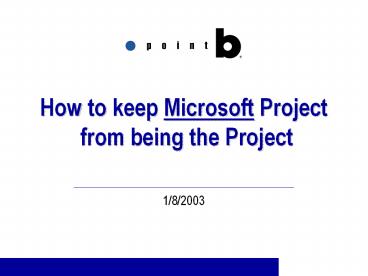How to keep Microsoft Project from being the Project PowerPoint PPT Presentation
1 / 21
Title: How to keep Microsoft Project from being the Project
1
How to keep Microsoft Project from being the
Project
- 1/8/2003
2
Who Am I?
- Steve Reynolds
- 10 years of Management Consulting experience
- Over a variety of industries
- Big range of project sizes
- Achieving solid business results
3
Agenda
- Initiate
- Begin with the End in Mind
- Define Your Basic Approach to Project Management
- Plan
- Work Breakdown Structure
- Task Types
- Control
- Milestone Usage
- Manage Actuals
4
Initiate
- Begin with the End in Mind
- Define Your Basic Approach to Project Management
5
Begin with the End in Mind
Initiate
- One month after go-live
- Empty pizza boxes thrown out and pop cans
recycled - Executive Sponsors are singing the praises of the
project - End-Users are embracing the new product
- Development Team proud of their successes
- PM ready to do it all over again, with only
slight modifications - Business processes documented and improved
knowledge was shared - Problem solved, opportunity seized, costs saved
6
Basic Approach
Initiate
- Theres more to Project Management than MS
Project - Primary focus should be
- Leadership
- Managing Change
7
Plan
- The Work Breakdown Structure
- Task Types
8
Crafting the Plan
Plan
- Quickly Set up your Workplan
- Write down all your tasks and deliverables
- Follow the Work Breakdown Structure (WBS)
- Ultimate product
- General process
- Major deliverables
Super Quick at first, but you will forget Tasks
and deliverables. Final result was either
incomplete or took longer
Took a little longer to plan. However, you are
more certain to have a Complete product.
Bad Process
Good Process
9
Creating the Work Breakdown Structure
Plan
Budget Planning System
1. Ultimate Product
Business Requirements
Design
Build
Project Management
2. General Process
- Process
- Software
- Technology
- People
- Process
- Software
- Technology
- People
- Process
- Software
- Technology
- People
- Initiate
- Plan
- Control
- Execute
- Close
3. Major Deliverables
10
Now What
Plan
- Agreed on the Process
- Understand the High Level Deliverables
- Record all the Tasks
- Whats Next?
11
Task Type
Plan
- Taking control with Task Type
- Understanding Projects default setting
- Setting the right Task Type for your activity
- Knowing when to adjust the Task Type
- Adding resources
12
Work, Duration, and Units
Plan
- Understanding the default settings
- The Work Formula Work Duration x Units
- The Default Setting Fixed Units
- Edit the Work and Duration is Recalculated
- Edit the Duration and the Work is Recalculated
- Edit the Units and the Duration is Recalculated
13
Unexpected Results
Plan
- May expect Project to calculate Resource Units
- Project evaluates the Work Formula and keeps the
variable named in the Task Type constant - Units default 100
14
So, How do you deal with this?
Plan
- Before you change an assignment ask yourself this
question - I'm entering a new value for work (or units or
duration), so what do I want Project to change to
accommodate this new value? - Decide which field you DON'T want changed and
make it fixed by changing the selection in the
Task Type field - After the calculation is complete you can switch
the Task Type back to its original value if you
want to
15
Sounds easy, but
Plan
- Try to add a resource
- Usually quadruples the work
- A second resource may be added to cut the work in
half or they may be added to perform additional
work - A second programmer working on the same code may
cut development time - A DBA may add work if they are performing
distinct tasks - Use the Effort Driven field to let Project keep
the total work constant (and therefore shorten
the duration)
16
Assigning Resources
Plan
- You can double-click (or right-click) on a task
and use the Resources tab of the Task Information
dialog box - You can use the Assign Resources dialog box
(Toolsgt ResourcesgtAssign Resources) - The most effective way to assign resources to
tasks is using the split screen method. - When you split the Gantt Chart view, the top of
the screen displays the Gantt Chart view and
bottom of the screen displays the Task Form view.
17
Control
- Milestone Usage
- Actuals Tracked
18
Milestone Usage
Control
- How to report Status to Stakeholders?
- To external parties Project Website
- Show immediate results Status Meetings
- Focus effort on a long-term project Steering
Committee Meetings - How do milestones relate to deliverables?
19
Actuals Tracked
Control
- Two Detailed Methods
- Resource Usage Editing actual hours spent by
team members - Task Usage Editing actual hours viewed by the
outline - The Plan changes to equal the Actuals
- The Quicker Method
- Task Sheet Tracking
- Tracks Actual Start, Actual Finish, and Percent
Complete
20
Recap
- Create a standard but unique Work Breakdown
Structure - Use a variety of task types and define your
default - Use milestones for a variety of different
purposes - Track actuals just a little easier
21
QA
- Any questions now?
- Ill be staying after
22
(No Transcript)
23
Project Approach
Initiate
- Classic Waterfall
Define
Design
Develop
Deploy
One Year
Two Years
Two Years
- XP Iterative series