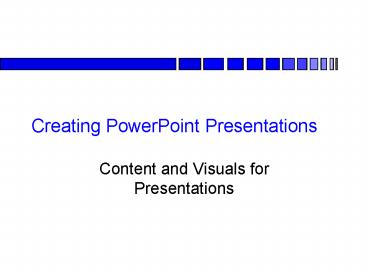Creating PowerPoint Presentations PowerPoint PPT Presentation
1 / 15
Title: Creating PowerPoint Presentations
1
Creating PowerPoint Presentations
- Content and Visuals for Presentations
2
Content for Presentations
Whatever organization pattern you use,the speech
needs to be well-marked for the user and follow a
general format.
- Introduction forecastwhat you are going to say
- Main points
- Wrap up summary
3
Introduction Forecast
- Discuss the purpose / goal of talk
- Provide an overview slide including all main
points (organizational plan) that you plan to
address and use these points as main headings )
4
Main points might include
- Statement of clients problem/need (background)
- Research methodology (process)
- Findings (documenation)
- Recommendations
Be certain to label the points for your specific
situation (talking heads)
5
For each main point
- Say what the point is
- Provide details about the point
- Summarize the point (if point requires more than
one slide) - Make a transition to the next point
6
Wrap up
- Summarize all main points
- Say what the talk has tried to do
- Indicate what action you want the audience to
take - Ask for questions
7
Visuals for Presentations
- The following nine slides will discuss
- Font size
- Font type
- Color
- Visual sets
- Readability
- Special effects
8
Font Size
- Use a much larger font size for headings to
clearly differentiate the main point from the
explanation (or use a different color for
headings) - Use the largest font size that consistently
allows all the text you wish to include on each
slide
9
Font Type
- Use a sans serif font such as Helvetica for
headings and for sparse text - If you have wordy slides, use a serif font such
as times new roman for the text part of the slide
- In most cases, avoid using all capital letters
for headings
10
Color
- Make a strong contrast between background and
text - Use a dark text with a light background and a
light text with a dark background - Make the background match the room color (light
in a bright room, dark in a dark room so that the
words stand out)
11
Visual Sets
- Visual sets are any repetitious aspect to your
slides - Include as many visual sets as possible to help
orient your listeners to your talk
12
Visual sets include
- consistent placement of headings
- consistent color scheme and font
- using the same PowerPoint template for entire
presentation - using same effects for all slides (e.g.., fade to
black for transition, points fly in from left,
etc.)
13
Readability
- Include one main point per slide
- Limit six words per line
- Limit six lines per slide
- Use as little text as possible on each slide
- Use a conservative template appropriate for your
audience
14
Using Special Effects
- If you want to illustrate an overview, dont fade
or dissolve points - Remember that the goal of your presentation is
communicationdont let special effects obstruct
the info
15
Giving PowerPoint Presentations
- Content
- Introduction forecast
- Main points
- Wrap up
- Visuals
- Font
- Color
- Visual sets
- Readability
- Special effects